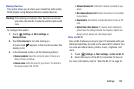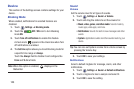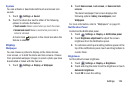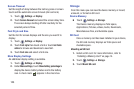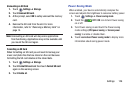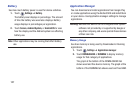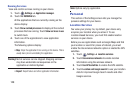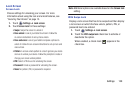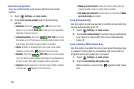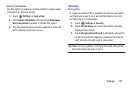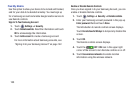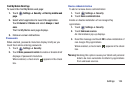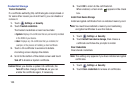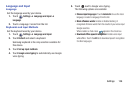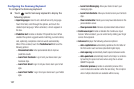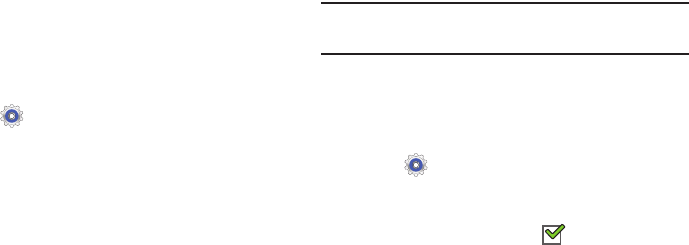
Settings 130
Lock Screen
Screen Lock
Choose settings for unlocking your screen. For more
information about using the lock and unlock features, see
“Securing Your Device” on page 15.
1. Touch
Settings
➔
Lock screen
.
2. Touch
Screen lock
for these settings:
•Swipe
: Swipe the screen to unlock it.
• Face unlock
: Look at your tablet to unlock it. Follow the
on-screen instructions to set up Face unlock.
• Face and voice
: Look at your tablet and speak a phrase to
unlock it. Follow the on-screen instructions to set up Face and
voice unlock.
• Pattern
: A screen unlock pattern is a touch gesture you create
and use to unlock your device. Follow the prompts to create or
change your screen unlock pattern.
•PIN
: Select a PIN to use for unlocking the screen.
•Password
: Create a password for unlocking the screen.
•None
: No pattern, PIN, or password is required.
Note:
Additional options are available based on the
Screen lock
setting.
With Swipe Lock
Display a lock screen that has to be swiped and then display
a lock screen on which the face unlock, pattern, PIN, or
password has to be entered.
1. Touch
Settings
➔
Lock screen
.
2. Touch the
With swipe lock
check box to activate or
deactivate the option.
When enabled, a check mark appears in the
check box.