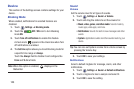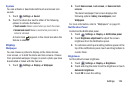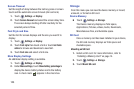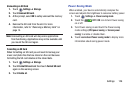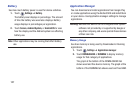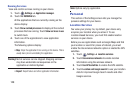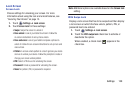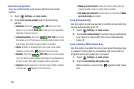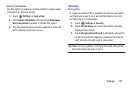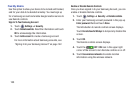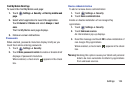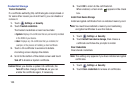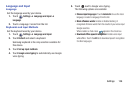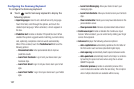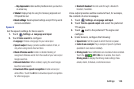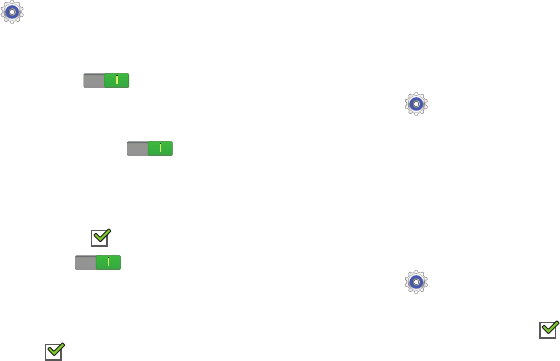
131
Lock Screen Options
You can customize the Lock screen with the lock screen
options.
1. Touch
Settings
➔
Lock screen
.
2. Touch
Lock screen options
and set the following
options:
•Shortcuts
: Touch the
OFF / ON
icon to turn this
option on or off. Touch
Shortcuts
to add up to four application
shortcuts to the lock screen.
• Information ticker
: Touch the
OFF / ON
icon to turn
this option on or off. Set news or stock information ticker on the
lock screen. This option requires a Wi-Fi connection.
•Clock
: Activate or deactivate the Lock screen clock. When
enabled, a check mark appears in the check box.
• Weather
: Touch the
OFF / ON
icon to turn this option
on or off, which causes weather information to be displayed on
the lock screen. This option requires a Wi-Fi connection.
•Help text
: Display help text on the lock screen. When enabled,
a check mark appears in the check box.
• Wake up in lock screen
: Unlock the screen using wake-up
command when swipe or motion lock is enabled.
• Set wake-up command
: Set the wake-up command if
Wake
up in lock screen
is enabled.
Lock Automatically
Use this option to set how quickly to lock the screen after the
screen automatically turns off.
1. Touch
Settings
➔
Lock screen
.
2. Touch
Lock automatically
to set how long to wait before
your device is locked after the screen automatically
turns off.
Lock Instantly With Power Key
Use this option to enable the lock screen when the power key
is pressed. If this option is not enabled, the screen dims or
brightens when the power key is pressed.
1. Touch
Settings
➔
Lock screen
.
2. Touch
Lock instantly with power key
.
When enabled, a check mark appears in the check
box.