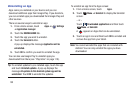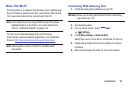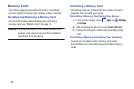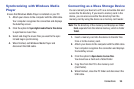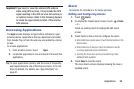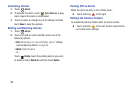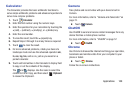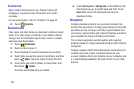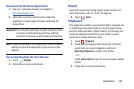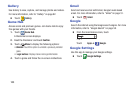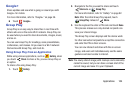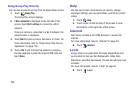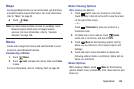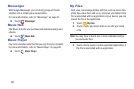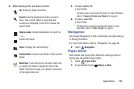101
Contacts
Store contact information for your friends, family and
colleagues, to quickly access information or to send a
message.
For more information, refer to “Contacts” on page 44.
Ⅲ
Touch
Contacts
.
Downloads
Files, apps, and other items you download in Internet, Gmail,
Email, or in other ways, are stored on your tablet’s internal
storage. Use the Downloads app to view, reopen, or delete
what you have downloaded.
1. Touch
Downloads
.
2. Touch an item to open it.
3. Touch headings for earlier downloads to view them.
4. Touch items you want to send, to check them, and then
touch
Share
. Touch an option to share the item.
5. Touch items you want to delete, to check them, and
then touch
Delete
.
The items are deleted from your tablet.
6. Touch
Sort by size
or
Sort by date
, at the bottom of the
Downloads pop-up, to switch back and forth. Touch
Clear list
to cancel the download and clear the
download history.
Dropbox
Dropbox provides access to your personal computer files
directly from your device. It allows you to take your files with
you when you are on the go, edit files in your Dropbox from
your device, upload photos and videos to Dropbox, and share
your selected files freely with family and friends.
The in-device application works together with a partner
program placed on a target computer using an active Internet
connection.
Dropbox creates a folder that automatically synchronizes its
contents across all of your connected devices on your
account. Update a file to your dropbox on your computer, and
it is automatically updated to the same folder on your other
devices.