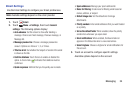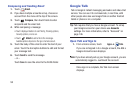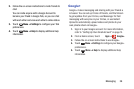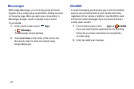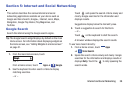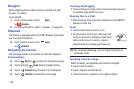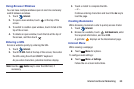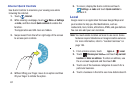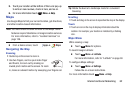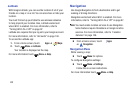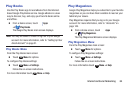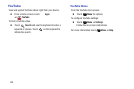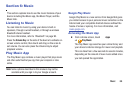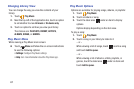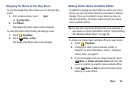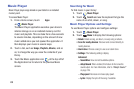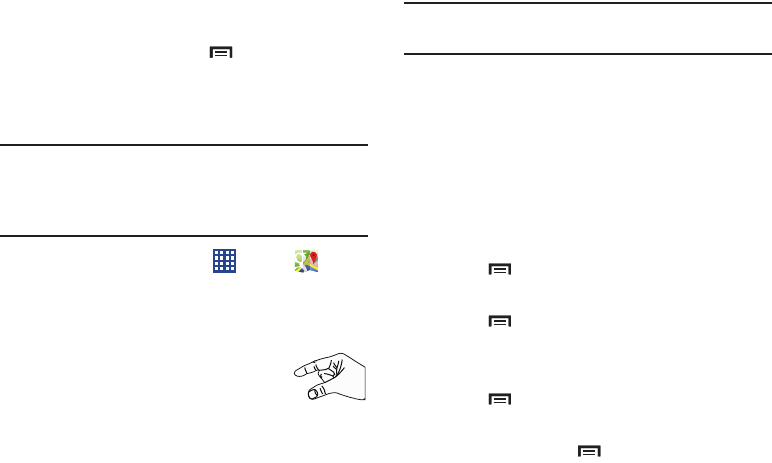
Internet and Social Networking 62
5. Touch your location at the bottom of the Local pop-up
to write or view reviews, check in here, and so on.
6. For more information touch
Menu
➔
Help
.
Maps
Use Google Maps to find your current location, get directions,
and other location-based information.
Note:
You must enable location services to use Maps. Some
features require Standalone or Google location services.
For more information, refer to “Location Services” on
page 136.
Ⅲ
From a Home screen, touch
Apps
➔
Maps
.
Navigating the Map
Zooming
•
Double-tap on the screen to zoom in.
• Use two fingers, such as your index finger
and thumb, to zoom out by making an
inward pinch motion on the screen. To zoom
in, make an outward motion by sweeping your fingers out.
Tip:
Rotate the device to landscape mode for convenient
browsing.
Scrolling
•
Touch and drag on the screen to reposition the map in the display.
Touch
•
Touch an icon on the map to display information about the
location. For example, your location is indicated by a flashing
icon.
Maps Menu
While viewing a map:
Ⅲ
Touch
Menu
for options.
To launch Google Latitude:
Ⅲ
Touch
Menu
➔
Latitude
.
For more information, refer to “Latitude” on page 63.
To configure Maps settings:
Ⅲ
Touch
Menu
➔
Settings
.
Follow the on-screen instructions.
For more information touch
Menu
➔
Help
.