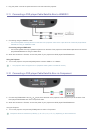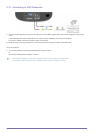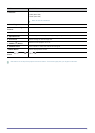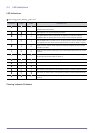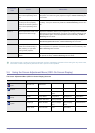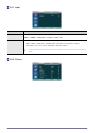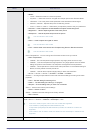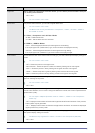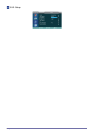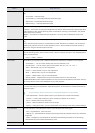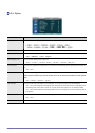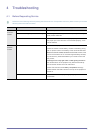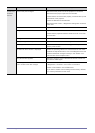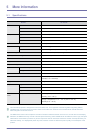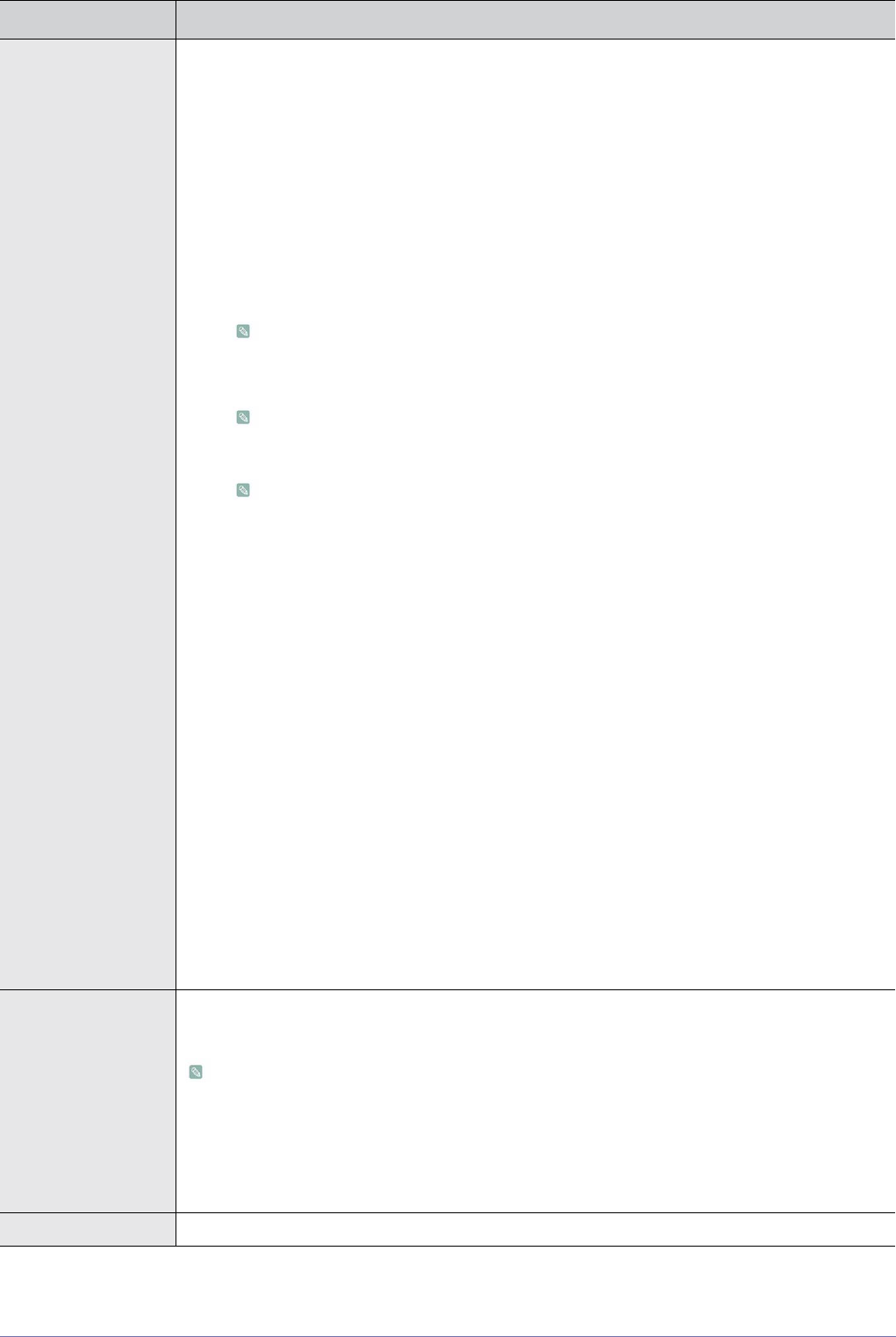
Using 3-5
MENU DESCRIPTION
Mode Select a desired picture mode.
•<Mode>
• <Vivid> : Select this mode for a more vivid picture.
• <Dynamic > : Select this mode for a brighter and sharper picture than Standard Mode.
• <Standard> : This is the picture mode optimized to the standard broadcast signal.
• <Movie1>,<Movie2> : Optimize the picture for watching movies.
• <User 1>,<User 2>,<User 3> : Select when you adjust the picture to suit your preference.
•<Contrast > : Used to adjust the contrast between the object and the background.
•<Brightness > : Used to adjust brightness of the entire picture.
•<Sharpness > : Used to adjust the sharpness of the picture.
You can not set in <PC> mode.
•<Color > : Used to adjust color lighter or darker.
You can not set in <PC> mode.
•<Tint> : Used to obtain more natural color of objects using Green or Red enhancement.
You can not set in <PC> mode.
• <Color Temperature> : You can change tint of the entire screen to suit your needs.
•<Color Temperature>
• <9300K> : The color temperature appropriate to very bright places such as a shop.
• <8000K > : This color temperature is appropriate for very bright places and is the defaut
setting for Dynamic Picture Mode. The sharpness and brightness are emphasized.
• <6500K > : This temperature is used for most video productions. It is the default setting for
Movie1, and may deliver the most precise tint.
• <5500K > : Used to deliver optimal image quality for black-and-white films.
•<R-Gain >-<G-Gain >-<B-Gain >-<R-Offset >-<G-Offset >-<B-Offset >
• <Gamma > : An image compensation function that controls the settings according to the video
properties.
•<Film >: The best setting for watching a film.
•<Video > : The best setting for watching a TV program.
•<Graphic >: The best setting when you have a PC connected.
• <Save > : Used to save custom picture settings.
•<User1>-<User2>-<User3>
• <Reset > : Restores the mode settings to the factory defaults.
•<OK>-<Cancel>
Size You can select a screen size according to the type of scene.
<16:9>-<Zoom 1 >-<Zoom 2 >-<Wide Fit>-<Anamorphic>-<4:3>
• In the <PC> mode, only the <16:9> and <4:3> modes are supported.
• In the <HDMI1,2>(576p,480p,576i,480i resolutions) and
<Component>(576p,480p,576i,480i resolutions) modes, the <Wide Fit> mode is not
supported.
• In the <Video> and <S-Video> mode, the <Wide Fit> and <Anamorphic> modes are not
supported.
Position Adjust the screen position if it is not aligned.