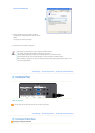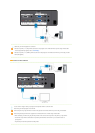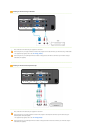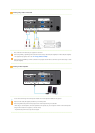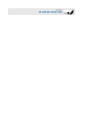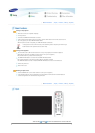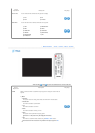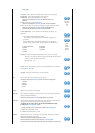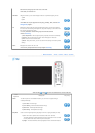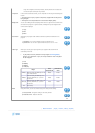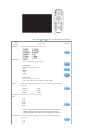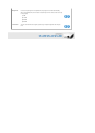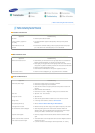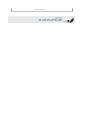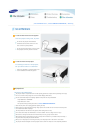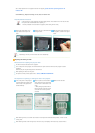also be shown, though you can view more of the area.
In this case, turn Overscan on.
Film Mode Using this function, you can set the display mode so it is optimized for playing movies.
▶ Film Mode can only be supported for the [AV], [S-Video], 480i, and 576i of AV
Timing(D-Sub) signals .
1) Off
2) On
PC Eliminates or reduces noise that causes unstable screen quality, such as screen shaking. If
the noise is not removed using Fine Adjustment, adjust the frequency to the maximum and
then perform Fine Adjustment again.
▶ It is only enabled for the PC Timing input of the D-Sub terminal.
▶ Refer to PC Timing.
1) Auto Adjustment : Used to adjust frequency and phase of PC screen automatically.
2) Coarse : Used to adjust frequency when vertical lines appear on PC screen.
3) Fine : Used to fine tune the PC screen.
4) Reset : Using this function, you can reset the PC menu settings to the factory default
settings.
Auto
Adjustment
Coarse
Fine
Reset
Zoom Enlarges the PC screen to 2X, 4X, or 8X.
▶ This can only be adjusted when the input signal is PC Timing.
|
Basic Functions
|
Input
|
Picture
|
Setup
|
Option
|
* Click the Play( )/Stop( ) button in the table below to view the video file.
Screen
Adjustment
Description Play/Stop
Install To tailor the picture to the installation location, you can invert the projected images
vertically/horizontally.
1) Front-Floor : Normal Image
2) Front-Ceiling : Horizontal/Vertical Reversed Image
3) Rear-Floor : Horizontally Reversed Image
4) Rear-Ceiling : Vertically Reversed Image
Lamp Mode Used to set the image brightness by adjusting the amount of light generated by the lamp.
1) Eco : This mode is optimized for small screens smaller than 100 inches.
This mode decreases the lamp brightness and power consumption in order to extend
the lamp lifetime and reduce noise and power consumption.
2) Bright : This mode maximizes the lamp brightness when the ambient illumination is
Eco
Bright