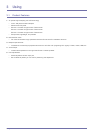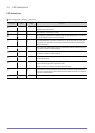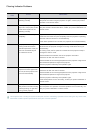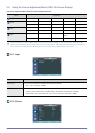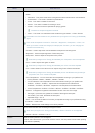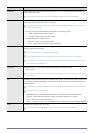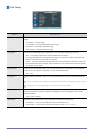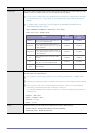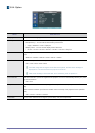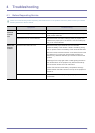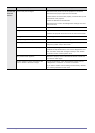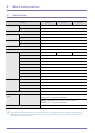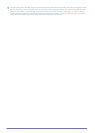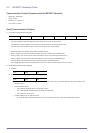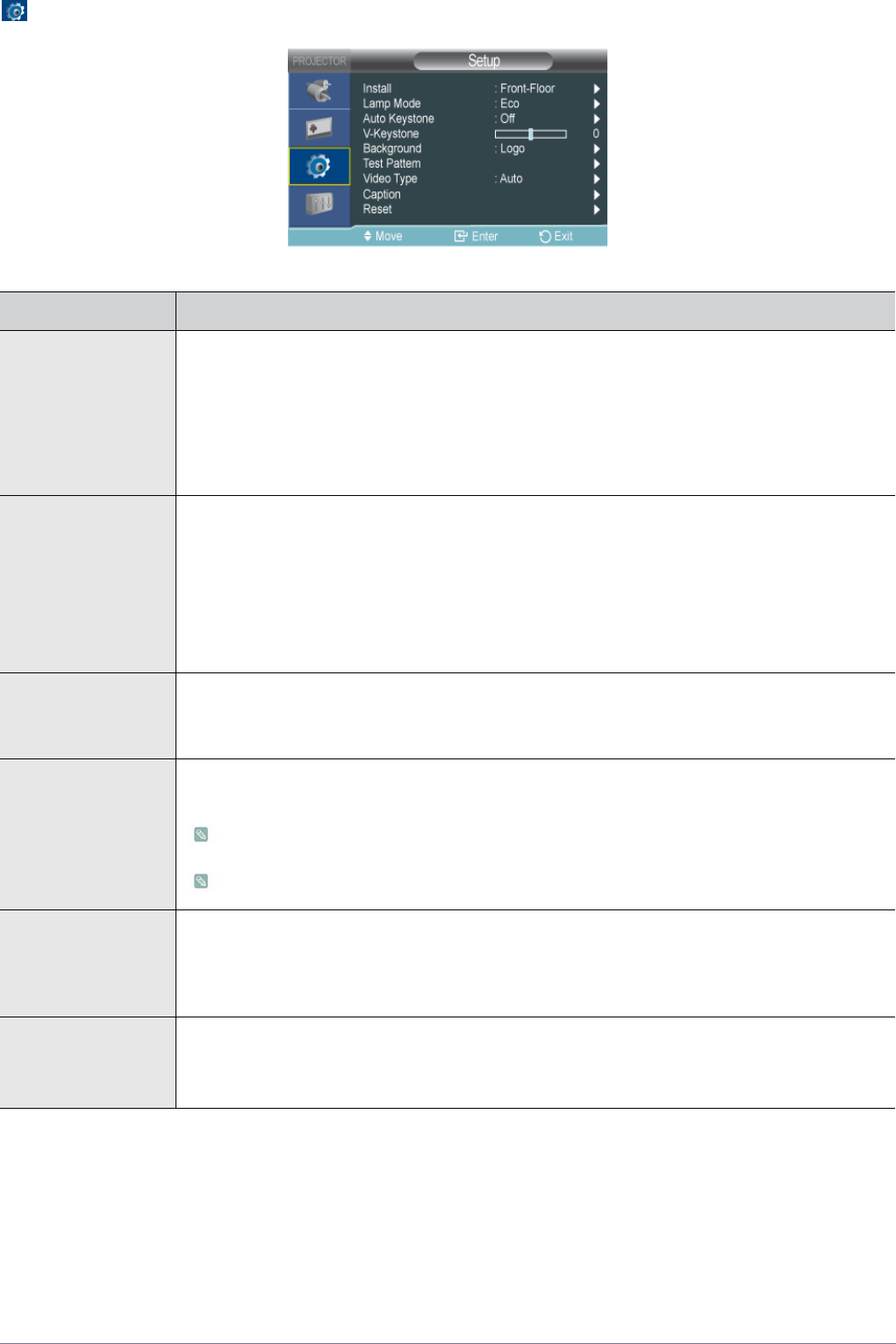
Using 3-5
3-5-3. Setup
MENU DESCRIPTION
Install To tailor the picture to the installation location, you can invert the projected images vertically / hori-
zontally.
• <Front-Floor> : Normal Image
• <Front-Ceiling> : Horizontal/Vertical Reversed Image
• <Rear-Floor> : Horizontally Reversed Image
• <Rear-Ceiling> : Vertically Reversed Image
Lamp Mode Used to set the image brightness by adjusting the amount of light generated by the lamp.
• <Eco> : This mode is optimized for screens smaller than 100 inches.
This mode decreases the lamp brightness and power consumption in order to extend the lamp
lifetime and reduce noise and power consumption.
• <Bright> : This mode maximizes the lamp brightness when the ambient illumination is bright. As
the brightness of the lamp increases, the lamp lifetime can be reduced and the noise and power
consumption may increase.
Auto Keystone If video scenes are distorted or tilted, you can compensate for this by setting the <Auto Keystone>
function to <On> so that the <V-Keystone> function automatically starts.
• <Off>-<On>
V-Keystone If video scenes are distorted or tilted, you can compensate for this using the vertical Keystone func-
tion.
The sound output of your projector is temporarily stopped while the keystone is being changed.
The keystone is not compensated for in the On Screen Display (OSD).
Background You can set the Background that is displayed when there is no signal from the external device con-
nected to the projector.If a signal is received, the Background you set disappears and a normal
screen is displayed.
• <Logo>-<Blue>-<Black>
Test Pattern Generated by the projector itself. Use to optimize the installation of the projector.
• <Crosshatch> : You can check whether the picture is distorted or not.
• <Screen Size> : You can refer to picture format sizes such as 1.33 : 1 or 1.78 : 1.