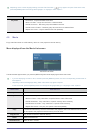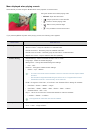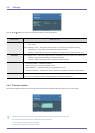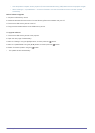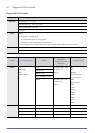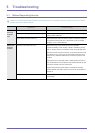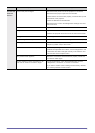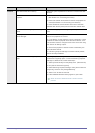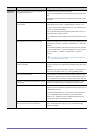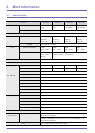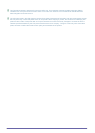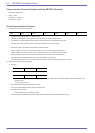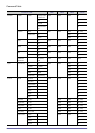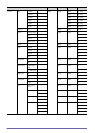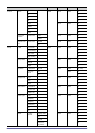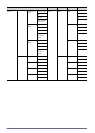5-1 Troubleshooting
Media Play
Function
I hear no sound when playing a video file from
my USB storage device.
Check the audio format of the video file.
Sound is not available for non-supported formats such as AC3,
etc.
Convert the audio format into a supported format using a video
converter.
The subtitle is not displayed for video that is
being played.
Press the [MEDIA.P] button on the screen where video is
being played and check if <Subtitle Setting> is set to <On>.
To view video with the subtitle function on, the video file must
contain an external subtitle file.
For the subtitle file formats supported, please refer to the "4-7
Supported File Formats" section.
The subtitle file must be located in the same folder as the video
file.
The <Media Play> function doesn't work. Reset the <Media Play> mode by pressing the [MENU] button
and selecting <Setup>→<Reset>→<Media Play>→<Recovery
Mode>.
If the problem persists, download the latest version of firmware
onto your USB device, connect the USB device to the projector
and run <Setup>→<Reset>→<Media Play>→<System
Reset>.
The latest version of firmware can be downloaded from
"http://www.samsung.com/".
Name of a folder or a file and document con-
tents are distorted.
This can happen when the language of the folder or file differs
from the language you selected as the display language for the
product.
Change to the proper language in <Option>→<Language> on
the Screen Adjustment menu by pressing [MENU] button.
A file can not be opened. Files that have a format not supported by the product or that
have security settings might not open. Check the file format in
"4-7. Supported File Formats" or release the security settings.
The font of documents look different from the
original one.
This product supports one font. Documents written in other
fonts are converted into the supported font and displayed.
The connected USB doesn't work. Check that USB is connected to USB jack properly. If the con-
nection is good, the USB icon appears at the right upper part of
<Media Play> screen.
Damaged USB devices can not connect and will malfunction.
Try the USB again after formatting or other USB device.
Refer to "4-1. USB Connecting a USB Storage Device and
Precautions" before operating the USB.
Files are not copied even though there is
enough space in the internal memory.
Available space could be smaller than the files you intend to
copy, delete other files and try to copy.(Available storage
capacity is 59MB)
Symptoms Troubleshooting