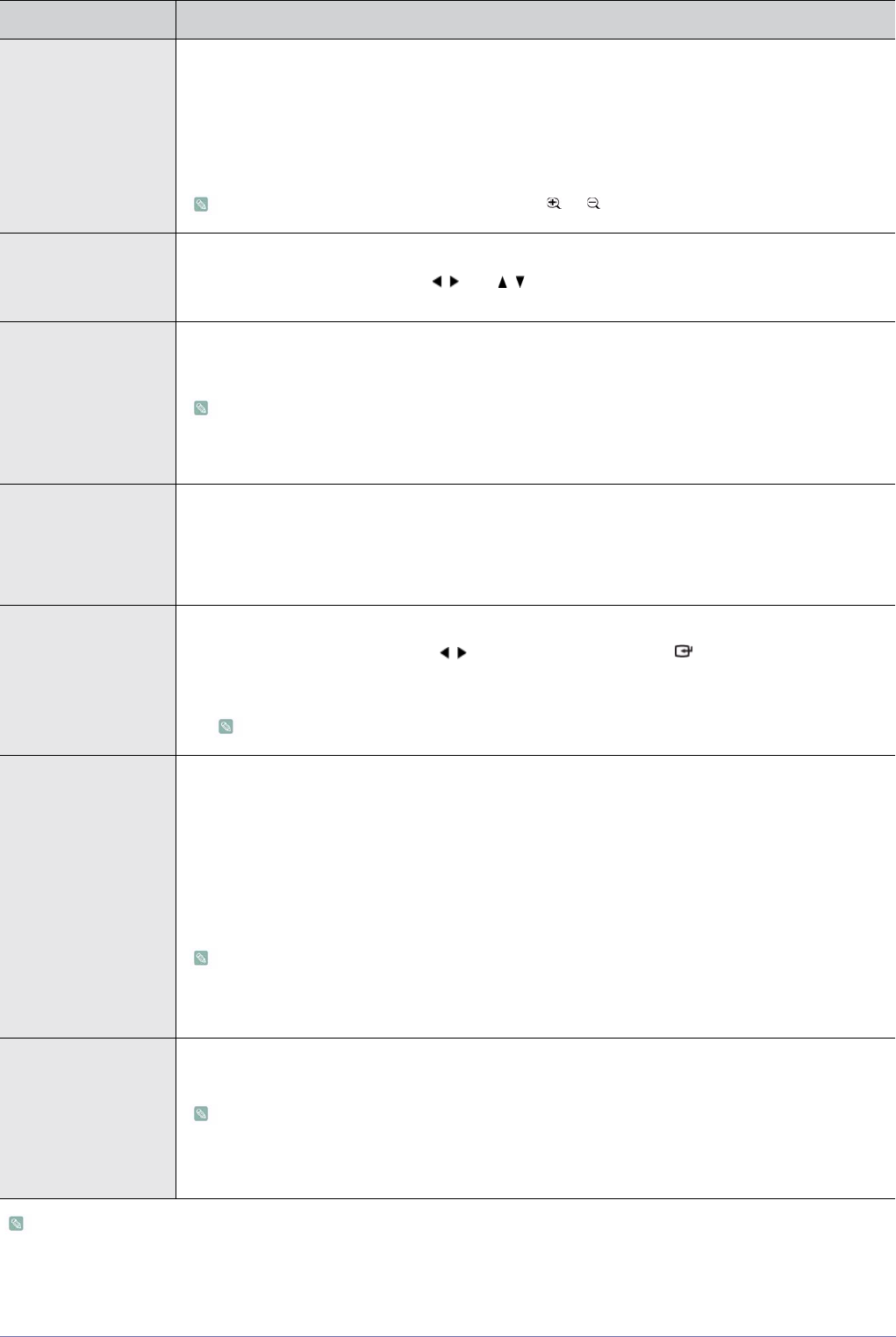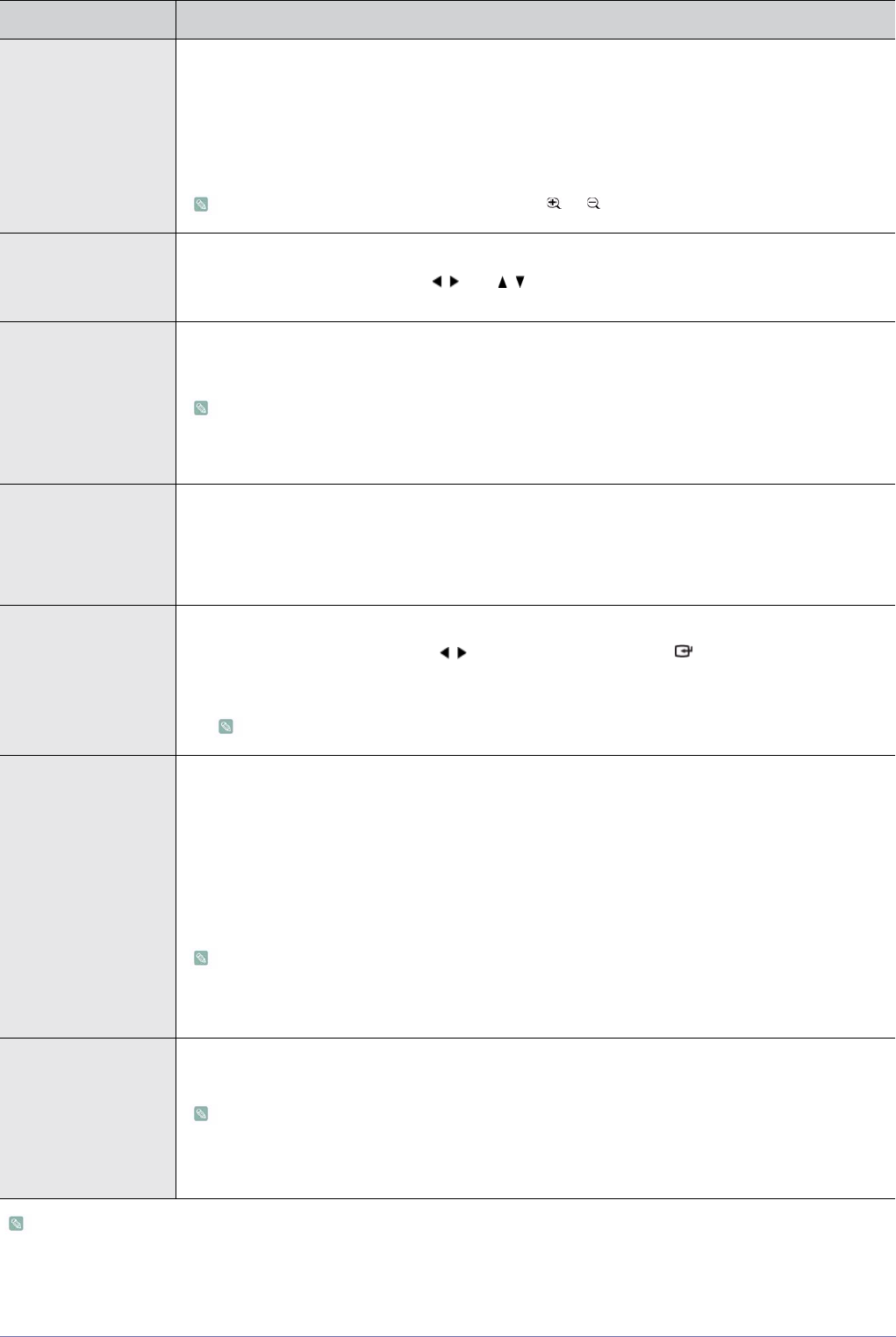
4-2 Media Play Function
• Loading time may be longer for large files.
• This product may not work properly when a file does not comply with standards or it is damaged.
• This product may not work when a file contains too much data to display on a screen.
MENU ITEM DESCRIPTION
Zoom
Enlarge or reduce a document.
• <Zoom In> : Enlarge a document (25% increments within the range of 100% ~ 500%).
• <Zoom Out> : Reduce a document.
•<Custom> : Enlarge or reduce the screen by a specific percentage.
• <100%> - <200%> - <300%> - <400%> - <500%>
Enlarge or reduce a document view using the or button on the remote control.
Page Navigation
Go directly to a specific page.
• Enter a page number using the / and / buttons, check the page number in the preview
window on the upper right corner of the screen, and then select <Go> to move to that page.
Page Map
Display the zoom area.
• <Off> - <On>
• If a page is zoomed in, the enlarged area is displayed in the <Page Map> window on the
upper right corner.
• If a page is not zoomed in, the <Page Map> window does not appear.
Aspect Ratio
• <Fit to Screen> : Display a document to fit the screen size.
• <Original Fit> : Display a document at its original size.
• <Fit to Width> : Display a document to fit the screen width.
• <Fit to Height> : Display a document to fit the screen height.
Rotate Rotate a document by a specified angle.
Select the angle you want using the / buttons, and then press the [ ] button.
•<0° > - <90 ° > - <180 ° > - <270 ° >
Supported in PDF format only.
Encoding To view a text (.TXT) file without any character corruption, you must select the original language that
was used to create the file.
Select the language using the direction keys.
• <Korean> - <Central Europe> - <Cyrillic> - <Baltic> - <Greek> - <Turkish> - <Hebrew> - <Arabic>
- <Latin> - <Vietnam> - <Germany> - <Français> - <Norway> - <Thai> - <Japanese> -
<Simplified Chinese GBK> - <Traditional Chinese Big5>
(e.g.: To view a text file created in German, select <Germany>)
• For some of the European countries whose languages are not found on the list, select
<Central Europe>.
• Files created in English do not require encoding.
Video Clip
This feature is used to play a video linked to a PowerPoint document (.ppt). Select the video file you
want to play from the presentation slide.
• Only enabled for presentation slides with a video clip linked to them.
• The linked video file must be in the same folder as the corresponding document file.
• For supported file formats, refer to the '4-7 Supported File Formats' section.