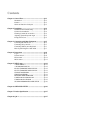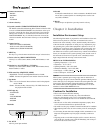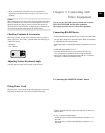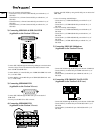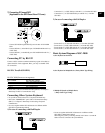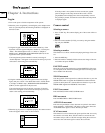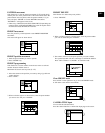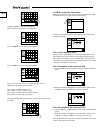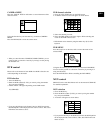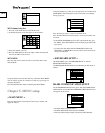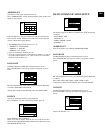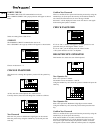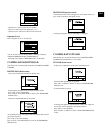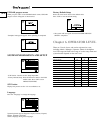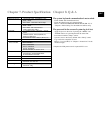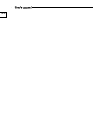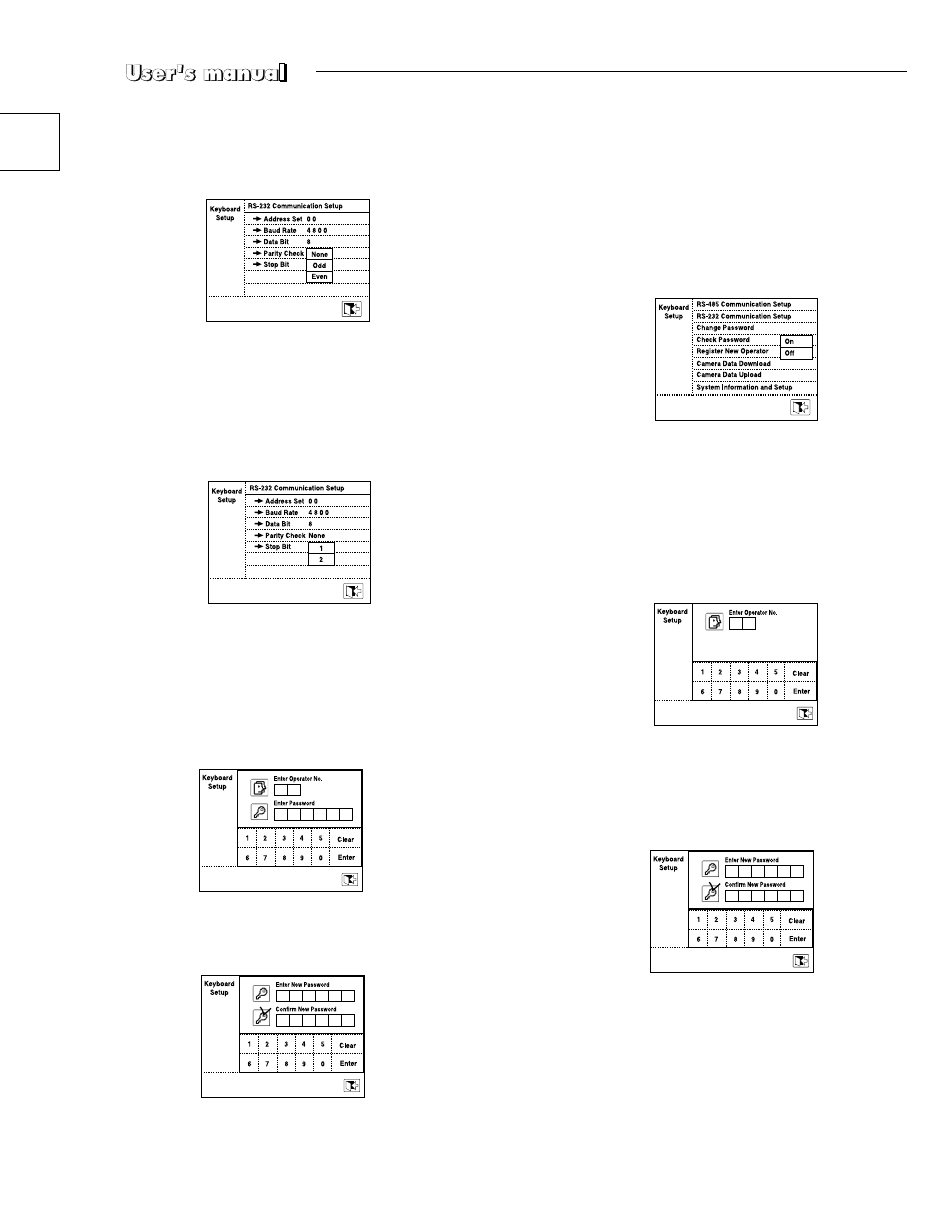
PARITY CHECK
The PARITY BIT of RS-232 communication can be set.
Press “PARITY CHECK” and a pop-up window will appear as shown
below.
Select one among None / Odd / Even.
STOP BIT
The STOP BIT of RS-232 communication can be set.
Press “STOP BIT” and a pop-up window will appear as shown below.
Choose one between 1 / 2.
CHANGE PASSWORD
This function is to change the operator's password of the system key-
board.
At first, enter the current Operator No. and Password.
Correctly entered, the screen will change into a window as follows.
New Password
Enter the new password. Maximum 6-digit figure can be entered.
Enter the password by using the number keys (0~9) and press the
enter key.
Confirm New Password
This is to confirm the new password. Enter the password by using the
number keys (0~9) and press the enter key. If the entered number is
not same as the New Password, an error message “Invalid
Password!!” will be displayed on the screen. You have to start again
from entering the operator’s number.
CHECK PASSWORD
If it is set “On”, a window will appear to ask the operator no. and
password when you entering the “Menu” screen.
If it is set “Off”, you can directly enter the “Menu” mode.
•
The system has been set “On” on shipment.
REGISTER NEW OPERATER
This function is to add a new user of the keyboard.
New Operator No.
Enter a new operator's number.
The number can be one between 1 and 99.
Using the number keys 0~9, enter the operator's number and press the
enter key.
New Operator No.
Enter a new password. Maximum 6-digit figure can be entered.
Using the number keys 0~9, enter the password and press the enter
key.
Confirm New Password
This is to confirm the new password. Enter the password by using the
number keys (0~9) and press the enter key.
If the entered number is not same as the New Password, an error
message “Invalid Password!!” will be displayed on the screen. You
have to start again from entering the operator's number. Awindow
will appear as shown below when the confirm process is completed.
GB-14