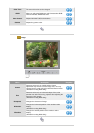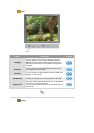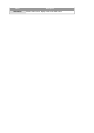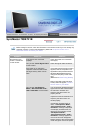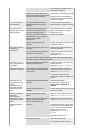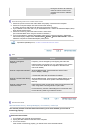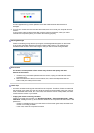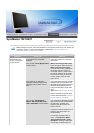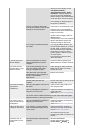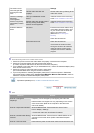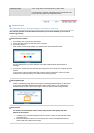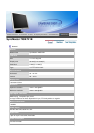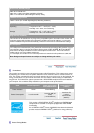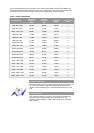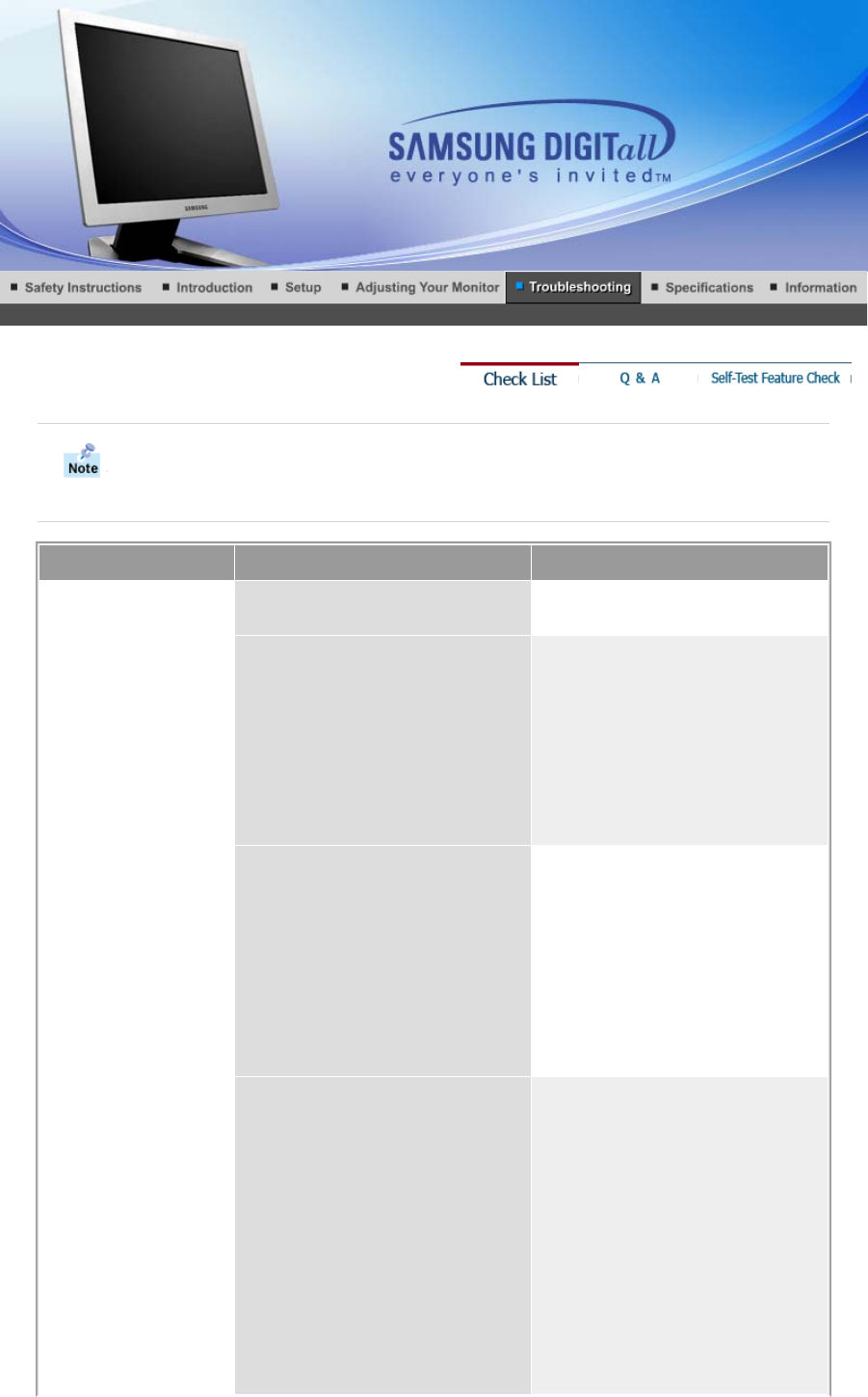
Before calling for service, check the information in this section to see if you can remedy any
problems yourself. If you do need assistance, please call the phone number on the
Information section or contact your dealer.
Symptom Check List Solutions
No images on the
screen. I cannot turn
on the monitor.
Is the power cord connected
properly?
Check the power cord connection
and supply.
Can you see
"Check Signal Cable"
on the screen?
(When connecting D-Sub cable)
Check the signal cable connection.
(When connecting DVI cabel)
If you still see an error message on
the screen when the monitor is
connected properly, check to see if
the monitor status is set to analog.
Press Source button to have the
monitor double-check the input
signal source.
If the power is on, reboot the
computer to see the initial screen
(the login screen), which can be
seen.
If the initial screen (the login screen)
appears, boot the computer in the
applicable mode (the safe mode for
Windows ME/XP/2000) and then
change the frequency of the video
card.
(Refer to the Preset Timing Modes)
Note: If the initial screen (the login
screen) does not appear, contact a
service center or your dealer.
Can you see
"Not Optimum
Mode", "Recommended mode :
1280 x 1024 60Hz"
on the screen?
You can see this message when the
signal from the video card exceeds
the maximum resolution and
frequency that the monitor can
properly handle.
Adjust the maximum resolution and
frequency that the monitor can
handle properly.
If the display exceeds SXGA or
75Hz, a
"Not Optimum Mode",
"Recommended mode : 1280 x
1024 60Hz"
message is displayed.
If the display exceeds 85Hz, the
SyncMaster 720T/920T