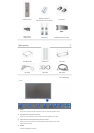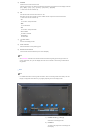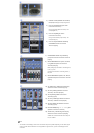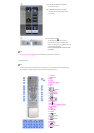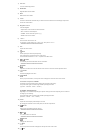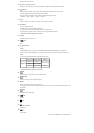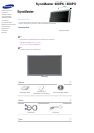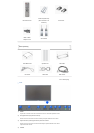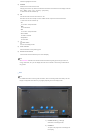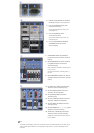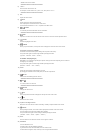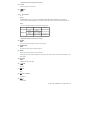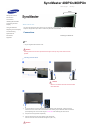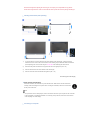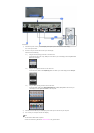Activates a highlighted menu item.
5) SOURCE
Switches from PC mode to Video mode.
Changing the source is only allowed for external devices that are connected to the LCD Display at the time.
[PC]
→
[BNC]
→
[DVI]
→
[AV]
→
[S-Video]
→
[Component]
>> Click here to see an animation clip.
6) PIP
Push the PIP button to turn the PIP screen On / Off.
More than one PIP cannot overlap on screen as BNC and the component use the same terminal.
>> Click here to see an animation clip.
•
PC
A
V / S-Video / Component Mode
•
BNC
A
V / S-Video Mode
•
DVI
A
V / S-Video / Component Mode
•
AV / S-Video
PC / BNC / DVI Mode
•
Component
PC / DVI Mode
7)
Power button
Turns the LCD Display On/Off.
8) Power indicator
Shows PowerSaver mode by blinking green.
9) Remote Control Sensor
Aim the remote control towards this spot on the LCD Display.
Note
•See PowerSaver described in the manual for further information regarding power saving functions. For
energy conservation, turn your LCD Display OFF when it is not needed or when leaving it unattended for
long periods.
Rear
Note
• For detailed information concerning cable connections, refer to Connecting Cables under Setup. The LCD
Display 's configuration at the back may vary slightly depending on the LCD Display model.
1) POWER S/W ON [ | ] / OFF [O]
Switches the LCD Display On/Off.
2) POWER IN
The power cord plugs into the LCD Display and
the wall plug.