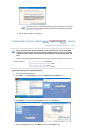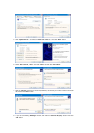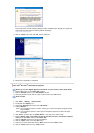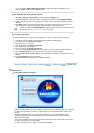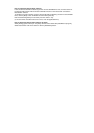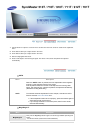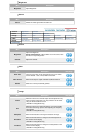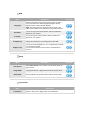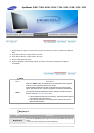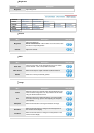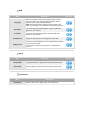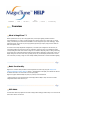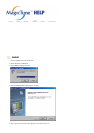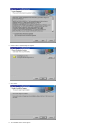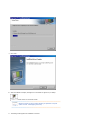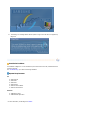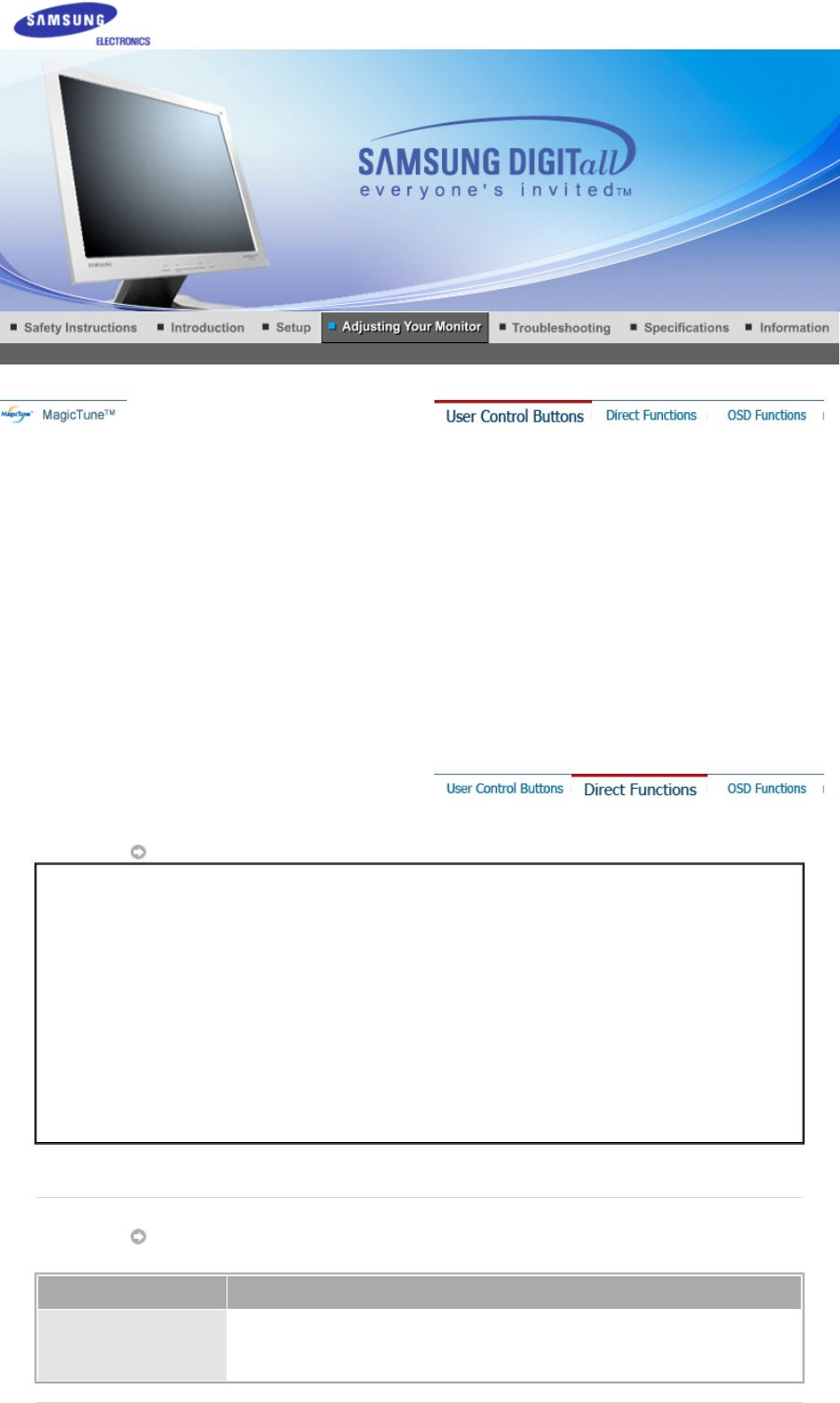
1. Use this button for open the on-screen menu and exits from the menu screen or closes screen adjustment
menu.
2. These buttons allow you to adjust items in the menu.
3. These buttons allow you to adjust items in the menu.
4. Activate a highlighted menu item.
5. Press to self-adjust to the incoming PC signal. The values of fine,coarse and position are adjusted
automatically.
AUTO
SyncMaster 510N / 710N / 910N / 512N / 712N / 912N / 913N / 515V / 915V
MagicBright™
Menu Description
MagicBright™
Then push the MagicBright button again to circle through available preconfigured
modes.
- four different mode (Custom/Text/Internet/Entertain)
Menu Description
AUTO
When the '
AUTO
' button is pressed, the Auto Adjustment screen appears
as shown in the animated screen on the center.
Auto adjustment allows the monitor to self-adjust to the incoming video
signal. The values of fine, coarse and position are adjusted automatically.
To make the automatic adjustment function sharper, execute the 'AUTO'
function while the AUTO PATTERN is on.
z If Auto Adjustment does not work properly, press Auto button again to
adjust picture with more accuracy.
z If you change resolution in the control panel, Auto function will be
executed automatically.