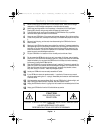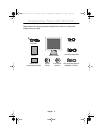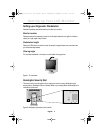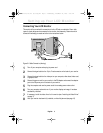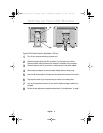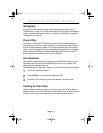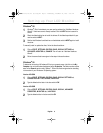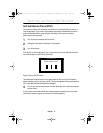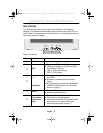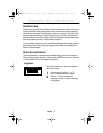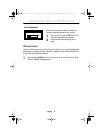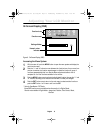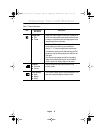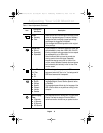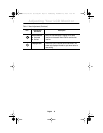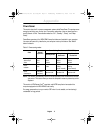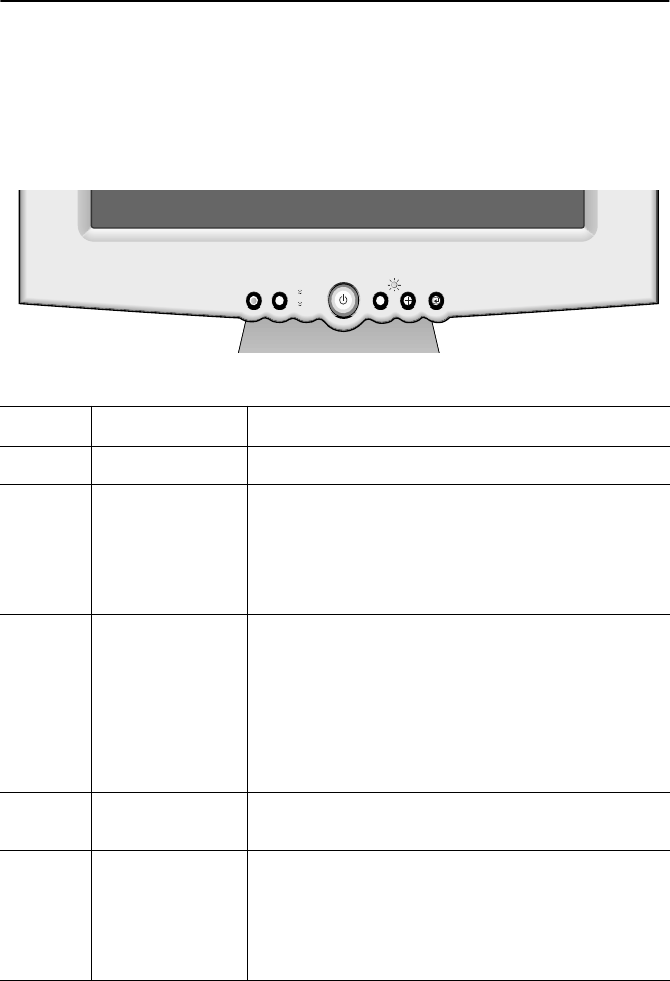
English 10
User Controls
Your LCD Monitor allows you to easily adjust the characteristics of the image being
displayed. All of these adjustments are made using the control buttons on the front of the
monitor. While you use these buttons to adjust the controls, an on screen display shows you
their numeric values as the change.
Figure 5. User controls
No. Name Description
1
AUTO
■
Activates the Auto Adjustment function
2
EXIT
■
Exits from the OSD while the OSD is displayed
■
Selects the Video signal (A or B) while the OSD is
off (SyncMaster 170T only)
– (LED) A : D-sub or DVI-I (Analog)
– (LED) B : DVI-D (Digital)
3
–
/
+
Brightness
■
Moves the selector between menus and sub-menus
on the OSD
■
Decreases or increases values of the selected
function
■
Directly adjusts the brightness level if pressed while
the OSD is off (See the section on "Direct-Access
Features" on page 11.)
4
MENU
■
Opens the OSD and sub-menus
■
Selects the highlighted function
5
Power button
and Indicator
light
■
Turns the monitor on and off
■
Glows green during normal operation
■
Glows amber, blinks amber, or blinks green / amber
while the monitor is in a power saving mode.
(See "Power-saving modes" on page 17.)
EXIT MENUAUTO EXIT
A
B
MENUAUTO
1
2
5
3
4
Adjusting Your LCD Monitor
3 S/M 870/770/170 (E) body.FM Page 10 Wednesday, December 20, 2000 2:00 PM