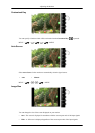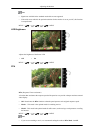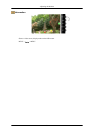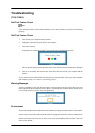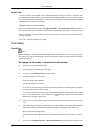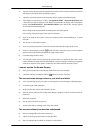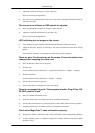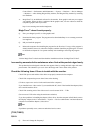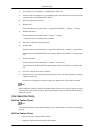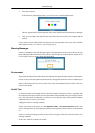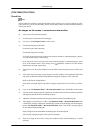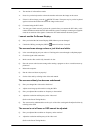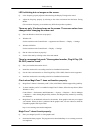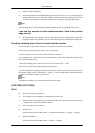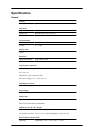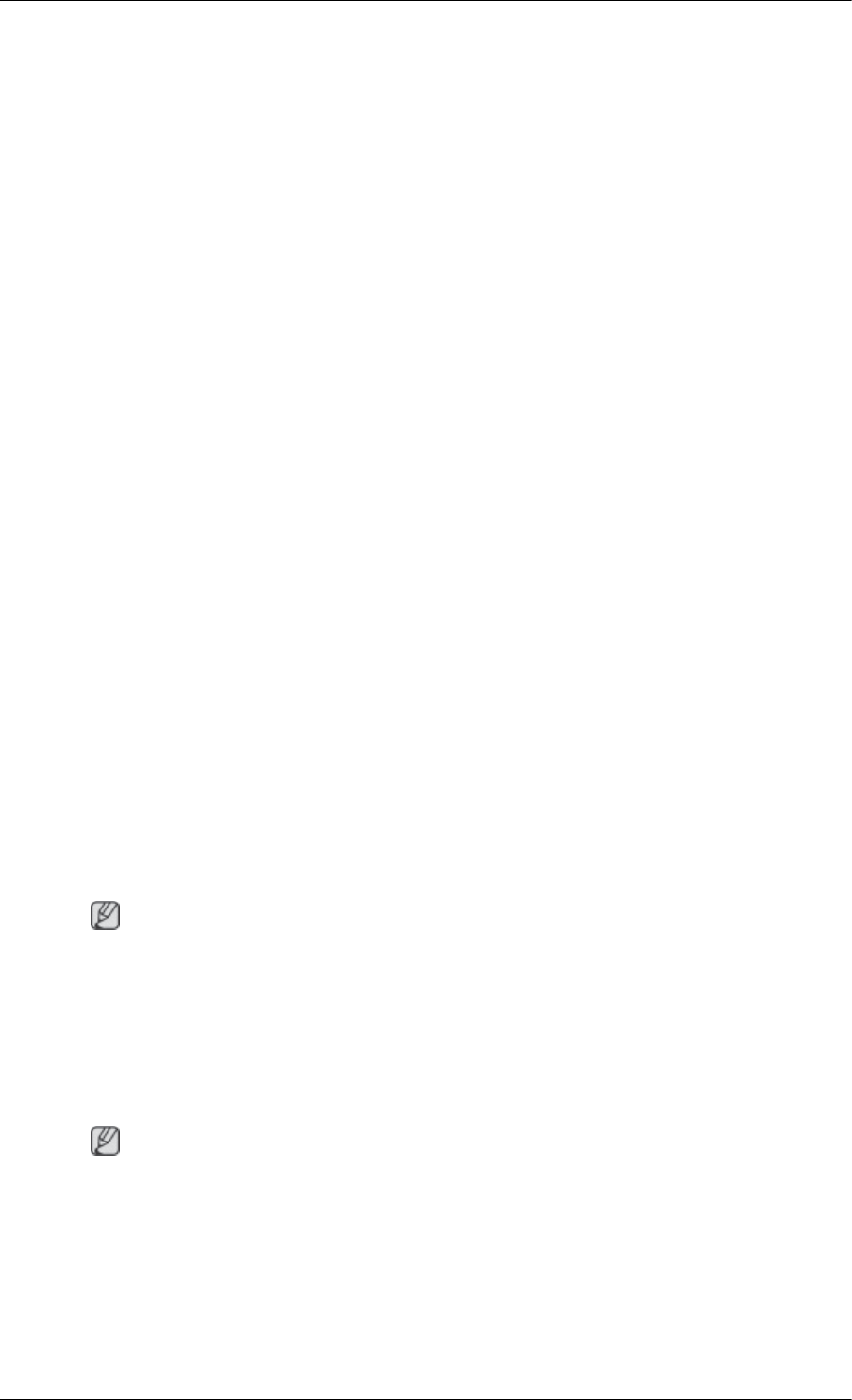
A: The frequency can be changed by reconfiguring the video card.
A: Note that video card support can vary, depending on the version of the driver used. (Refer to the
computer or the video card manual for details.)
Q: How can I adjusts the resolution?
A: Windows XP:
Set the resolution in the Control Panel → Appearance and Themes → Display → Settings.
A: Windows ME/2000:
Set the resolution in the Control Panel → Display → Settings.
* Contact the video card manufacturer for details.
Q: How can I set the Power Saving function?
A: Windows XP:
Set the resolution in the Control Panel → Appearance and Themes → Display → Screen Saver.
Set the function in the BIOS-SETUP of the computer. (Refer to the Windows / Computer Man-
ual).
A: Windows ME/2000:
Set the resolution at the Control Panel → Display → Screen Saver.
Set the function in the BIOS-SETUP of the computer. (Refer to the Windows / Computer Man-
ual).
Q: How can I clean the outer case/LCD Panel?
A: Disconnect the power cord and then clean the monitor with a soft cloth, using either a cleaning
solution or plain water.
Do not leave any detergent or scratches on the case. Do not let any water enter the monitor.
Note
Before calling for assistance, check the information in this section to see if you can remedy any prob-
lems yourself. If you do need assistance, please call the phone number on the Information section or
contact your dealer.
{T200,T200G,T220,T220G}
Self-Test Feature Check
Note
Your monitor provides a self test feature that allows you to check whether your monitor is functioning
properly.
Self-Test Feature Check
1. Turn off both your computer and the monitor.
2. Unplug the video cable from the back of the computer.
Troubleshooting
60