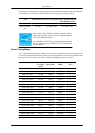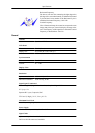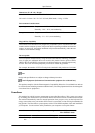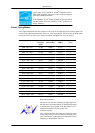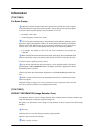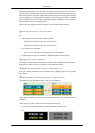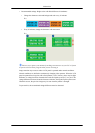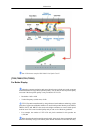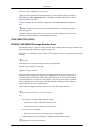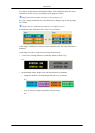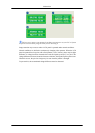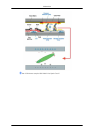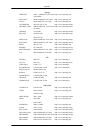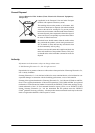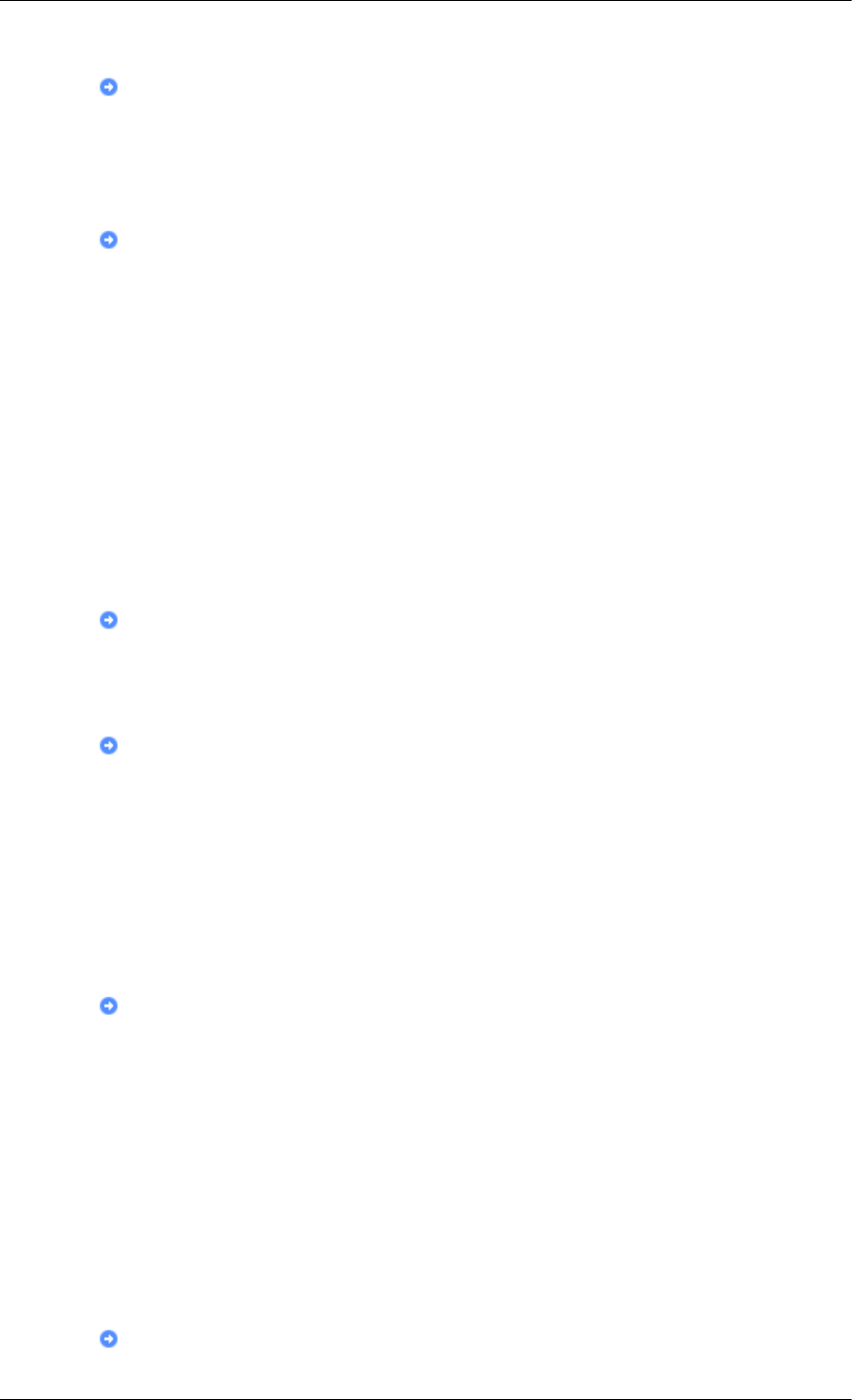
If excessive force is applied, you may stain it.
If you are not satisfied with the picture quality, you can get better quality of picture by
performing the "Auto Adjustment function" in display screen that is appeared as window
termination button is pressed.
If there's still noise after the automatic adjustment, use the Fine/Coarse adjustment func-
tion.
When viewing a fixed screen for an extended period of time, a residual image or blur-
riness may appear.
Change the mode to energy save or set a screensaver to move the picture when you need
to be away from the monitor for an extended period of time.
{T200,T200G,T220,T220G}
PRODUCT INFORMATION (Image Retention Free)
LCD Monitors and TVs may have image retention when switching from one image to another espe-
cially after displaying a stationary image for a long time.
This guide is to demonstrate correct usage of LCD products in order to protect them from Image
retention.
Warranty
Warranty does not cover any damage caused by image retention.
Burn-in is not covered by the warranty.
What is Image retention ?
During normal operation of a LCD panel, pixel image retention doesn't occur. However, if
the same image is displayed for a long time, a slight difference in electric charge accumu-
lates between the two electrodes which encase the liquid crystal. This may cause the liquid
crystal to build up in a certain areas of the display. Thus, the previous image is retained
when switching to a new video image. All display products, including LCD, are subject to
image retention. This is not a product defect.
Please follow the suggestions below to protect your LCD from image retention.
Power Off, Screen Saver, or Power Save Mode
Ex)
• Turn the power off when using a stationary pattern.
• Turn the power off for 4 hours after 20 hours in use
• Turn the power off for 2 hours after 12 hours in use
• Use a Screen saver if possible
• Screen saver in one color or a moving image is recommended.
• Set the Monitor to power off with the PC Display Properties Power Scheme.
Suggestions for specific applications
Information
88