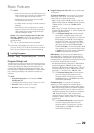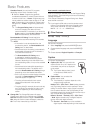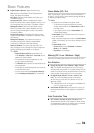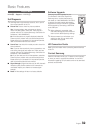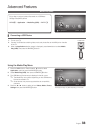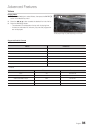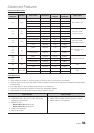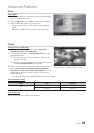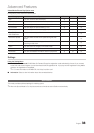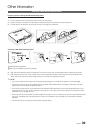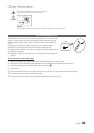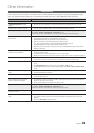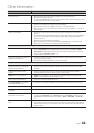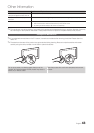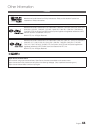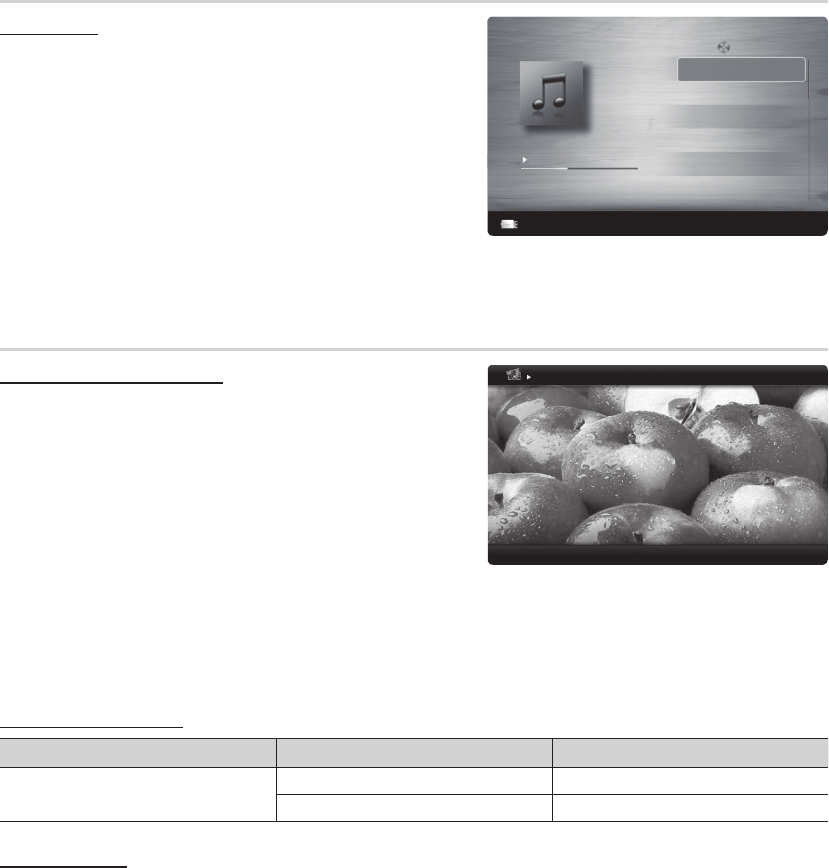
37
English
Advanced Features
Music
Playing Music
1. Press the
l
or
r
button to select Music, then press the ENTER
E
button in the Media Play menu.
2. Press the
l
/
r
/
u
/
d
button to select the desired file in the file list.
3. Press the ENTER
E
button or
∂
(Play) button.
– During playing the music, you can search using the
l
and
r
button.
–
π
(REW) and
µ
(FF) buttons do not function during play.
3/15
I Love you
Jhon
Music 1
Music 2
Music 3
Music 4
Music 5
I Love You
Jhon
01:10 / 04:02
Playlist
No Singer
No Singer
No Singer
No Singer
No Singer
1st Album
Pop
2010
4.2MB
E
Pause
L
Jump
T
Tools
R
Return
The displayed image may differ depending on the model.
Device Name
Photos
Viewing a Photo (or Slide Show)
1. Press the TOOLS button to display the option Slide Show,
Detailed Information, Device Information.
2. Press the
u
or
d
button to select Start Slide Show then press
the ENTER
E
button.
✎
During the slide show, files are displayed in order from the
currently shown file.
✎
MP3 files can be automatically played during the slide show if
the Default Background Music is set to On.
✎
Press the Tools button during the photo view to set the following
options Stop Slide Show, Slide Show Speed, Background
Music, Zoom, Rotate, Picture Mode, Sound Mode, Information.
Press the
u
or
d
button to select the option, then press the
ENTER
E
button.
Image1024.jpg 1024x768 3/15
Norma
l1
1/14/2011
E
Pause
L
Previous / Next
T
Tools
R
Return
The displayed image may differ depending on the model.
– After setting the option press the ENTER
E
button to make a change.
Supported Photo Formats
Image Photo Resolution
JPEG
Base-line 15360 x 8704
Progressive 1024 x 768
Other Restrictions
CMYK, YCCK Color space JPEG are not supported.