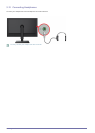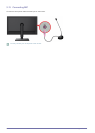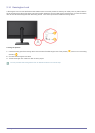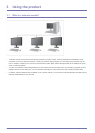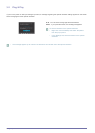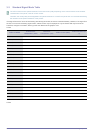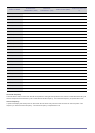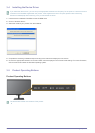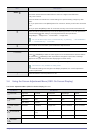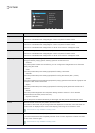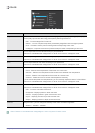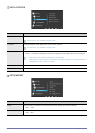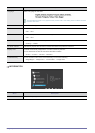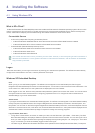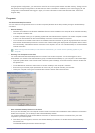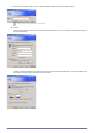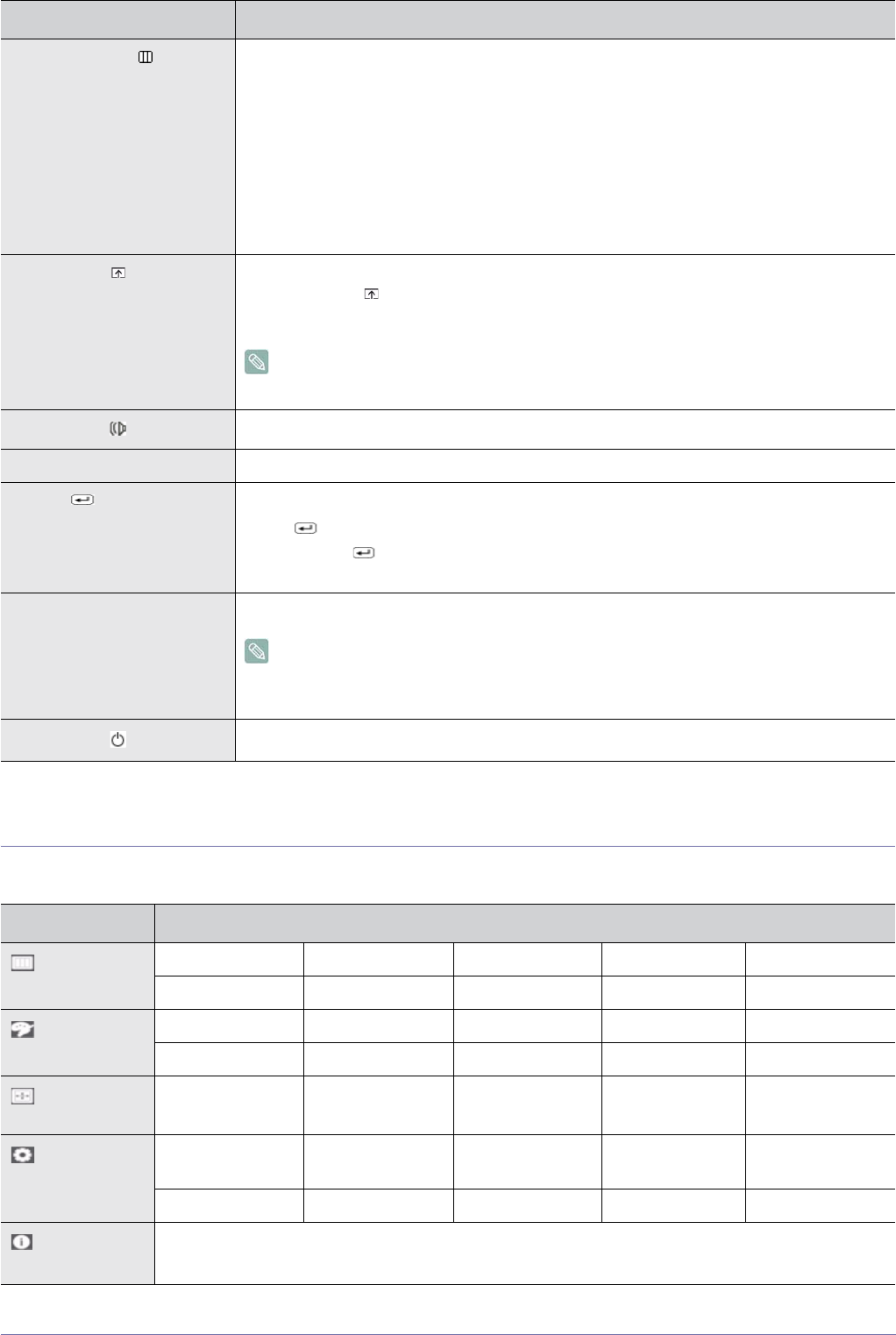
Using the product 3-6
3-6 Using the Screen Adjustment Menu (OSD: On Screen Display)
The Screen Adjustment Menu (OSD: On Screen Display) Structure
Icon Description
MENU/
Press this button to view the On Screen Display (OSD).
This button is also used to exit the OSD or to return to a higher-level OSD menu
* Key Lock Function
Locks the buttons to maintain the current settings or to prevent setting changes by other
users.
On: If you press down on the [MENU] button for 5 seconds, the Key Lock function will be set
to On.
Off: If you press the [MENU] button for 5 seconds, the Key Lock function will be set to Off.
Users can set the Customized Key to one of the following functions. If the user presses the
Customized Key[ ] after setting it, the configured function will be performed
<MagicBright> - <MagicColor> - <Color Effect> - <Image Size>
You can set the function of the <Customized Key> by selecting “<SETUP&RESET>
-> <Customized Key>” in the OSD.
When OSD is not on the screen, push the button to adjust volume.
▲/▼ Adjust items in the menu.
/SOURCE
Use this button to select a function
Press [ /SOURCE] to select the video signal from a connected device while the OSD is
off. (When the [ /SOURCE] button is pressed to change the input mode, a message
appears in the upper left of the screen displaying the current mode).
AUTO Press [AUTO] button to adjust the screen settings automatically
This function is only available in analog mode.
If the resolution settings are changed in the Display Properties, the <AUTO adjustment>
function is performed.
Press this button to turn the product on or off
Top Menus Sub Menus
PICTURE
Brightness Contrast Sharpness MagicBright Coarse
Fine
COLOR
MagicColor Red Green Blue Color Tone
Color Effect Gamma
SIZE & POSI-
TION
H-Position V-Position Image Size Menu H-Position Menu V-Position
SETUP&RESE
T
Reset Menu Transpar-
ency
Language Clock Off Timer
On Timer On Timer Source On Timer Volume Display Time Customized Key
INFORMA-
TION
-