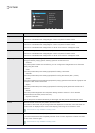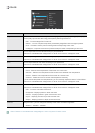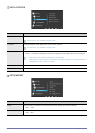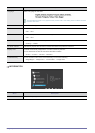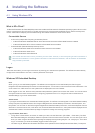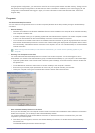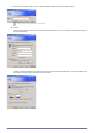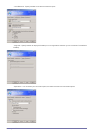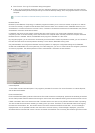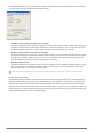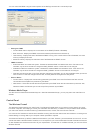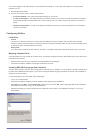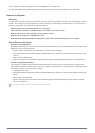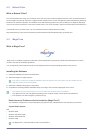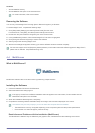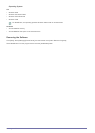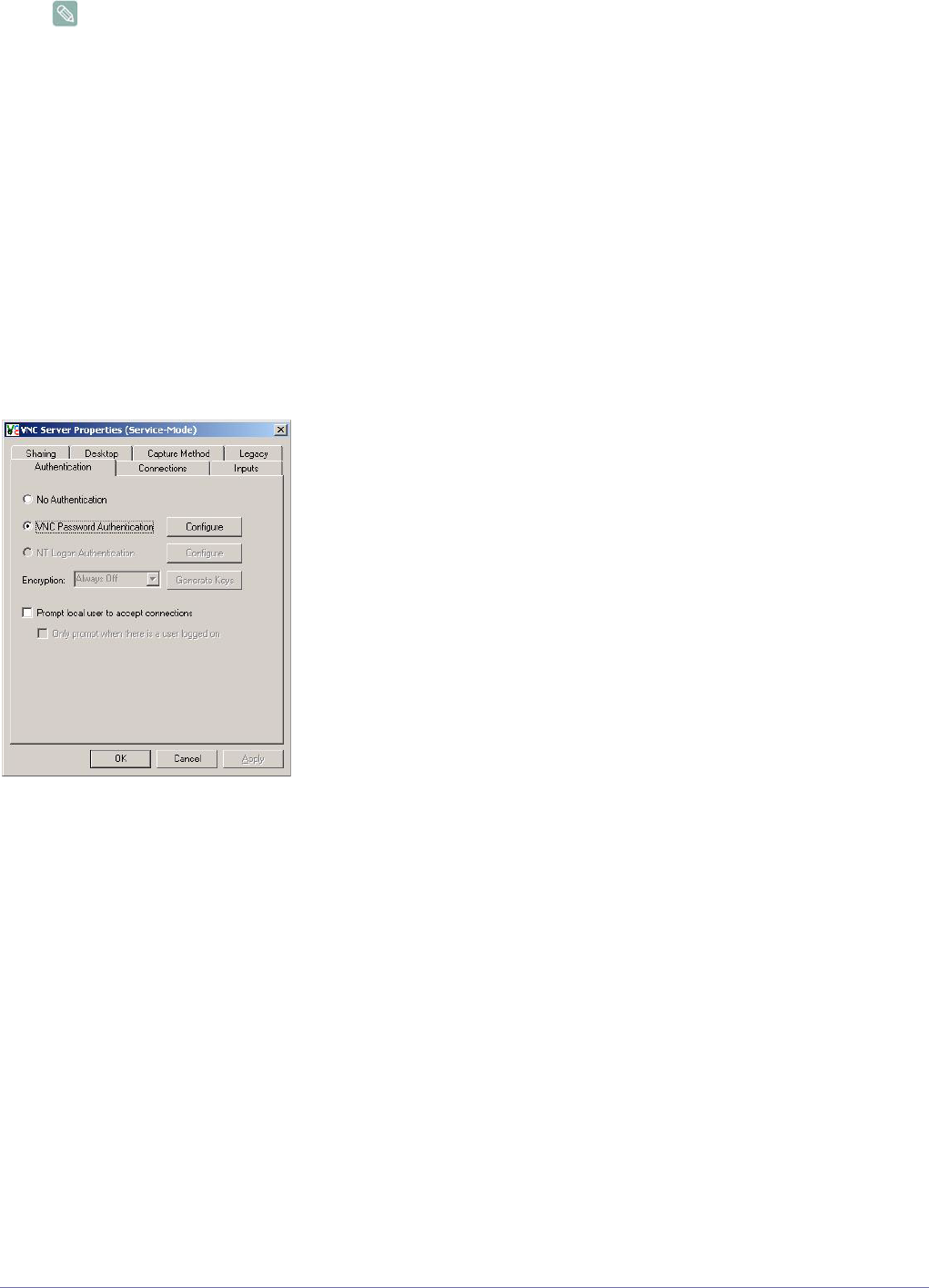
4-1 Installing the Software
4. Click Connect. The Log On to Windows dialog box appears.
5. In the “Log On to Windows” dialog box, type your username, password, and domain (if required), and then click OK.
The Remote Desktop window will open and you will see the desktop settings, files, and programs that are on the host
computer.
For more information on Remote Desktop Connections, visit the Microsoft web site.
RealVNC Server
RealVNC (Virtual Network Computing) is a software program that allows you to connect to another computer on a network
and control it remotely. Compared to the Windows terminal service which has a similar function, RealVNC allows only one
administrator to connect to the server at a time. That is, if another is connected to the server as an administrator, the previous
administrator connection will be disconnected.
In RealVNC, the server and the viewer communicate via the VNC protocol. You must install a RealVNC server on the
computer you wish to control remotely, and a VNC viewer on the computer which remotely controls the computer where the
RealVNC server is installed. Hence, the RealVNC server program is installed on a XPe client.
By using this program, you do not have to move directly to the client site to resolve its problems. Instead, you can connect to
the client from the server and solve problems remotely. For this reason, RealVNC is being used.
Only administrators can configure the RealVNC server properties. To display the configuration dialog box for RealVNC,
double-click the RealVNC icon in the system tray. From this dialog box, you can run a VNC server and configure a password
and various properties. The default password is set to ‘Administrator’. Note that it is case-sensitive.
Internet Explorer
A XPe Client includes Internet Explorer. This program is permitted for all users. For more information on Internet Explorer,
visit the Microsoft website.
Enhanced Write Filter
Enhanced Write Filter (EWF) protects a flash volume from write access and consequently, preserves the durability of the flash
device. EWF provides read and write access through a cache to the client instead of allowing direct access to a flash volume.
If EWF is activated, data is not stored to the flash. The data stored in the cache is only effective while the client is operating.
The cached data will be lost when restarting or shutting down your client. Therefore, to store the data written to the registry,
favorites and cookie folders, etc., the content stored in the cache should be transferred to the flash. An error message is
displayed when it is not possible to write to the cache due to a lack of memory. If this message is displayed, you have to
deactivate EWF to flush the EWF cache. The user can double-click the EWF icon on the tray at the bottom right of the screen