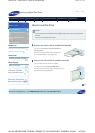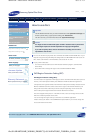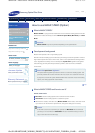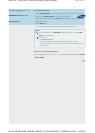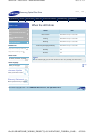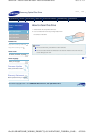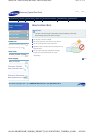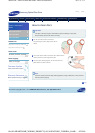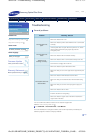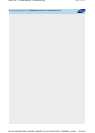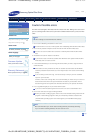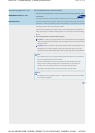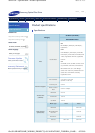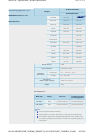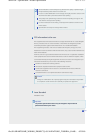Samsung Optical Disc Drive
Home Index
a
fety precautions Features How to install How to use How to store and clean Troubleshooting Specifications
Troubleshooting
General problems
Problem Meaning / Solution
The tray does not
open.
Make sure that the PC is on.
Make sure that the power cable within the PC is connected
correctly.
If the tray still does not open when the power is on, switch
off the power and insert a pin (paper clip) into the
emergency hole.
The tray does not
close.
Make sure that the disc is inserted correctly.
The PC is not
working correctly.
Make sure that the drive is connected correctly to the PC.
See if there is a floppy disc in the PC.
The system does not
read the disc.
Make sure that the system detects the drive.
Make sure that you use a disc type that is supported by the
drive.
Make sure that the LED indicator becomes blue.
Make sure that you inserted the disc with the label facing
up.
Make sure that you use the correct program to play the
disc.
Make sure that the disc is clean.
Examine the drive for congealing.
Make sure that the region code of the drive matches the
region code of the disc.
You can confirm the software version on our customer support site.
A
ddress: www.samsung-ODD.com
See SUPPORT > Download Center > User Manual.
For more information on using the software, refer to the help section provided by the
software program or visit the company's website.
Top
Troubleshooting
Troubleshooting
Caution: possible errors
Related links
http://www.samsung-ODD.com
http://www.samsung.com
Select model
SH-B123L(TS-HB43L) LightScri
b
Select lan
g
ua
g
e
Select your language
F
irmware Update
C
heck your firmware version.
W
arranty Statement
W
arranty statement for your product
페이지 1/ 2SH-B123L : Troubleshootin
g
- Troubleshootin
g
4/2/2010file://D:\HEARTSOME
_
WORK\0
_
PROJECT
_
LOCALIZATION\3
_
TOSHIBA
_
SAMS
...