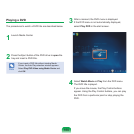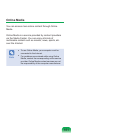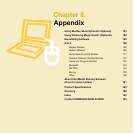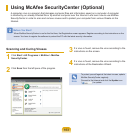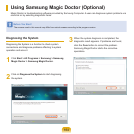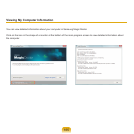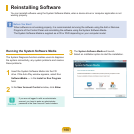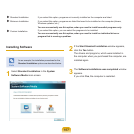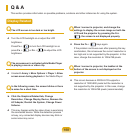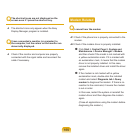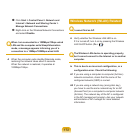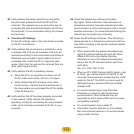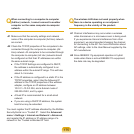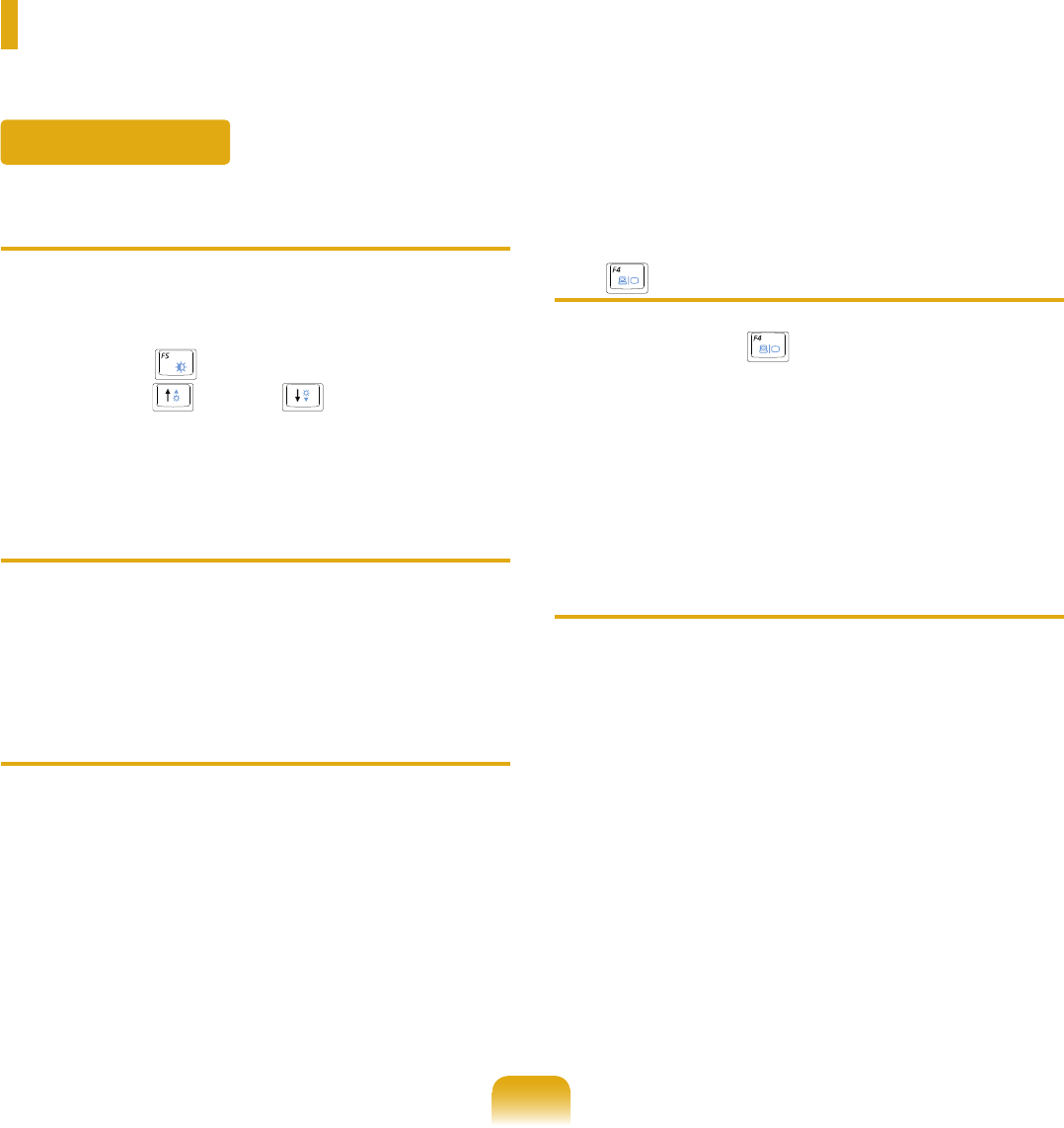
168
Q & A
This section provides information on possible problems, solutions and other references for using the system.
Q
The LCD screen is too dark or too bright.
A Turn the LCD backlight on or adjust the LCD
brightness.
Press Fn + ( ) to turn the LCD backlight on or
press Fn + ( ) or Fn + ( ) to adjust the LCD
brightness.
Q
The screensaver is activated while Media Player
is playing a movie or video clip.
A
Unselect Library > More Options > Player > Allow
screen saver during playback in the Media Player.
Q
In the following cases, the screen blinks or there
is noise for a short time.
► Click the Graphics Related tab, Change
Resolution, Change Display Device, Remove the
AC Adapter, Restart the System, Change Power
Scheme.
A
This may happen while the video driver is examining
the connected device. While the detection process
is busy, any connected display devices may blink or
some noise may occur.
Q
When I connect a projector, and change the
settings to display the screen image on both the
LCD and the projector by pressing the Fn+
( ), the screen is not displayed properly.
A Press the Fn
+ ( ) keys again.
If the problem continues even after pressing the key
combination, this is because the current resolution is
too high and is not supported by the projector. In this
case, change the resolution to 1024x768 pixels.
Q
When I connect a projector, the taskbar at the
bottom of the screen is not displayed on the
projector.
A This occurs because a WXGA LCD supports a
resolution of 1280×800 pixels but the resolution is
not supported by the projector. In this case, change
the resolution to 1024x768 pixels (recommended).
Display Related