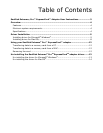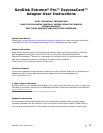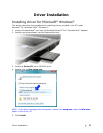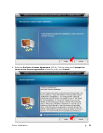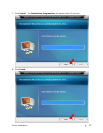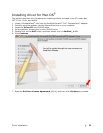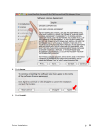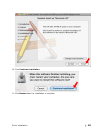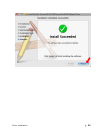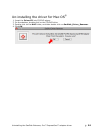Uninstalling the SanDisk Extreme
®
Pro™ ExpressCard™ adapter driver
12
Using your SanDisk Extreme
®
Pro™
ExpressCard™ adapter
First-time Use
The SanDisk Extreme
®
Pro™ ExpressCard™ adapter requires the installation of the driver
provided in this Driver CD. Refer to the Driver Installation section for instructions on
install the driver.
Transferring data to a memory card from a PC
1. Insert a CompactFlash card into the SanDisk Extreme Pro ExpressCard adapter.
2. Plug the adapter into the ExpressCard slot.
3. On your desktop, double-click on My Computer.
4. Locate the files or folders you want to transfer to the memory card.
NOTE: You can select multiple files by holding down the CTRL while left click on the desired
files. Or you can select all files by holding down CTRL and press A.
5. On the keyboard, hold down the CTRL key and press C.
6. Navigate to the desired folder in the Removable Disk associated with the SanDisk
Extreme Pro ExpressCard adapter.
7. Hold down the CTRL key and press V.
Transferring data to a memory card from a MAC
1. Insert a CompactFlash card into the SanDisk Extreme Pro ExpressCard adapter.
2. Plug the adapter into the ExpressCard slot.
3. Select the files or folders you want to copy to the drive by clicking on them.
To select multiple files or folders, hold down the APPLE key while you click and select the
files or folders you wish to save.
4. Double-click on the drive associated with the SanDisk Extreme Pro ExpressCard adapter.
5. Drag and drop the selected files or folders to the flash drive icon.
NOTE: Do NOT immediately remove your CompactFlash card from the ExpressCard
slot. Drag the drive icon to the Trash Can to safely remove it from the MAC. The Trash Can
will change to the Eject Icon.
Removing the card
To remove the card in Windows or on a Macintosh:
1. Ensure no data is being transferred.
2. Remove the card from the SanDisk ExpressCard adapter or remove the ExpressCard
adapter from the computer.