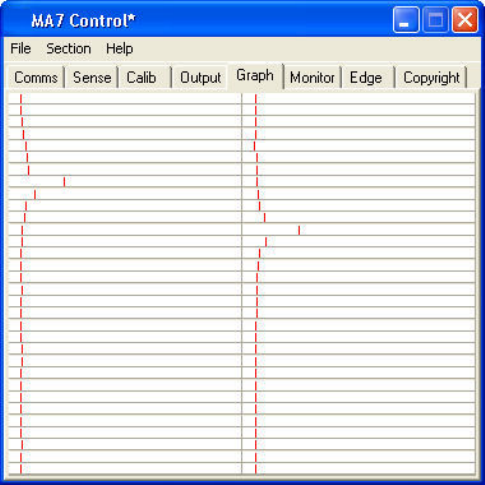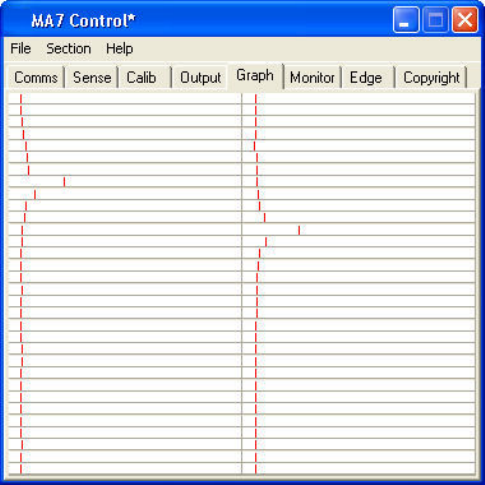
15
DIAGNOSTICS AND FREQUENTLY ASKED QUESTIONS
Testing the Hardware with ‘Graph’
1. Select the Graph tab.
Fig 9
2. Run a finger around the sensor, the effect of the finger on nearby wires can be seen by a
visible movement on the indicators (Fig 9), each representing one wire. The algorithm in the
driver interpolates the response curve to generate an accurate co-ordinate for the finger
position.
The following hardware checks can now be made:
Wire Integrity Test
3. Run a finger in both horizontal and vertical directions slowly and check that each wire
indicator moves in a similar manner to the others. This test will identify touchscreen hardware
and communication problems, which must be resolved before continuing with the driver
setup. Contact your supplier for more information.
Signal to Noise Check
4. There will always be some noise pickup on the touchscreen; this can be seen by slight
movement of the 64 indicators. The system can cope with this providing the noise is not
excessive. Compare the signal strength of a finger against the noise. The touchscreen should
function acceptably providing the peak noise is no more than one-third worst-case signal
strength.
5. If the system is very noisy then the source of the noise must be investigated. The most likely
source is high voltage switching near the touchscreen from nearby electronics. Try solving
problems by earthing metalwork or moving the display further away. If the problem persists,
contact your supplier.
Inter-Wire Linearity
6. Checking the shape of the waveform in response to a touch may assist in setting up the
Inter-Wire Linearity described in the Monitor section.