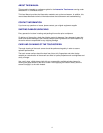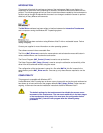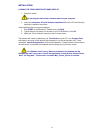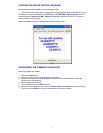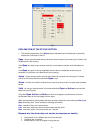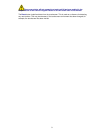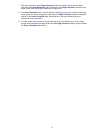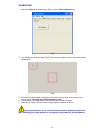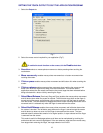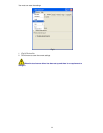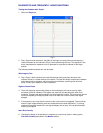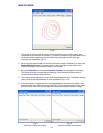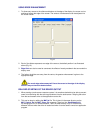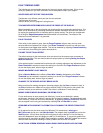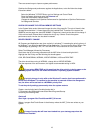18
FAULT FINDING GUIDE
The following are some possible reasons why the touch screen might not work. If they do not
solve your problem or you have a situation not covered please contact your supplier.
DRIVER DOES NOT SEE THE TOUCHSCREEN
Touchscreen on a different comm port than the one selected.
The Baud rate is incorrect.
Another device, driver or program is using the port.
TOUCHSCREEN PERFORMS BADLY NEAR THE EDGES OF THE DISPLAY
Metal framework near to the touchscreen may interfere with the touchscreens performance. This
effect can be diminished by increasing the distance between metalwork and the touch sensor or
by coating the metalwork with an insulating paint or plastic coating. The driver can compensate
by utilising the Edge Enhancement feature described in this document. The effects of the
framework can be stabilised if it is grounded.
FALSE TOUCHES
If the noise on the system is great, then the Finger Pressure indicator may move by small
amounts without the presence of a finger. If the Press Threshold is set too low, then the noise
on the system could trigger false touches. This can be remedied by adjusting Coarse Sensitivity
to a lower level, thus making the system less sensitive.
FAILURE TO SEE TOUCH EFFECT
The default settings for the touchscreen driver are set so that the mouse cursor movement is
disabled during setup. The user must enable this output option by following Setting the Output
Mode for the Driver.
If the selected option is enabled and touches are still not being registered, then adjustment to the
Press Threshold is required to ensure the setting is to the left of the Finger Pressure indicator,
all over the display area, when a finger is present.
MOUSE MOVEMENT IS NOT SMOOTH
Refer to Monitor Mode and the effects of Inter-Wire Linearity. Adjustment to the Press
Threshold may be required to ensure the setting is to the left of the Finger Pressure indicator,
all over the display area, when a finger is present.
CHANGES TO THE DRIVER ARE NOT BEING SAVED
Make sure that after making changes to the setup program that the Save command is used, in
the File pull down menu. Make sure no other versions of Ma7.ini files exist on the system, this
problem normally occurs when an old Ma7 files exists in a Windows™ main directory.
MOUSE CURSOR MOVES RANDOMLY OR SEEMS STUCK
For the touchscreen to work properly and effectively, it must be provided with a steady
environment, therefore if the monitor is moved, this will upset the system. The driver should reset
itself. However, a reset can be forced. Alternatively, by pressing CTRL+ALT+DELETE, the driver
can be stopped from running and restarted by selecting File and Run Ma7 to restart.
PROBLEMS WITH WINDOWS™ AUTOMATICALLY RUNNING THE DRIVER FROM START-
UP
If it is required to start the driver every time Windows™ is started then a short-cut to
Ma7_Driver.exe can be put in the Start-Up folder. The program itself must NOT be put into the
Start-Up menu. If this is done then the driver will place a copy of the Ma7.ini into the start-up
menu and Notepad will open and display the Ma7.ini file information. To correct this problem the
machine must be returned to pre-MA7 driver installation condition. ALL MA7 related files must be
removed from the machine including the Start-up Menu and the driver re-installed.
SLOW TOUCH SCREEN RESPONSE WHEN USING POWER HUNGRY APPLICATIONS