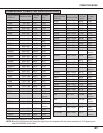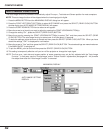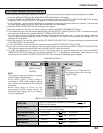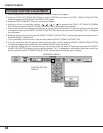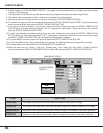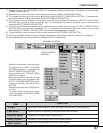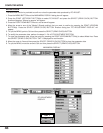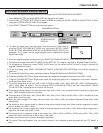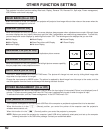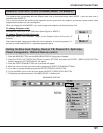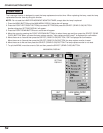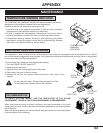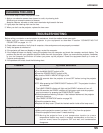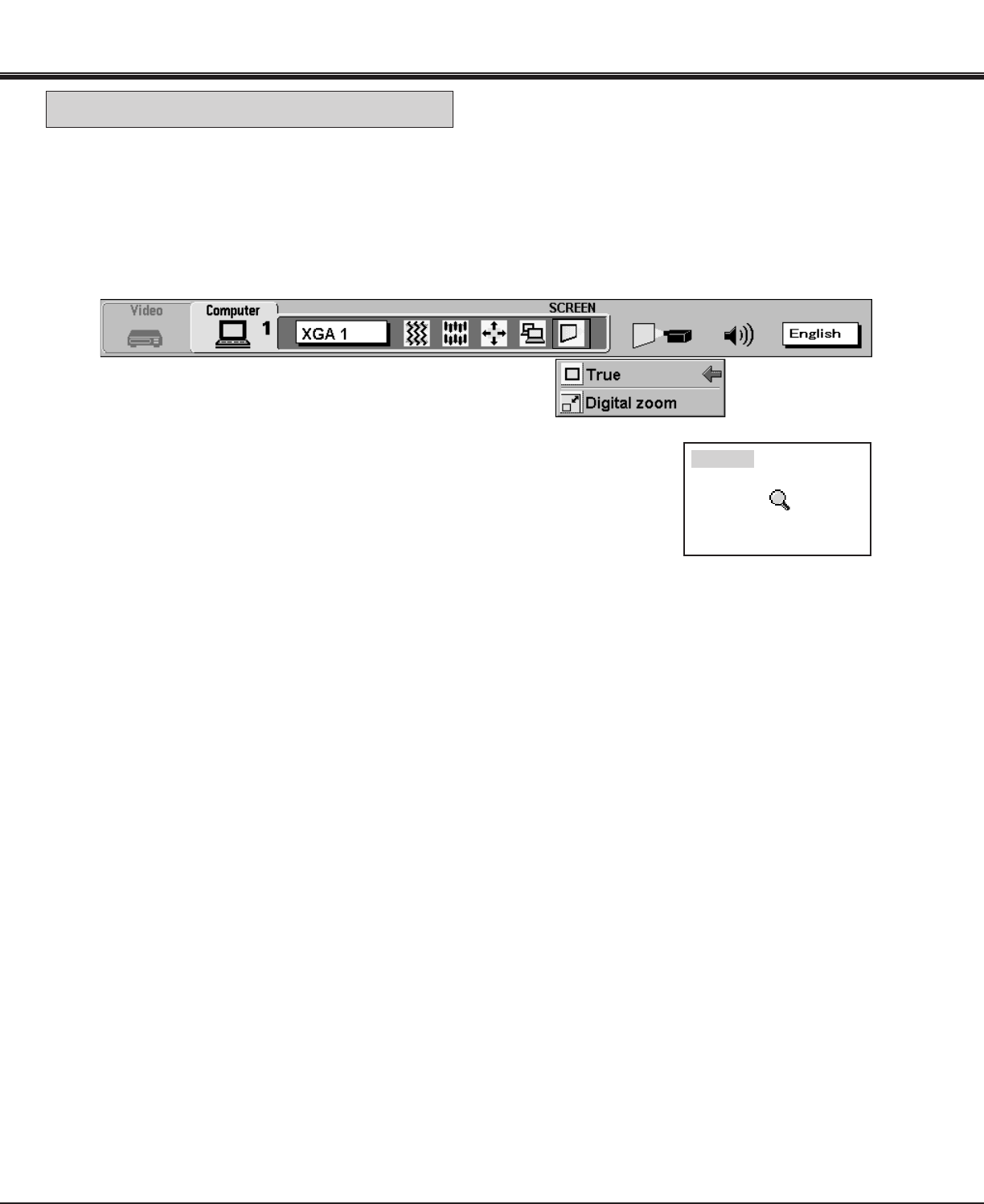
49
This projector can adjust the image size and pan the image with PICTURE SCREEN ADJUSTMENT.
1. Press MENU BUTTON and MAIN MENU DISPLAY dialog box will appear.
2. Press POINT LEFT/RIGHT BUTTON(s) to select SCREEN and press the SELECT (REAR CLICK) BUTTON. Another
dialog box SCREEN ADJUST DISPLAY will appear.
3. Press POINT DOWN BUTTON and a red arrow will appear.
SCREEN ADJUST
DISPLAY
MAIN MENU DISPLAY
4. To adjust the image size or pan the image, move the arrow to Digital zoom by
pressing POINT UP/DOWN BUTTON(s) and then press SELECT (REAR
CLICK) BUTTON. MAIN MENU DISPLAY and SCREEN ADJUST DISPLAY will
disappear. The "D.zoom" and the magnifying-glass icon is displayed to indicate
Digital zoom mode.
● This projector cannot display in the resolution more than 1600 x 1200. If your computer's screen resolution is higher than
1600 x 1200, reset the resolution to the lower.
● The image data of VGA (640 x 480), SVGA (800 x 600), XGA (1024 x 768) or UXGA (1600 x 1200) is modified to fit the
screen size in the initial mode.
● When the original image size is larger than the screen size (1280 x 1024), this projector becomes Digital Zoom mode
automatically.
● The maximum size in expand mode is 4 times as large as the original screen size. (When original image size is smaller
than the screen size (1280 x 1024) .
● The maximum size in expand mode is 3.5 times as large as the screen size (1280 x 1024). (When original image size is
larger than the screen size (1280 x 1024).
● The minimum size in compress mode is the screen size (1280 x 1024) in SXGA or UXGA mode,1024 x 768 in XGA
mode, 800 x 600 in SVGA mode or 640 x 480 in VGA mode.
● Panning function can work only when the image is expanded.
● The normal "Panning Operation" may not function properly if the computer system prepared with the "PC Adjust" is
used.
COMPUTER MODE
PICTURE SCREEN ADJUSTMENT
D. zoom
5. Move the magnifying-glass icon by pressing the POINT UP/DOWN/LEFT/RIGHT (POINTING PAD) BUTTON(s).
6. To expand the image, press SELECT (REAR CLICK) BUTTON. The image is magnified by degrees (Expand function).
7. To compress the image size, press FRONT CLICK button on the remote control.The size of image is reduced by
degrees (Compress function).
8. To pan the image, press POINT UP/DOWN/LEFT/RIGHT (POINTING PAD) BUTTON(s) and move the magnifying-
glass icon.
9. To cancel the Digital Zoom mode, press other buttons (Except NORMAL and CURSOR BUTTONS).
10. Press the NORMAL BUTTON in Digital zoom mode, the image size changed to the screen size (1280 x 1024).
11. Press the CURSOR BUTTON in Digital zoom mode, the magnifying-glass icon is disappears on the screen. However,
the Digital Zoom mode is held.
12. To turn the image size to true size (1280 x 1024 in SXGA or UXGA, 1024 x 768 in XGA, 800 x 600 in SVGA and 640 x
480 in VGA), move the arrow to True by pressing POINT UP/DOWN BUTTON(s) and then press SELECT (REAR
CLICK) BUTTON. The image size is turned to the true size.