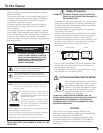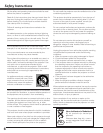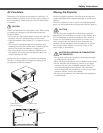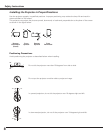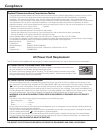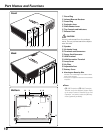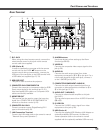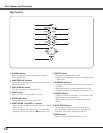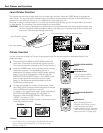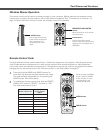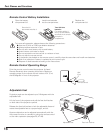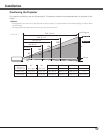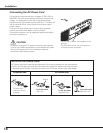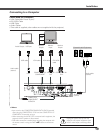13
Part Names and Functions
To ensure safe operation, please
observe the following precautions:
– Do not bend, drop, or expose the remote
control to moisture or heat.
– For cleaning, use a soft dry cloth. Do not
apply benzene, thinner, splay, or any
chemical material.
o
t
!6
!2
@1
y
@2
!9
e WIRED REMOTE jack
Connect the remote control cable (not supplied) to this jack when using as a wired
remote control.
y COMPUTER button
Select the COMPUTER input source (pp.30–31, 41).
!0 MENU button
Open or close the On-Screen Menu (p.24).
!3 PAGE ed buttons
Scroll back and forth the pages on the screen when giving a presentation. To use
these buttons, connect the projector and your computer with a USB cable (pp.11, 19)
!5 D.ZOOM ed buttons
Zoom in and out the images (pp.28, 39).
u AUTO PC button
Automatically adjust the computer image to its optimum setting (pp.28, 33, 47).
!7 IMAGE button
Select an image mode (pp.29, 36, 43).
!1 FREEZE button
Freeze the picture on the screen (p.28).
!8
MUTE button
Mute the sound (p.27).
!9
P-TIMER button
Operate the P-timer function (p.29).
@0
NO SHOW button
Temporarily turn off the image on the screen (p.29).
i
KEYSTONE button
Correct keystone distortion (pp.26, 48).
o Point ed 7 8 (VOLUME
+/–
)
buttons
– Select an item or adjust the value in the On-Screen Menu (p.24).
– Pan the image in the Digital zoom + mode (p.39).
– Adjust the volume level (Point
7 8 buttons) (p.27).
@2 SELECT button
– Execute the selected item (p.24).
– Expand or compress the image in the Digital zoom mode (p.39).
wr
Remote Control
!0
!1
!5
@4
!8
!4 LAMP CONTROL button
Select a lamp mode (pp.28, 53).
u
i
!3
!4
@0
@5
q
q L-CLICK button
Act as the left mouse button for wireless mouse operation (p.15).
r SIGNAL EMISSION indicator
Lights red while the laser beam is being emitted from the laser light window or a
signal is being sent from the remote control to the projector.
@3
!2 LASER button
– Operate the Laser pointer function. Laser beam is emitted while pressing this
button for one minute. When using this laser pointer for more than one minute,
release this button and press it again (p.14).
– Display the Pointer on the screen (p.14).
!6 RESET/ON/ALL-OFF switch
When using the remote control, set this switch to “ON.” Set it to “ALL OFF” for power
saving when it is not used. Slide this switch to “RESET” to initialize the remote control
code or switch the Spotlight and Pointer to the Laser pointer function (pp.14–15).
@1 R-CLICK button
Act as the right mouse button for wireless mouse operation (p.15).
@3 PRESENTATION POINTER button
Move a pointer of the projector or a pointer for wireless mouse operation (pp.14–15).
@4
AUTO SET button
Correct vertical keystone distortion and adjust the PC display parameters (pp.26, 47).
@5
NETWORK button
Select the Network input or Memory viewer input. See the owner’s manual “Network
Set-up and Operation” and owner’s manual of Memory viewer (optionally available).
!7
e
w ON/STAND-BY button
Turn the projector on or off (pp.22–23).
t VIDEO button
Select the VIDEO input source (p.40).