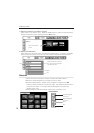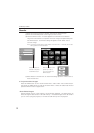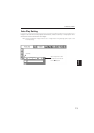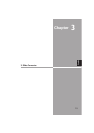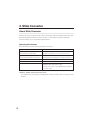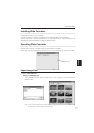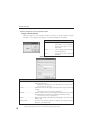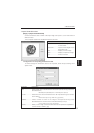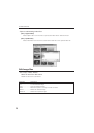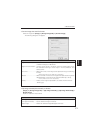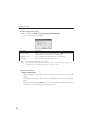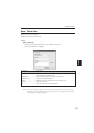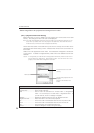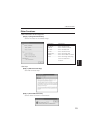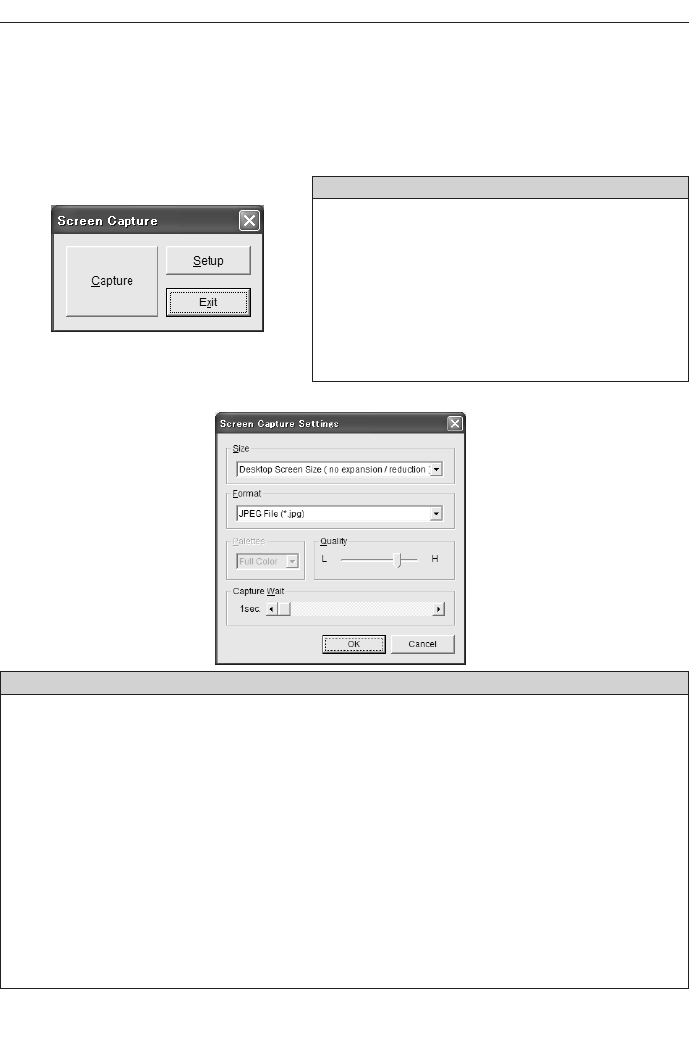
18
3. Slide Converter
- Capture images on your computer screen
[Image] -> [Screen Capture]
Capture images on your computer screen and load it to the Edit screen of Slide
Converter. If you select "Screen Capture", the following dialog box will appear.
Parameter Description
Capture..................Capture whole viewing area of
the image on your computer
screen and imports it to the
Edit screen.
Set up.....................Set up Display Capture (Refer
to the chart below)
Exit ..................Close the Screen Capture
dialog box
Parameter Description
Size ....................................Select screen size of the image to be captured among the
following resolutions.
640x480 pixels, 800x600 pixels, and 1024x768 pixels or Desktop screen
size (No Expansion/reduction*)
Format ..............................Select file format of the image to be captured among the following
formats.
Windows Bitmap(*.bmp), JPEG File(*.jpg)(Default)
Palettes..............................Select number of colors of the image to be captured among those
described below if the file format is Windows Bitmap (*.bmp).
2 colors, 256 colors and full color(default)
Quality .................. ............Quality of the image to be captured is adjustable if the file format is
JPEG (*.jpg).
Capture Wait ....................Set time from "Screen Capture" to capture the computer screen
between 1 and 10 seconds.
Note: If display resolution of your computer is larger than 1024x768 pixels, the projector may compress
images to be projected and which may affect the projected image quality.
Screen Capture