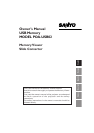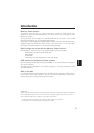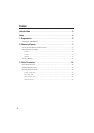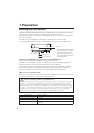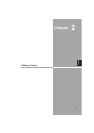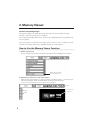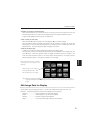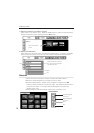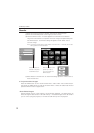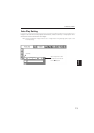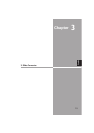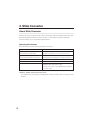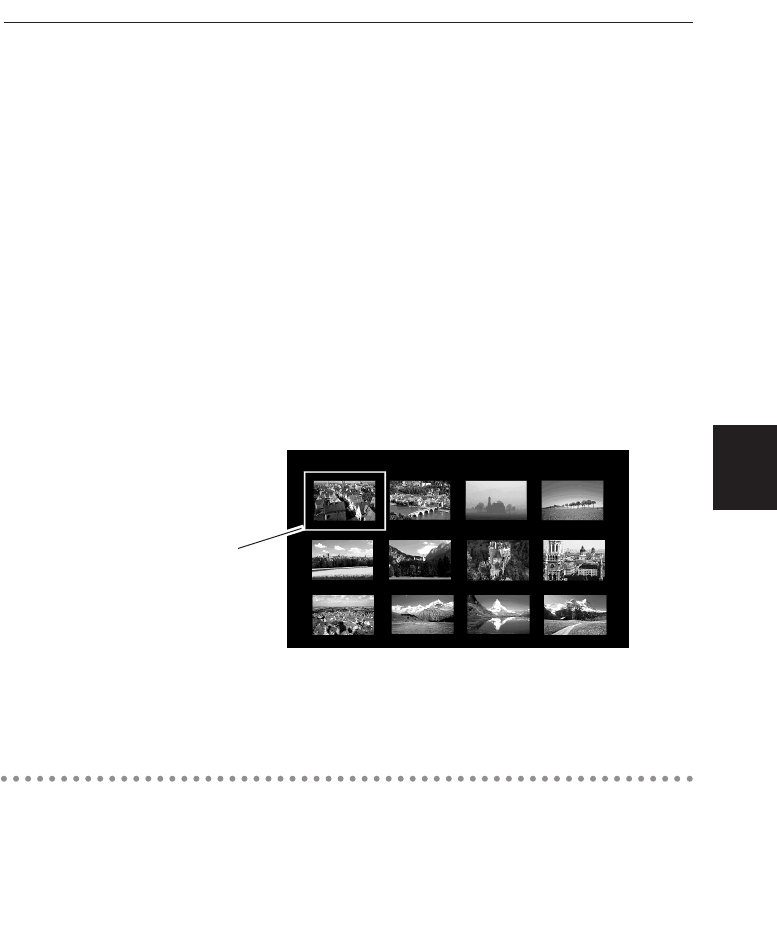
English
9
3. Select an Image to be displayed.
Press the Point buttons on the remote control or the top control of the projector to move the
blue framed pointer to the index file to be displayed and then press the SELECT button.
Images will be displayed following their configurations.
A file not set as Auto Play
Press the Point e button to project the next page and d to the previous page.
Press the SELECT button to display thumbnails of all the images in the index file. Press the
Point button to move the blue framed pointer to the image you wish to display and press the
SELECT button. Then the selected image will appear on a screen.
A file set as Auto Play
Images in the index file will be projected automatically one after another.
This Auto Play function can be paused by pressing the Point d button and restarted by the
Point e button. Press the SELECT button to display thumbnails of all the images in the
index file. Press the Point button to move the yellow framed pointer to an image and then
press the SELECT button. Auto Play will restart from the image.
Edit Image Data for Display
The projector has quick editing functions. You can edit images and project them with the
projector. The following editing functions are available with the projector.
Rotation ........................Rotate images to the specified direction
Delete ..........................Hide images you do not want to display
Reorder ........................Reorder images to be displayed.
Reset ............................Cancel all the settings made with the projector.
Press the SELECT button to display
thumbnails of all the images in the
index file
Move the flame to an image and
press the SELECT button. Auto
Play will restart from the image.
Note: Selecting the Page icon displays thumbnail of all the images in the selected index file. Select an
image by pressing the Point 78buttons and press the SELECT button to start Auto Play from the
image.
2. Memory Viewer