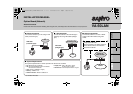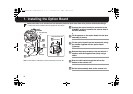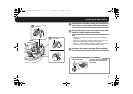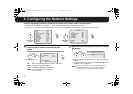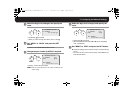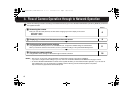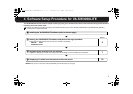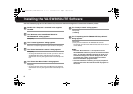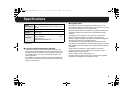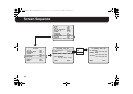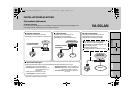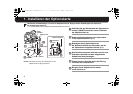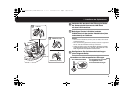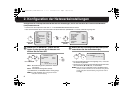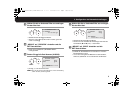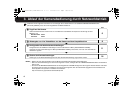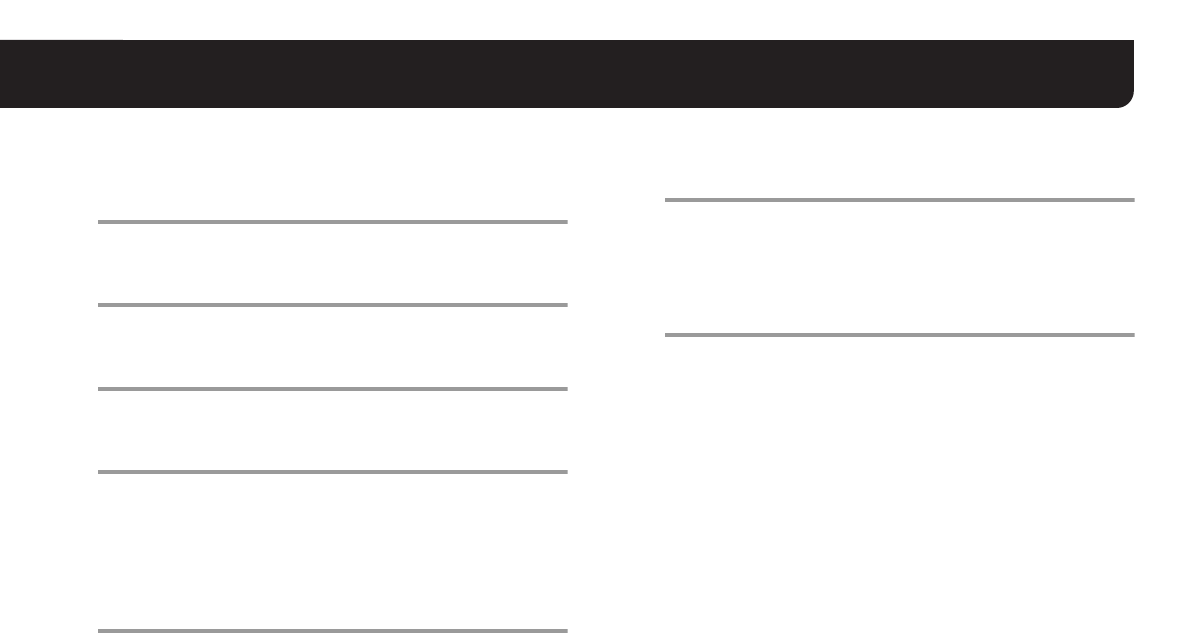
8
Installing the VA-SW3050LITE Software
Start the installation program from the software CD, and use the interactive dialog boxes to advance the installation process.
1
Double-click “Setup.exe” contained in the supplied
CD-ROM.
2
The “Welcome to the InstallShield Wizard for
VA-SW3050LITE” dialog appears.
Click [Next].
3
The “License Agreement” dialog appears.
Select the “I accept the agreement” option and then click [Next].
4
The “Select Destination Location” dialog appears.
Click [Next].
• To change the destination folder in which you want to save the
VA-SW3050LITE software, click [Browse] and select the
desired folder. You may also type the folder name directly in the
box.
5
The “Select Start Menu Folder” dialog appears.
Click [Next].
• To change the start menu folder, click [Browse] and select the
desired folder. You may also type the folder name directly in the
box.
6
The “Ready to Install” dialog appears.
Click [Install].
RInstalling
7
The “Completing the VA-SW3050LITE Setup Wizard”
dialog appears.
Click [Finish].
RNow you have installed the VA-SW3050LITE software
successfully. You will find the “Network Recorder” short cut icon
on the desktop.
MEMO:
• Microsoft .NET Framework 1.1 is required to use the
VA-SW3050LITE software. If your PC has not been installed
with it, an automatic installation program will show you a
confirmation dialog box to start its setup process, when
you double-click “Setup”. It will be about two minutes
before the installation program finishes.
• Once the installation is finished, you may be prompted to
restart the PC. Follow the instructions that may appear on
the screen.
L9EAU_WA(VA-50LAN_INSTALLATION).book 8 ページ 2006年2月9日 木曜日 午後7時29分