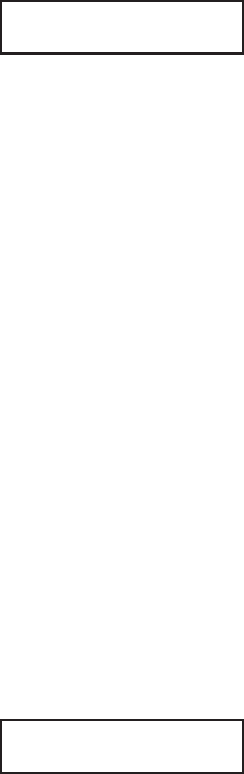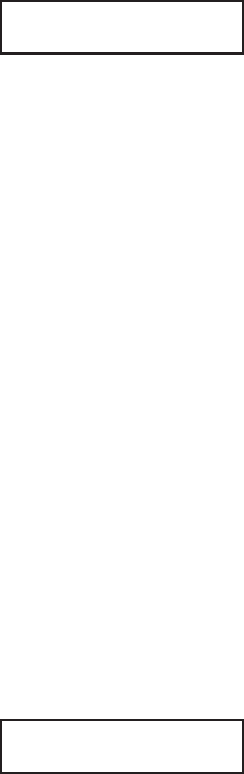
PRINT OFFSET
V:+000 H:+000
Vertical Offset is the distance down from the leading edge (the
edge of the label that comes out of the printer first) to the first
vertical print position. A positive setting moves the first print
position down the length of the label while making it negative
moves it up the length of the label. Horizontal Offset is
distance that the label image is shifted either to the right or left
on the label. The image is shifted to the left (towards the
inside edge of the label for a right-hand printer) for a positive
setting and it is shifted to the right (towards the outside edge
of the label) for a negative setting. This setting changes the
base reference point for all subsequent label jobs. It’s effect is
identical to the <ESC>A3 Base Reference point command.
Since the printer moves the label in discrete steps equal to the
size of the print dot, the units of measure for Vertical and
Horizontal Offset distance is dots. The maximum values that
can be set for each is +/-800.
1. Use the LINE key to step the first digit of the counter to
the desired setting. The display will increment one step
each timethe LINE key is pressed.
2. Press the FEED key to accept the setting and advance
the cursor to the second digit. Again use the LINE key to
step to the desired setting. Once it is correct, pressing the
FEED key will step to the next adjustment.
3. Once the setting is correct, pressing the FEED key will
accept the setting and advance to the next display.
You may wish to print a test label after completing the
adjustments to ensure they are correct.
Note: This setting can be overriden by the Base Reference
Point Command.
SET CALENDAR
YES NO
The Calendar Option is ia standard feature in all Se printers
allowing the date and time to be set manually using the LCD
Display or via the <ESC>WT Calendar Set command. The last
setting, set either manually via software command, received
by the printer will be the value used. The format of the display
is YY/MM/DD hh:mm (Year/Month/Day/hours:minutes).The
date format is fixed and cannot be changed.
To enable the Calendar feature (if installed), press the LINE
key until the cursor is over the the YES. If the Calendar
feature is to be disabled, press the LINE key until the cursor is
over the NO. When the desired setting is selected, press the
FEED key.
SATO CL Series “e” Printers PN 9001074 Rev. B Page 3-13
Section 3. Configuration