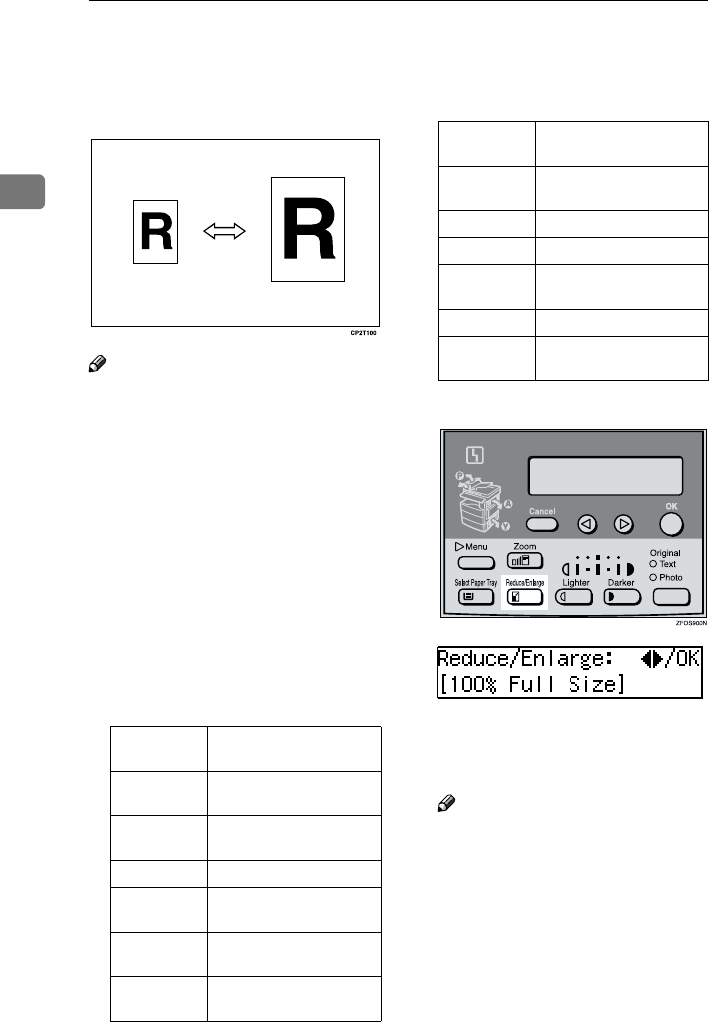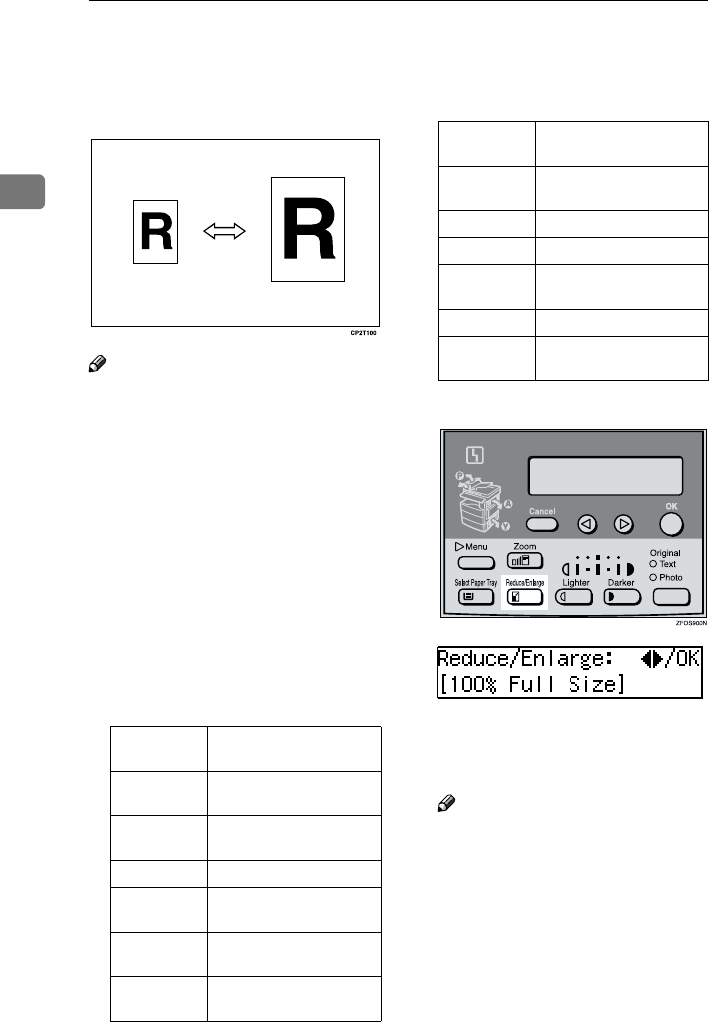
Copying
32
2
Preset Reduce/Enlarge
You can select a preset ratio for copy-
ing.
Note
❒ You can select one of 5 preset ratios
(2 enlargement ratios, 3 reduction
ratios).
❒ You can change the preset ratios to
other ratios you frequently use. See
“3. Set Ratio” in p.56 “Copier Fea-
tures”.
❒ You can select a ratio regardless of
the size of an original or copy pa-
per. With some ratios, parts of the
image might not be copied or mar-
gins will appear on copies.
❒ Copies can be reduced or enlarged
as follows:
❖
❖❖
❖ Metric version
❖
❖❖
❖ Inch version
A
AA
A
Press the {
{{
{Reduce/Enlarge}
}}
} key.
B
BB
B
Press the {
{{
{Reduce/Enlarge}
}}
} key or
the 0
00
0 or 1
11
1 key until the desired
reduce/enlarge size is displayed.
Note
❒ The ratio displayed changes ev-
ery time you press the {
{{
{Re-
duce/Enlarge}
}}
} key or the 0 or 1
key.
C
CC
C
Press the {
{{
{OK}
}}
} key.
Ratio (%)
Original
→
→→
→
Copy paper
size
200 (enlarge
area by 4)
A6
→
A4
141 (enlarge
area by 2)
A5
→
A4
100 Full Size
93 A little reduced. (Create
Margin)
71 (reduce
area by
1
/
2
)
A4
→
A5
50 (reduce
area by
1
/
4
)
A4
→
A6
Ratio (%) Original
→
→→
→
Copy paper
size
155 (enlarge
area by 2)
5
1
/
2
"
×
8
1
/
2
"
→
8
1
/
2
"
×
14"
129 5
1
/
2
"
×
8
1
/
2
"
→
8
1
/
2
"
×
11"
100 Full Size
93 A little reduced. (Create
Margin)
78 8
1
/
2
"
×
14"
→
8
1
/
2
"
×
11"
65 (reduce
area by
1
/
4
)
8
1
/
2
"
×
11"
→
5
1
/
2
"
×
8
1
/
2
"