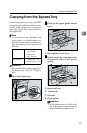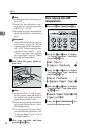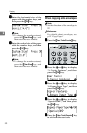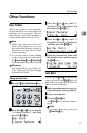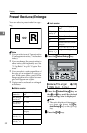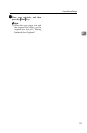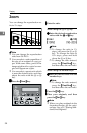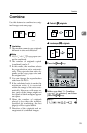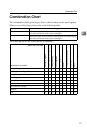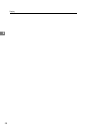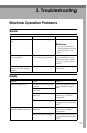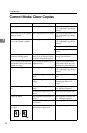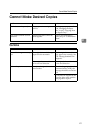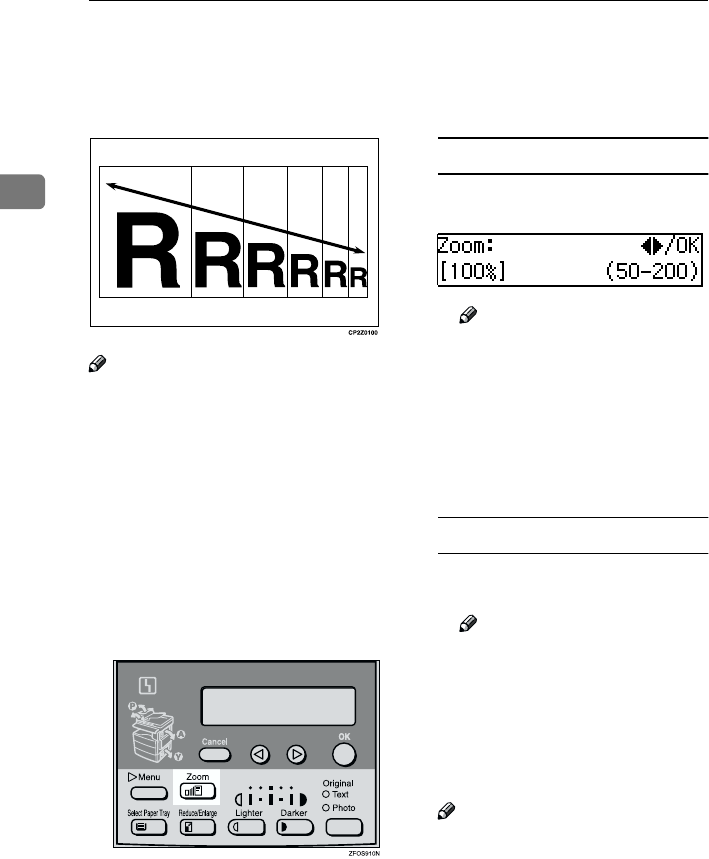
Copying
34
2
Zoom
You can change the reproduction ra-
tio in 1% steps.
Note
❒ You can change the reproduction
ratio from 50–200%.
❒ You can select a ratio regardless of
the size of an original or copy pa-
per. With some ratios, parts of the
image might not be copied or mar-
gins will appear on copies.
❒ You can select a preset ratio which
is near the desired ratio, and then
adjust the ratio with the 0 or 1
key.
A
AA
A
Press the {
{{
{Zoom}
}}
} key.
B
BB
B
Enter the ratio.
When using the 0 or 1 key
A
AA
A Enter the desired reproduction
ratios with the 0
00
0 or 1
11
1 key.
Note
❒ To change the ratio in 1%
steps, just press the 0 or 1
key. To change the ratio in
10% steps, press and hold
down the 0 or 1 key.
❒ To change the ratio entered,
press the {
{{
{Clear/Stop}
}}
} key,
and then enter the new ratio.
When using the number keys
A
AA
A Enter the desired ratio with the
number keys.
Note
❒ To change the ratio entered,
press the {
{{
{Clear/Stop}
}}
} key,
and then enter the new ratio.
C
CC
C
Press the {
{{
{OK}
}}
} key.
D
DD
D
Place your originals, and then
press the {
{{
{Start}
}}
} key.
Note
❒ When you place originals in the
document feeder, set the origi-
nal size. See p.20 “Placing Stan-
dard Size Originals”