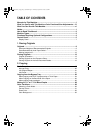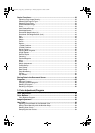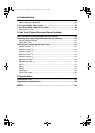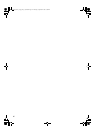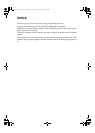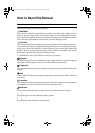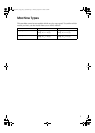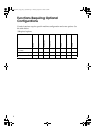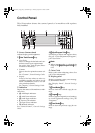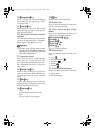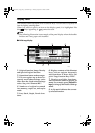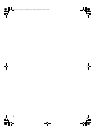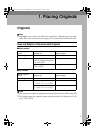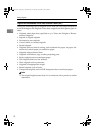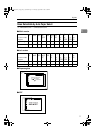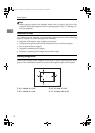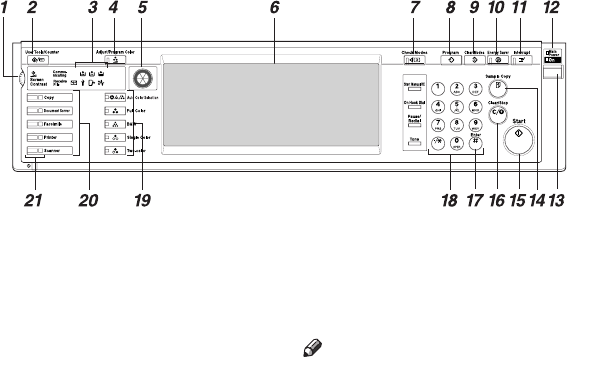
5
Control Panel
This illustration shows the control panel of a machine with options
fully installed.
1.
Screen Contrast knob
Adjusts display panel brightness.
2.
{
{{
{User Tools/Counter}
}}
} key
• User Tools
Press to change the defaults and con-
ditions to meet your requirements.
See p.103 “User Tools (Copier/Docu-
ment Server Features)”.
• Counter
Press to check or print the counter val-
ue.
See “Counter”, General Settings Guide.
• Inquiry
Press to find out where to order ex-
pendable supplies and where to call
when a malfunction occurs. You can
also print these details.
See “Inquiry”, General Settings Guide.
3.
Indicators
Display the status of the machine or indi-
cate errors.
• d: Add Staple indicator
• D: Add Toner indicator
• B: Load Paper indicator
• L : Service Call indicator
• M: Open Cover indicator
• x: Misfeed indicator
See “Control Panel”, General Settings
Guide.
4. {
{{
{Adjust/Program Color}
}}
} key
Use this key to adjust and register colors.
See p.87 “Color Adjustment/Program”,
p.92 “User Color”.
Note
❒ When image quality is adjusted, the
lamp in the {
{{
{Adjust/Program Color}
}}
} key
is lit.
5.
Color Circle
Refer to this when adjusting colors. See
p.87 “Color Adjustment”.
6.
Display panel
Displays operation status, error messag-
es, and function menus.
See “Display Panel”, General Settings
Guide.
7.
{
{{
{Check Modes}
}}
} key
Press to check the entered copy job set-
tings.
8.
{
{{
{Program}
}}
} key
Press to register frequently used settings,
or recall registered settings. See p.85
“Programs”.
9.
{
{{
{Clear Modes}
}}
} key
Press to clear the previous copy job set-
tings.
AAE035S
0827JupiterC1_Copy_EN_F1_FM.book Page 5 Thursday, September 4, 2003 5:06 PM