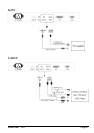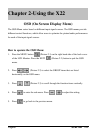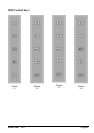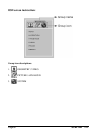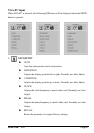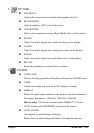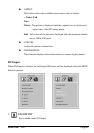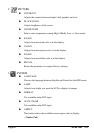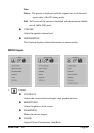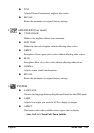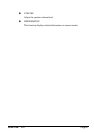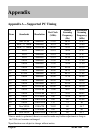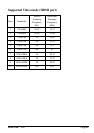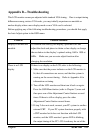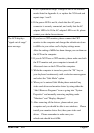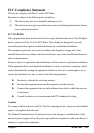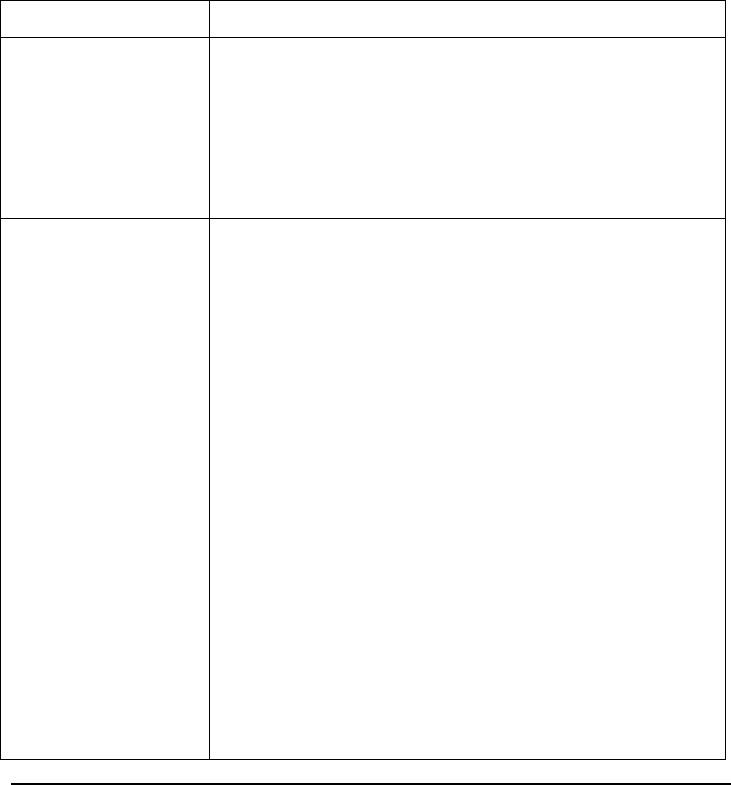
Page40 SCEPTRE X22
Appendix B-
--
-Troubleshooting
This LCD monitor comes pre-adjusted with standard VGA timing. Due to output timing
differences among various VGA cards, you may initially experience an unstable or
unclear display when a new display mode or new VGA card is selected.
Before applying any of the following troubleshooting procedures, you should first apply
the Auto Adjust option in the OSD menu.
Problem Possible solutions
Display is unclear and
unstable
To stabilize and clarify your display, open the OSD and
adjust the clock and phase to obtain a clear display or change
the resolution to the display’s optimal setting 1680 x 1050 at
60Hz. Make sure you use auto adjust function after
changing the resolution.
There is no LCD
display
If there is no display on the LCD, refer to the following:
1. Make sure that the power indicator on the LCD monitor is
lit, that all connections are secure, and that the system is
running on the correct timing. Refer to Appendix A for
information on timing.
2. Turn off the LCD monitor and then turn it back on again.
Press the OSD Menu button (refer to Chapter 2) once and
then press one of the Adjustment Control buttons several
times. If there is still no display, press the other
Adjustment Control button several times.
3. If step 2 does not work, connect your PC system to another
external CRT. If your PC system functions properly with
a CRT monitor but it does not function with the LCD
monitor, and the LCD monitor’s power LED is blinking,
the output timing of the PC’s VGA card may be out of the