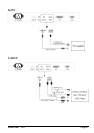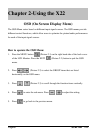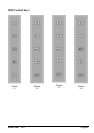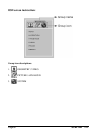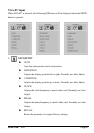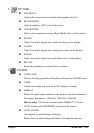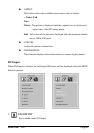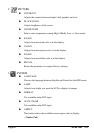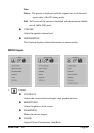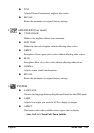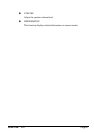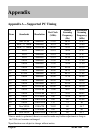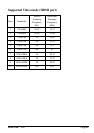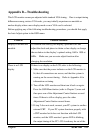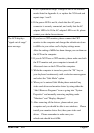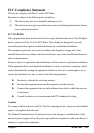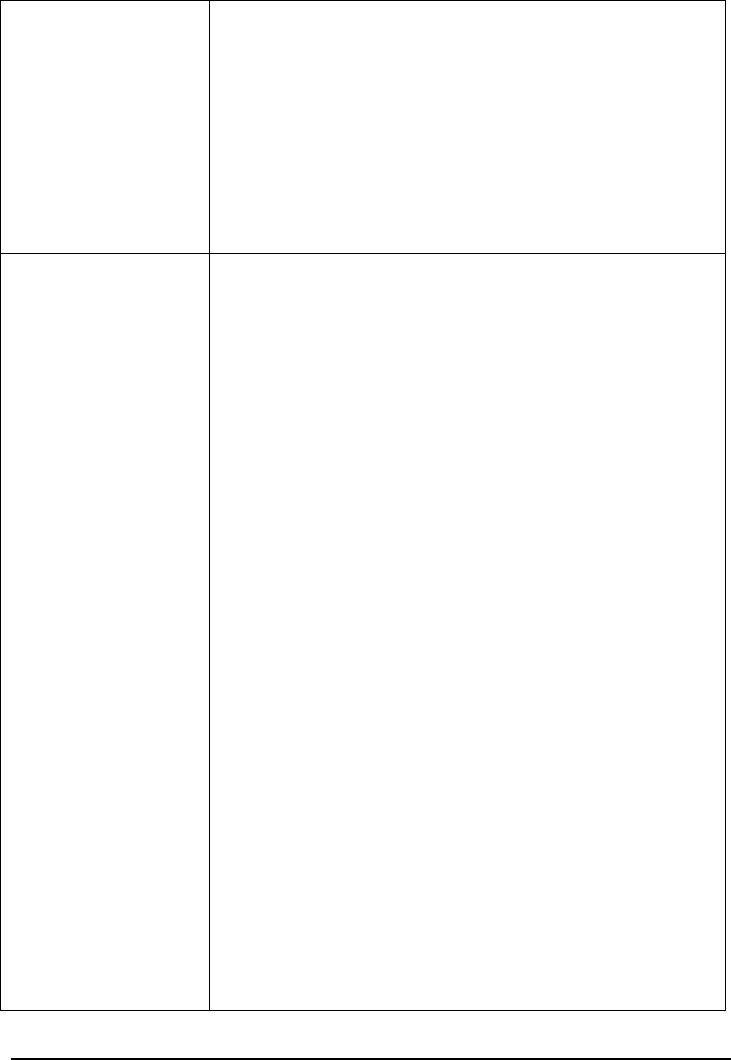
SCEPTRE X22 Page41
LCD’s synchronous range. Change to one of the alternate
modes listed in Appendix A, or replace the VGA card and
repeat steps 1 and 2.
4. If the power LED is not lit, check that the AC power
connector is securely connected, and verify that the AC
adapter LED is lit. If the AC adapter LED is not lit, please
contact your dealer for assistance.
The LCD displays
“signal out of range”
error message
1. If you have a CRT monitor, please connect the CRT
monitor to the computer and change the refresh rate down
to 60Hz via your video card’s display settings menu.
After the setting of 60Hz has been change you can then use
the LCD on the computer.
2. If you do NOT have a CRT monitor, please make sure both
the X22 monitor and your computer is turned off.
Afterwards turn on the LCD and the computer.
3. While the computer is turned on, press the “F8” key on
your keyboard continuously until a selection menu appears
and select the “Safe Mode” option.
4. When you’ve entered Safe Mode please uninstall any
video card driver and monitor driver by using either the
“Add / Remove Programs” icon or going into “System
Properties” and manually removing anything under
“Monitors” and “Display Adapters”.
5. After removing all the drivers, please reboot your
computer and you should be able to see windows. Please
install your monitor driver first, then your video card
driver. Please remember to make sure your
refresh rate should be at 60Hz.