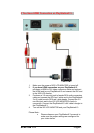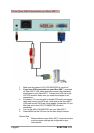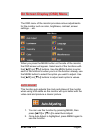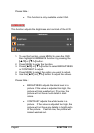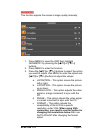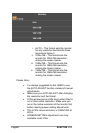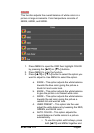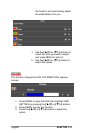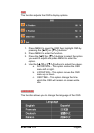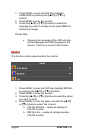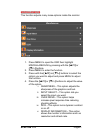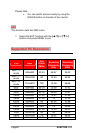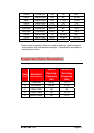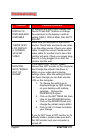SCEPTRE X22 Page27
COLOR
This function adjusts the overall balance of white colors in a
picture in large increments. Color temperature consists of
5800K, 6500K, and 9300K.
1. Press MENU to open the OSD then highlight COLOR
by pressing the
(▲/+) or (▼/–) buttons.
2. Press MENU to enter the function.
3. Press
(▲/+) or (▼/–) button to select the option you
want to adjust to. Use MENU to select the option.
a. 9300K – This option adjusts the white balance
towards the blue color giving the picture a
bluish tint and cooler look.
b. 6500K – This option adjusts the white balance
to give the picture a no biased white color.
c. 5800K – This option adjusts the white balance
towards the red color giving the picture a
reddish tint and warmer look.
d. USER PRESET – This option lets the user
adjust the white balance by tweaking the RED,
GREEN, and BLUE color.
e. AUTO COLOR – This option adjusts the
overall balance of white colors in a picture
automatically.
i. To use this option with hotkeys, press
both
(▲/+) and MENU together and