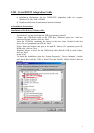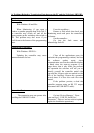3
Installation of the Drivers (Windows ME) :
- Switch the PC on and check that the USB port operates correctly.
- Connect the USB-Serial cable to the USB port; Windows opens the ‘Add new
hardware Wizard’ window, click on ‘Next’.
- Insert the CD-ROM containing the drivers in the unit, select ‘Search for the best
driver for your peripheral’ and click on ‘Next’.
- In 'Select a new driver’, select ‘Prolific USB-to-Serial cable’ (D:\ Drivers D :
represents your CD-ROM unit), click on ‘OK’ then on ‘End’.
- To check the installation, open the ‘System Properties', ‘Device Manager’ window and
check that both the USB to Serial Port and Prolific USB-to-Serial Cable are present.
Installation of the Drivers (Windows 2000) :
- Switch the PC on and check that the USB port operates correctly.
- Connect the USB-Serial cable to the USB port; Windows opens the ‘Insert a CD-
ROM’ window, click on ‘OK'.
- Insert the CD-ROM containing the drivers in the unit, click on ‘Scroll’ and select
‘D:\Drivers\ Ser2pl.sys’ (D : represents your CD-ROM unit), click on ‘Open’ then on
'OK'.
- To check the installation, open the ‘System Properties', ‘Device Manager' window and
check that the USB to Serial Port is present.
Installation of the Drivers (Windows XP PRO) :
- Switch the PC on and check that the USB port operates correctly.
- Connect the USB-Serial cable to the USB port; Windows opens the ‘Hardware
detection Wizard’, insert the CD-ROM containing the drivers in the unit, select
‘Install the program automatically’, click on ‘Next’ then on ‘Continue’.
- To check the installation, open the ‘System Properties’, ‘Device Manager' window and
check that the USB to Serial Port is present.
To Uninstall the Drivers
- Disconnect the Cable from your PC.
- Insert the CD-ROM in the unit.
- Start the program DRemover.exe (D:\ Drivers\DRemover.exe)