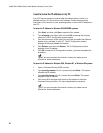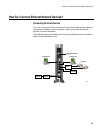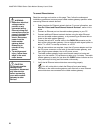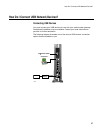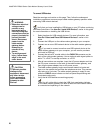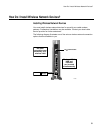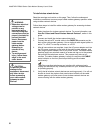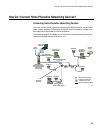WebSTAR DPR300 Series Cable Modem Gateway User’s Guide
28
To connect USB devices
Read the warnings and caution on this page. Then, follow the subsequent
installation procedures to ensure proper cable modem gateway operation when
connecting USB network devices.
Verify that you have installed the USB drivers on your PC before continuing
with these instructions. See How Do I Install USB Drivers?, earlier in this guide
for more information on installing the USB drivers.
1.
Select locations for USB network devices. For more information, see
How Do I Select and Place USB Network Devices?, earlier in this
guide.
2. Connect the USB port on the cable modem gateway to your computer.
3. Connect one or more USB network device to the cable modem gateway.
If you want to connect more than one USB network device to the
cable modem gateway or to your computer, you will need to purchase
and install a USB hub.
4. Connect the active RF coaxial cable to the CABLE IN connector on the
back of the cable modem gateway. Use an optional cable signal splitter to
add a TV, a DHCT or set-top converter, or a VCR.
5.
After all connections are complete, insert the AC power adapter cord into
the DC power connector on the back of the cable modem gateway, and
then plug the power adapter into an AC power source.
6.
The cable modem gateway begins an automatic search to locate and
sign on to the network that provides the telephone service. This process
may take up to 5 minutes. The cable modem gateway is ready for use
when the CABLE status indicator on the front panel stops blinking and
illuminates continuously.
7. Verify that all USB devices are working properly.
You will not be able to check the USB front panel status indicator
on the cable modem gateway until after at least one USB network device
is connected and operating on the network.
WARNING:
• Hazardous electrical
voltages can be
present on any
connected wiring.
Ethernet wiring and
connections must be
properly insulated to
prevent electrical
shock. Disconnect
power from the
cable modem
gateway before
attempting to
connect to any
device.
• To avoid personal
injury, follow these
steps in the exact
order shown.
CAUTION:
To prevent possible
damage to the
equipment, disconnect
any other service
before connecting
your cable modem
gateway to other
devices.