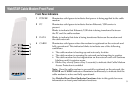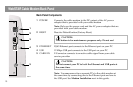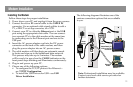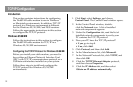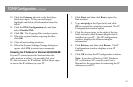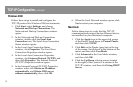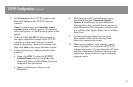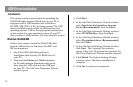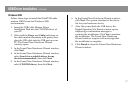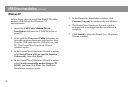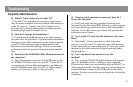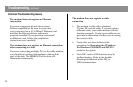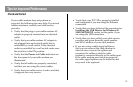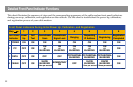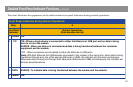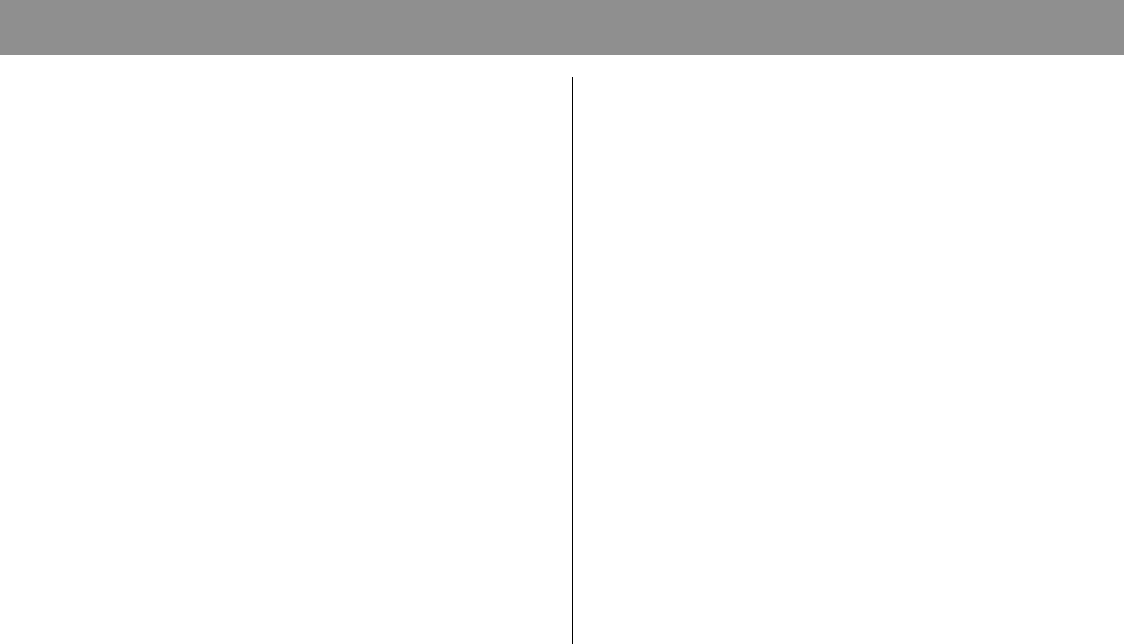
16
USB Driver Installation
Introduction
This section contains instructions for installing the
WebSTAR cable modem USB drivers if your PC is
equipped with a USB interface and a Windows
98/98SE/ME/2000/or XP operating system. The USB
driver installation procedures are different for each
operating system. Follow the appropriate instructions
in this section for your operating system. If your PC
does not have a USB interface, you may skip this section.
Windows 98/98SE/ME
Follow these steps to install the WebSTAR cable
modem USB drivers for Windows 98/98SE/and
ME environments.
1. Insert the USB Cable Modem Driver
Installation disk into the CD-ROM drive of
your PC.
2. Wait until the Power and Cable indicators
on the cable modem illuminate solid green;
then, plug the USB cable into the USB port
on your PC. The Add New Hardware Wizard
window opens.
3. Click Next.
4. In the Add New Hardware Wizard window,
select Search for the best driver for your
device (Recommended), then click Next.
5. In the Add New Hardware Wizard window,
select CD-ROM drive, then click Next.
6. In the Add New Hardware Wizard window,
select The updated driver (Recommended),
then click Next.
7. In the Add New Hardware Wizard window,
click Next. The Copying Files window
opens. After 10 to 20 seconds have passed, the
Add New Hardware Wizard window reopens.
8. Click Finish. The System Settings Change
window opens. The driver installation is
complete.
9. Click Yes to restart your computer.