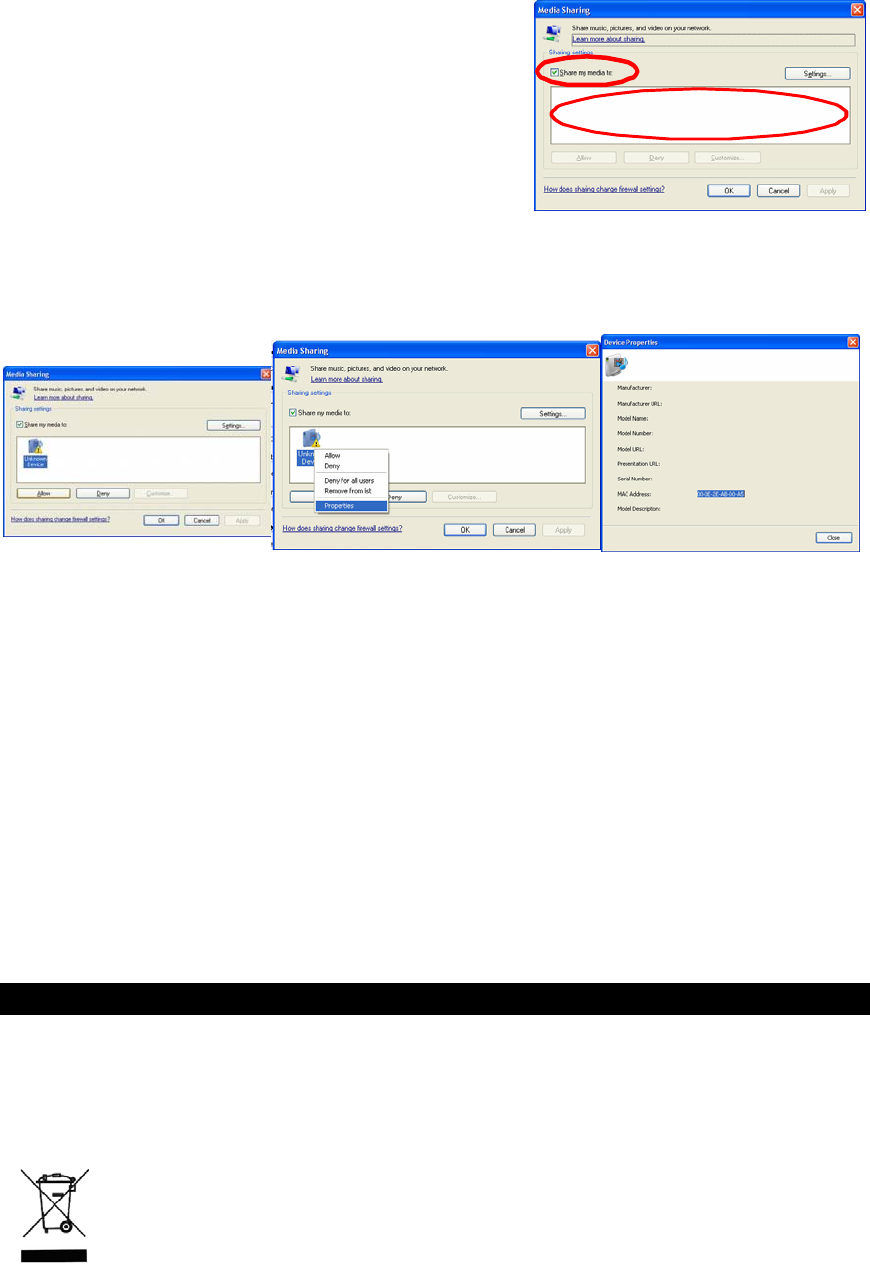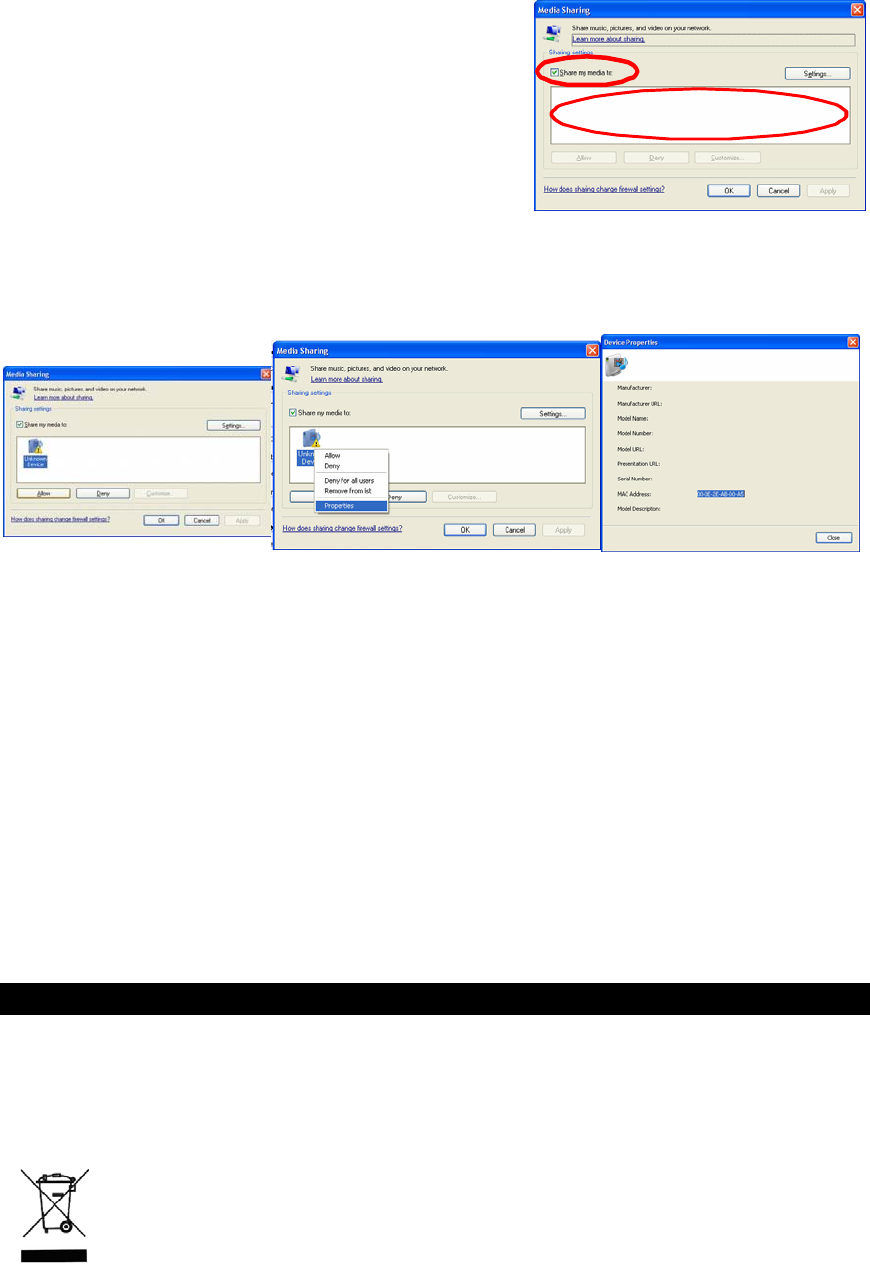
2. In the Media Sharing dialogue box, select
Share my media check box. the
3. Check the “share my media to” box. In the
list, click your Radio*, click Allow, the
selected device will now show a green tick
and then click OK.
z If your device does not appear in the list of
devices, perform the following steps;
From the main menu of your internet radio select "Media Server". A list of
available computers will appear. Select the required computer.
Your device will now appear in the list. If you want to check that this is your radio,
right click on the device and select “Properties”: your radio's MAC address will be
shown.
Note: Please ensure that your PC is connected to the same network as your
internet radio.
You can choose the folders you want to share using the Library tab.
Step 2: Play Music on the Internet Radio.
After installing and configuring your radio and Windows Media Player 11, you are
now ready to play music via a wireless connection. The following steps describe
how to play music with your radio.
1. Select "Media Server" in the main menu.
2. Select the computer you wish to play the music files from.
3. Use the controls to browse according to the following criteria: All Music,
Genre, All Artists, Contributing Artists, Album Artists, Composers, Albums,
Playlists, Folders or Star Ratings and then press the SELECT button to
confirm.
4. Select the tracks you want to play, then press the SELECT button. Enjoy the
music!
MAINTENANCE
Care and maintenance
To clean the casing, unplug the unit and wipe off dust and stains with a soft cloth
moistened with a mild soap and water solution only. Do not use benzene, thinner
or similar chemicals.
If at any time in the future you should need to dispose of this product,
please note that waste electrical products should not be disposed of with
household waste. Please recycle where facilities exist. Check with your
local authority or retailer for recycling advice. (Waste Electrical and
Electronic Equipment Directive)
GB-
14