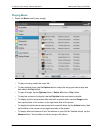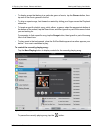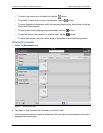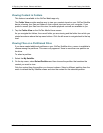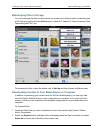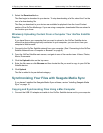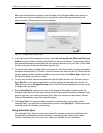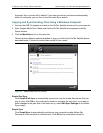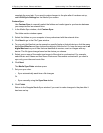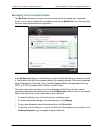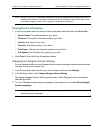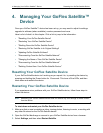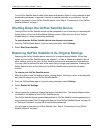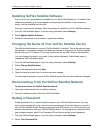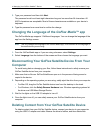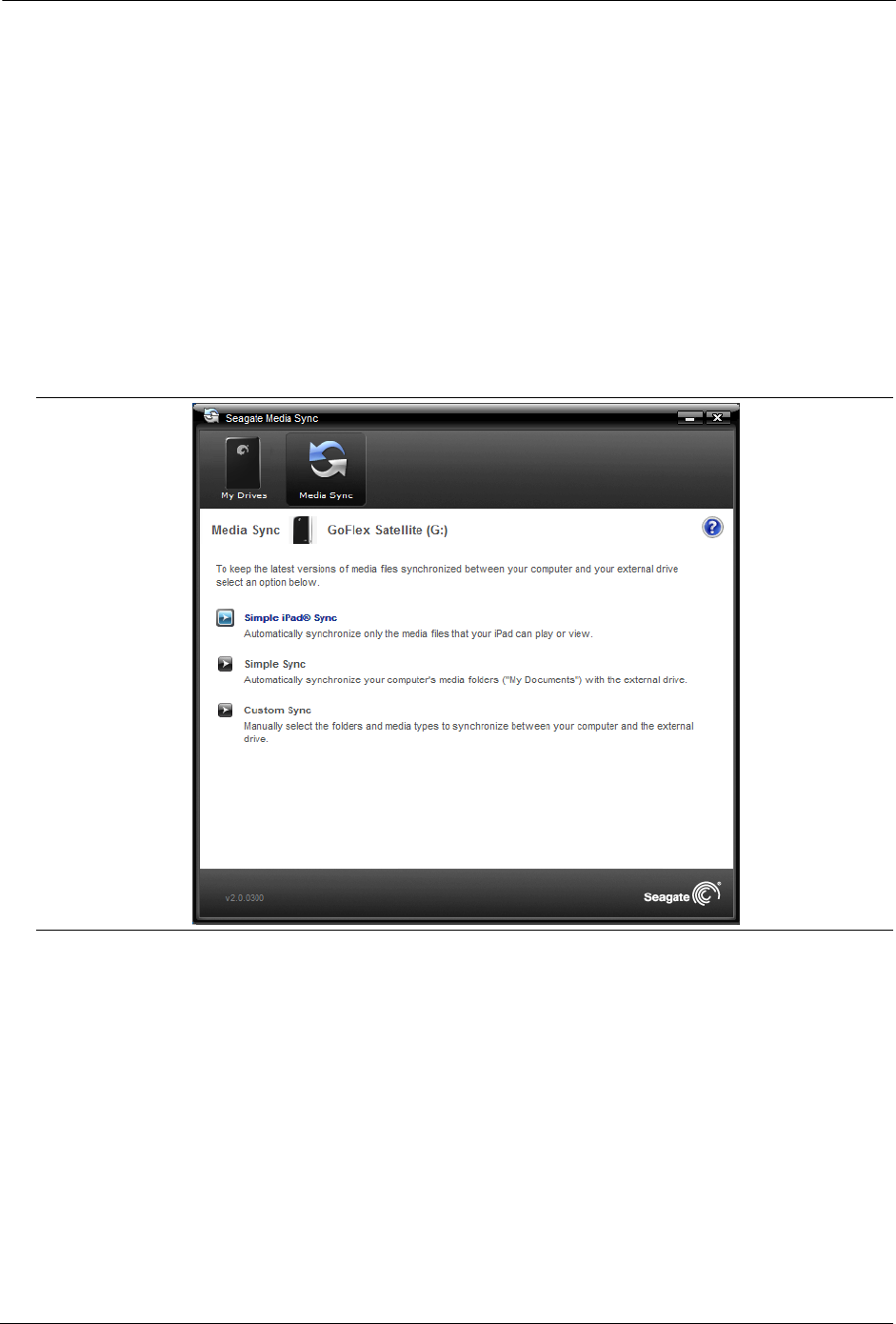
3. Enjoying Your Videos, Photos, and Music Synchronizing Your Files with Seagate Media Sync
GoFlex Satellite™ User Guide 22
Automatic Sync is turned off by default. If you want your drive synchronized automatically
while it’s connected, you can turn on the Automatic Sync feature.
Copying and Synchronizing Files Using a Windows Computer
1. Connect the USB 3.0 adapter and cable to the GoFlex Satellite device and to your computer.
2. Start Seagate Media Sync. Make sure that the GoFlex Satellite drive appears in the My
Drives window.
3. Click the Media Sync icon in the menu bar.
There are three different methods available to copy your files to the GoFlex Satellite device,
described below. Choose the method best suited for your needs.
Simple iPad Sync
Click Simple iPad Sync to automatically synchronize only the media files that an iPad can
play or view. Click OK on the confirmation screen to complete the sync task. If you want to
make changes to the plan after it has been set up, select Edit Sync Settings on the Media
Sync screen.
Simple Sync
Click Simple Sync to automatically synchronize your computer’s media folders (My
Documents, Personal) with an external drive. Click OK on the confirmation screen to
Figure 10: Seagate Media Sync for Windows