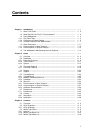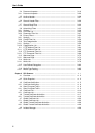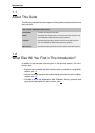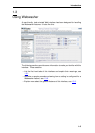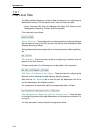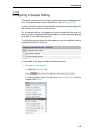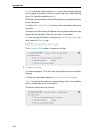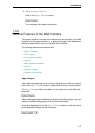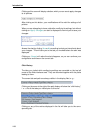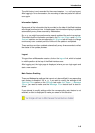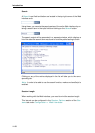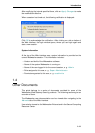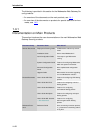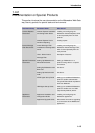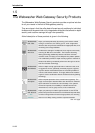Introduction
3. Make settings effectiv e
Click on the Apply Changes button:
This completes the sample configuration.
1.3.3
General Features of the Web Interface
This section explains more about the features that are provided in the Web
interface for solving general tasks, e. g. applying changes to the Webwasher
settings or searching for a term on the tabs of the i nterface.
The following features are explained here:
• Apply Changes
• Click History
• Information Update
• Logout
• Main Feature Enabling
• Search
• Session Length
• System Information
Apply Changes
After modifying the settings in one or more of the sections on a tab, you need to
click on the Apply Changes button to make effective what you have modified.
The Apply Changes button is located in the top right corner of the Web inter-
face area:
When modifying settings that belong only to a particular filtering policy, you can
make the modified settings apply to all policies nevertheless.
An arrow is displayed next to the Apply Changes button on each tab where
policy-dependent settings can be configured:
1–7