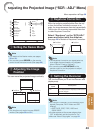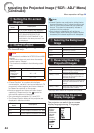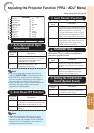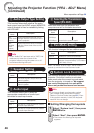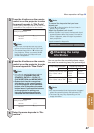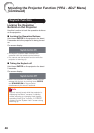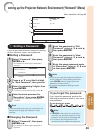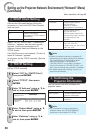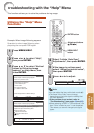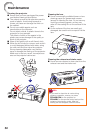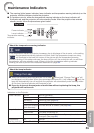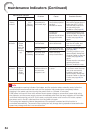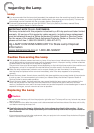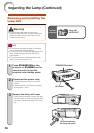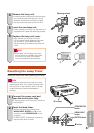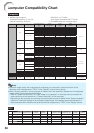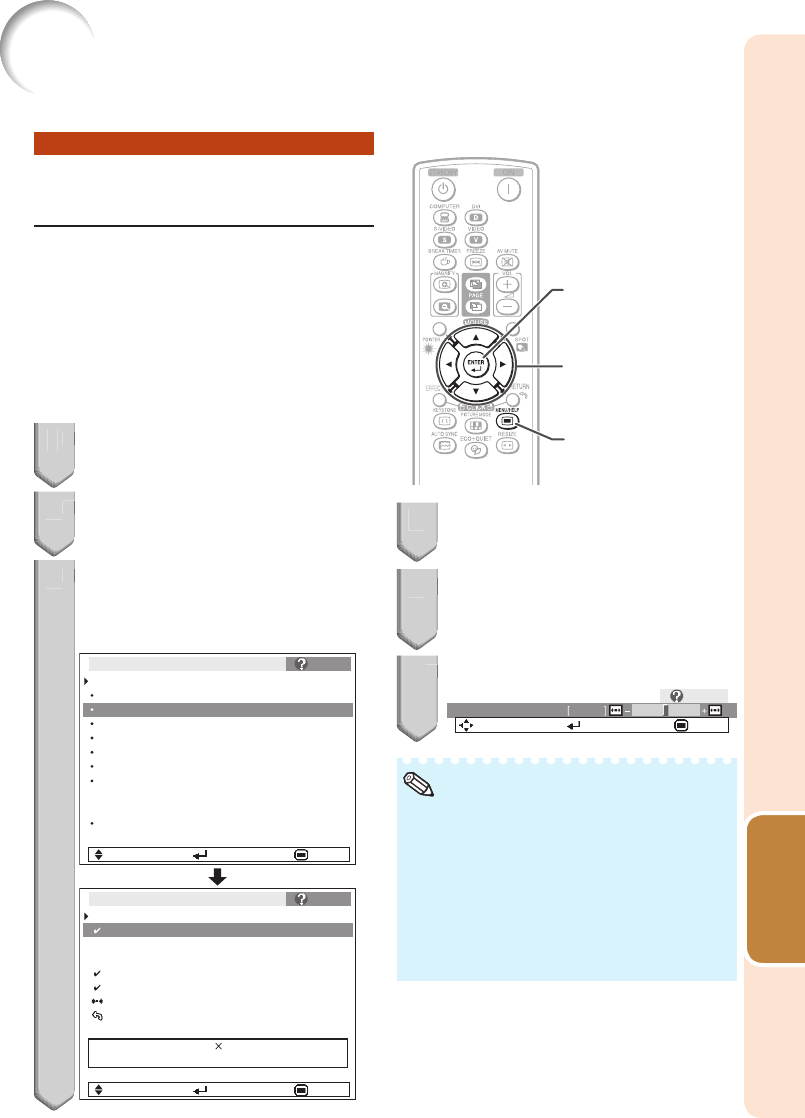
51
Useful
Features
Utilizing the “Help” Menu
Functions
Example: When image fl ickering appears
Operation to solve image fl ickering when
projecting the computer RGB signal.
1
Press MENU/HELP.
2
Press O or Q to select “Help”,
then press ENTER.
3
Press P or R to select “Vertical
stripes or fl ickering image
appears” on Help menu, then
press ENTER.
If there is no change after performing "Auto Sync"
adjustments, adjust the following items.
Initiate “Auto Sync” Adjustments.
Vertical stripes or flickering image appear
Adjust vertical noise
Adjust horizontal noise
Reset the 2 items above
Return
Signal Info 1024 768
H 48.3 kHz / V 59.9 Hz
SEL. ENTER END
There is no picture or audio
Vertical stripes or flickering image appear
Data image is not centered
Color is faded or poor
Picture is dark
The image is distorted
It is difficult to hear audio
SEL. ENTER END
Vertical stripes or flickering image appear
Pict. SCR PRJ Net. Help
Help
Reset all adjustments to default settings
Press ENTER.
Adjustment buttons
(P/R/O/Q)
ENTER button
MENU/HELP
button
Adjustment buttons
(P/R/O/Q)
ENTER button
MENU/HELP
button
1
2
3
4
Select “Initiate “Auto Sync”
Adjustments”, then press ENTER.
5
If the image is not improved,
select “Adjust horizontal noise”,
then press ENTER.
6
Press O or Q to adjust.
0Phase
SEL./ADJ. Rtn. Menu END
Help
You can adjust the items with check marks (✔ ).
The items in the “Help” menu change,
depending on the input signal or setting that
you have selected.
If the problem is not solved, refer to
“Troubleshooting” (see pages
59 and 60).
When selecting “sRGB” in “Picture Mode”, the
item “Color is faded or poor” is not displayed.
This means you cannot change input signal
types.
•
•
•
•
Note
4
5
6
Troubleshooting with the “Help” Menu
This function advises you to solve the problems during usage.