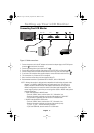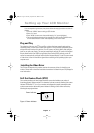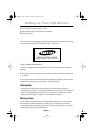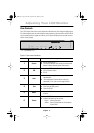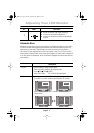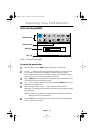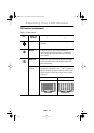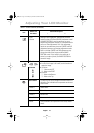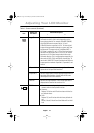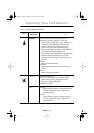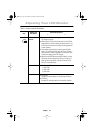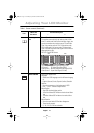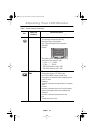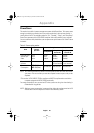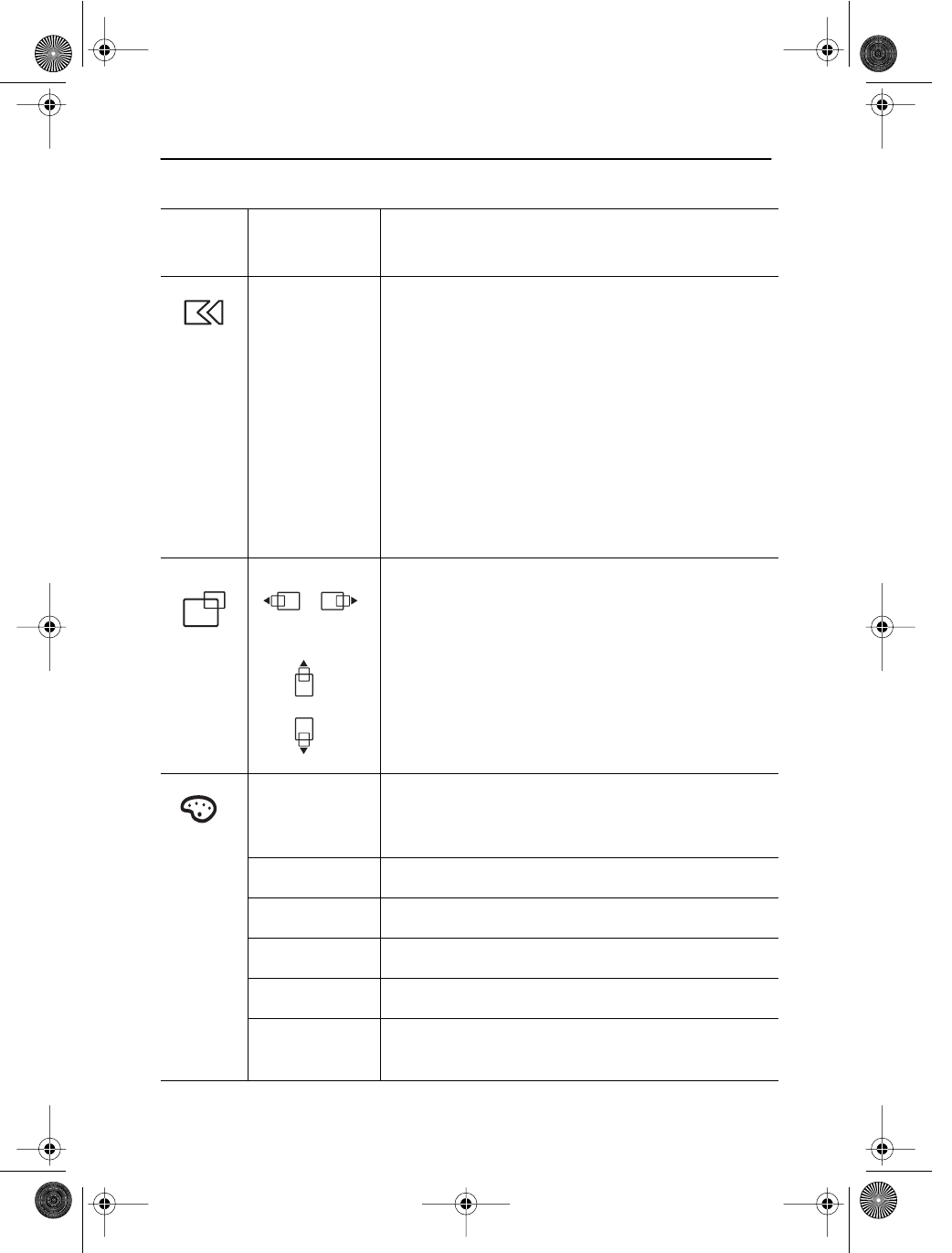
English 13
English
FrançaisDeutschEspañolPortuguese Italiano
n Fine
n Coarse
Although "Auto Adjustment" automatically finds the
optimum values of FINE and COARSE parameters as well
as IMAGE POSITION, it may be necessary for you to
adjust those parameters manually. It is recommended for
you to use "Auto Adjustment" first. If the adjustment
results are not satisfactory, then use COARSE and FINE
adjustment features to get the best adjustment results.
Bear in mind that COARSE and FINE adjustments may
change the width of the image and affect IMAGE
POSITION as well. If the image is clear while out of
center by a couple of pixels, use IMAGE POSITION to
center the image.
H-Position
V-Position
n Changes the location of the image.
n In case of the image is off center, use this function to
center the image.
n H-Position
“–” : Move to the LEFT
“+” : Move to the RIGHT
n V-Position
“–”: Move to the Bottom
“+” : Move to the Top
Color control The tone of color can be changed from bluish white to re-
dish white. The individual color components are also user
customizable.
n Mode 1 Redish white.
n Mode 2 Plain white.
n Mode 3 Bluish white.
n User Mode User customizable.
n Reset Color parameters are replaced with the factory default
values.
Table 1. Screen controls (
Continued
)
Icon
Menus and
Sub-menus
Function Descriptions
– +
Adjusting Your LCD Monitor
body2.fm Page 13 Monday, September 18, 2000 8:53 AM