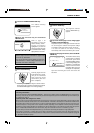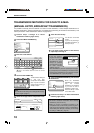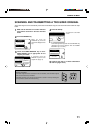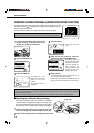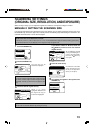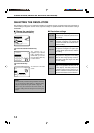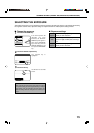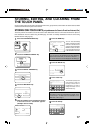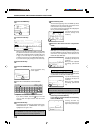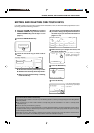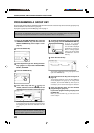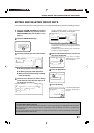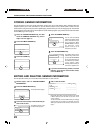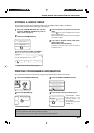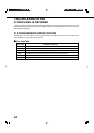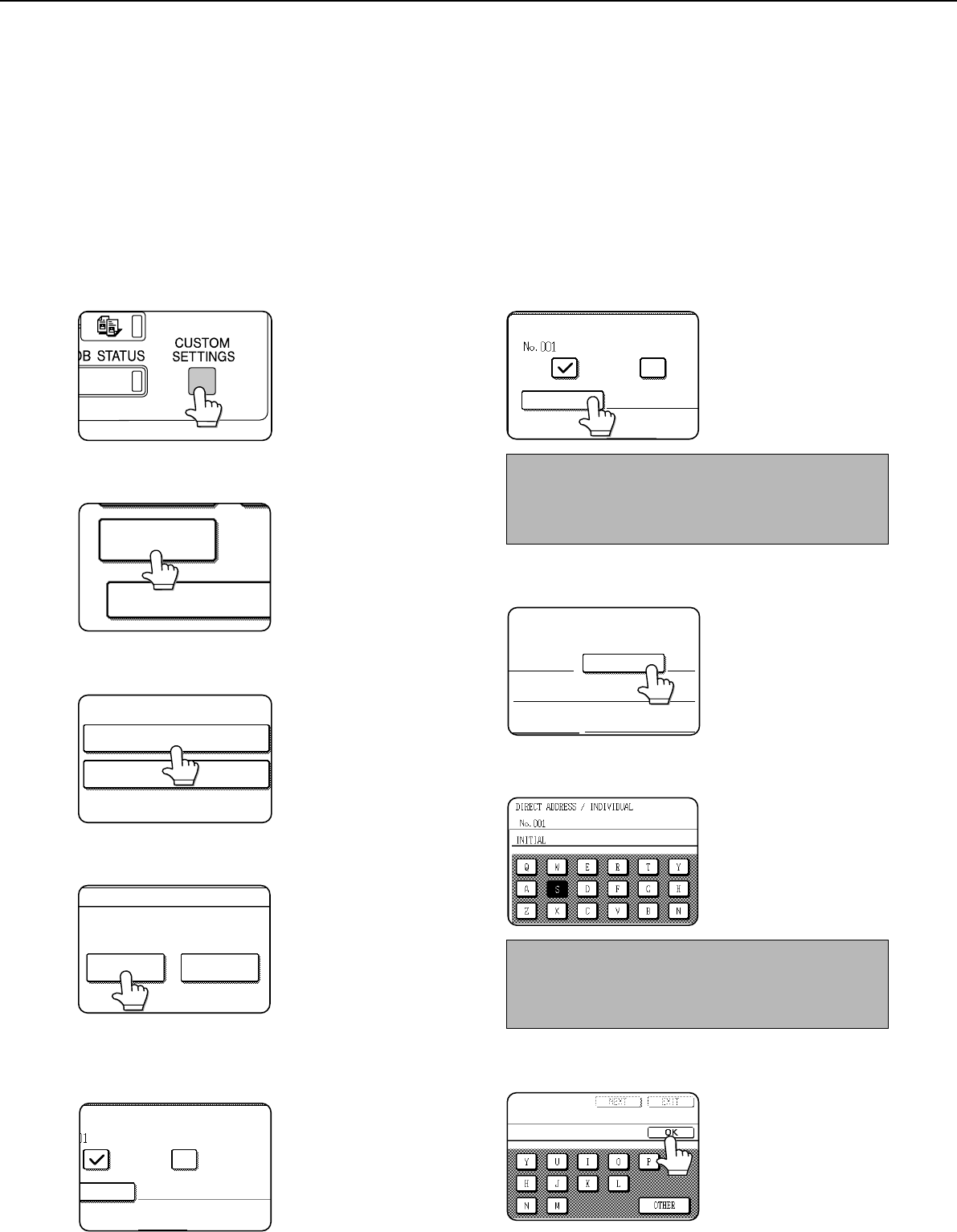
17
STORING ONE-TOUCH KEYS
(only addresses for Scan to E-mail and Internet-Fax)
The touch panel of the machine can also be used to store destinations for Scan to E-mail and Internet-Fax. (Scan to
FTP destinations must be stored using the Web page, and Scan to Desktop destinations must be stored using
Network Scanner Tool (page 4).)
1
Press the CUSTOM SETTINGS key.
2
Touch the ADDRESS CONTROL key.
KEY OPERATOR PRO
ADDRESS
CONTROL
3
Touch the DIRECT ADDRESS key.
DIRECT ADDRESS
CUSTOM INDEX
4
Touch the INDIVIDUAL key.
DIRECT ADDRESS
INDIVIDUAL
GROUP
STORE
5
Click the checkbox of the transmission method
to be used so that a checkmark appears.
(Example: Scan to E-mail)
T ADDRESS /INDIVIDUAL
E-MAIL INTERNET-FAX
NAME
INDEX ADDRESS
6
Touch the NAME key.
DIRECT ADDRESS / INDIVIDUAL
NAME
INDEX FAX
E-MAIL INTER
The "No." that automatically
appears is the lowest number
from 001 to 500 that has not
yet been programmed. When
NAME is touched, the letter-
entry screen appears. Enter up
to 36 characters for the name.
NOTE
If you are going to use the Web page to edit or delete the
stored name at a later time, do not use the characters ", <,
or >. These characters cannot be displayed in the Web page.
7
Touch the INITIAL key.
INITIAL
FILE FORMAT
8
Touch a letter key.
The first letter (initial) of the
name entered in step 6 is
initially selected and is
highlighted. If you wish to
change the letter, touch a
different letter key.
NOTE
The initial you enter here determines the position of the
one-touch key in the ABC index. For information on the
ABC index, refer to page 7.
9
Touch the OK key.
STORING, EDITING, AND CLEARING FROM
THE TOUCH PANEL
One-touch and group keys for Scan to E-mail and Internet-Fax, group indexes, and senders can also be stored, edited
and cleared from the touch panel of the machine.