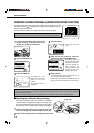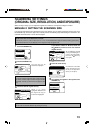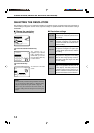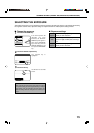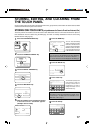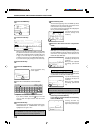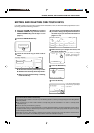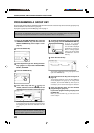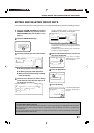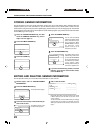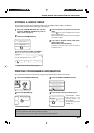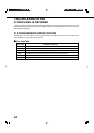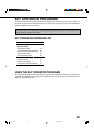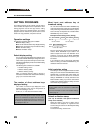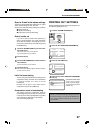20
1
Press the CUSTOM SETTINGS key, touch the
ADDRESS CONTROL key, and then touch the
DIRECT ADDRESS key (refer to steps 1 to 3 on
page 17).
2
Touch the GROUP key.
DIRECT ADDRESS
INDIVIDUAL GROUP
STORE
3
Follow steps 6 through 12 of "Storing one-touch
keys" (pages 17 to 18) to enter a GROUP NAME,
INITIAL, and INDEX.
4
Touch the ADDRESS key.
AME
GROUP-SHARP DIGITAL DOCUMENT
X USER 2 ADDRESS
ME
5
Touch index keys and the keys as
needed, and then touch one-touch keys of the
destinations that you wish to store in the group.
DIRECT ADDRESS / GROUP
SELECT ADDRESS.
FREQUENT USE ABCD EFGHI JKLMN OPQRST UVWXYZ
ABC GROUP
ADDRESS REVIEW
A B
C GROUP SHARP CORPORATION
TPS
One-touch keys that have been touched are highlighted.
If you touch the wrong key, simply touch it again to cancel
the highlighting and remove the destination from the
group.
NOTE
One group key cannot be stored in another group key.
Group keys appear grayed out and cannot be touched.
STORING, EDITING, AND CLEARING FROM THE TOUCH PANEL
6
To check the destinations that you have stored
in the group, touch the ADDRESS REVIEW key.
OPQRST UVWXYZ
ABC GROUP
ON
ADDRESS REVIEW
A list of your selected
destinations is displayed.
You can delete a displayed
destination by touching it.
When a message appears
asking if you want to delete
the destination, touch the
YES key.
7
Touch the outer OK key.
DIRECT ADDRESS / GROUP
SELECT ADDRESS TO DELETE.
GROUP NAME : SHARP GROUP
OK
OK
SHARP CORPORATION TPS
The number of destinations in the group appears to the
right of the ADDRESS key.
8
Check the name of the key (refer to step 16 on
page 18).
The characters appearing next to the KEY NAME key
will be displayed in the group key. To change these
characters, touch the KEY NAME key. This step is not
necessary if you do not wish to change the characters.
9
Touch the EXIT key when you have finished
programming the group key.
If you wish to program another group key, touch
the NEXT key.
When you touch the EXIT key, you will return to the
screen of step 2.
PROGRAMMING A GROUP KEY
Scan to E-mail and Internet-Fax destinations that have been stored in one-touch keys can be stored in group keys. Up
to 300 destinations can be stored in a group key.
To program a group key from the Web page, refer to page 4.
NOTE
Only one-touch key destinations can be stored in a group key. If you wish to store a destination that is not programmed in a
one-touch key, first program the destination in a one-touch key and then store it in the group key.