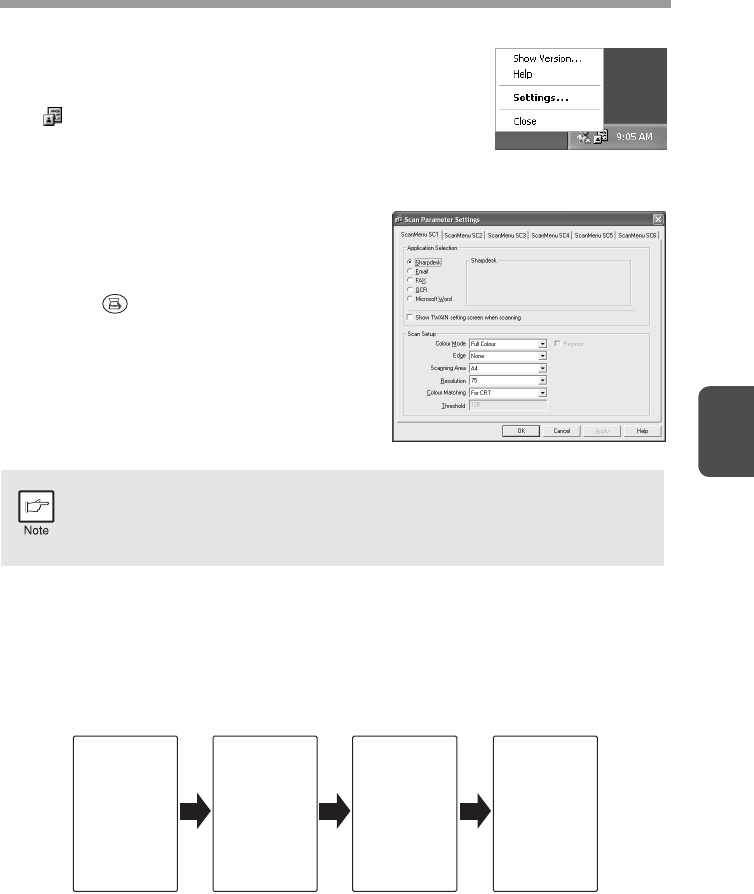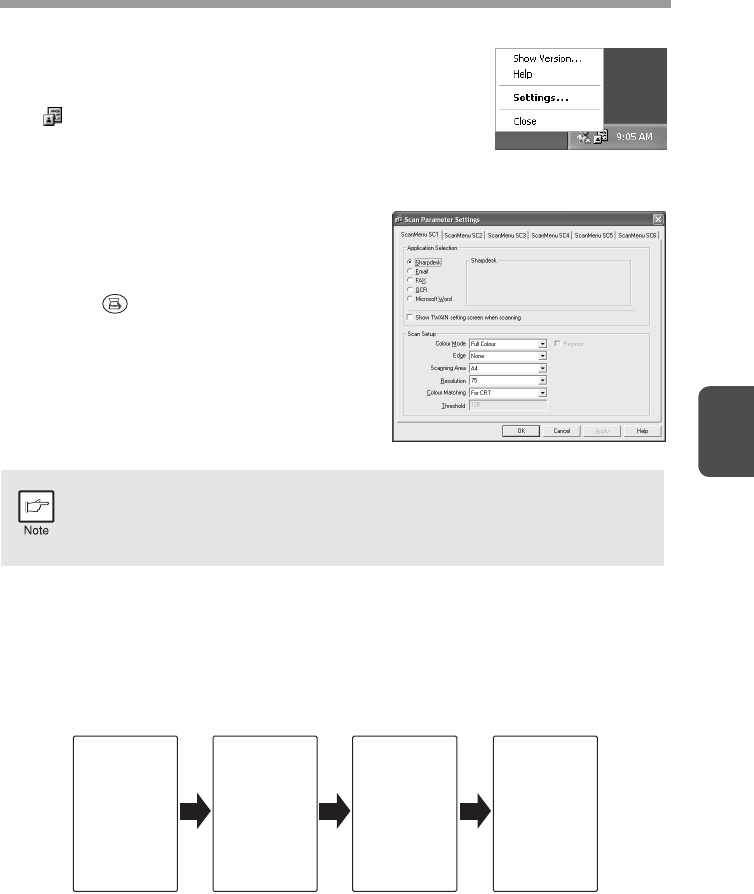
37
4
Scan Parameter Settings Dialog Box
After you have completed the Button Manager settings in
Windows, configure the scan settings in Button Manager.
To configure the scan settings in Button Manager, right click
the ( ) icon in the Taskbar and select "Setting" from the
menu that appears.
For details on configuring the scan settings in Button
Manager, see the online manual or the help file.
This is the corresponding setting in the Button
Manager to automatically send multiple images
from the SPF in full colour at 75 dpi to
Sharpdesk using the operation panel "SC1"
SCANNER ( ) key selection.
Flow of the Button Manager setting
The Button Manager can directly handle a AL-xxxx (where xxxx is the model name of
your unit) series device event and start your selected application according to the
scan setting made on the AL-xxxx (where xxxx is the model name of your unit) front
panel (SC1, SC2, SC3, SC4, SC5, SC6).
This will scan directly into your application from the device.
This dialog shows the SC1 event set to go directly to Button Manager.
With the Button Manager set to send the image to Sharpdesk. (factory
default setting) Sharpdesk will open after acquiring the image
automatically.
Scanner AL-
xxxx (where
xxxx is the
model name
of your unit)
SCANNER
key pressed.
Event
Manager
Windows OS
Button
Manager
No Selection
dialog is
displayed.
User
selected
application
The user
application
opens.