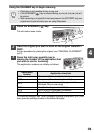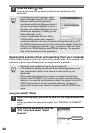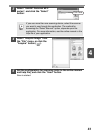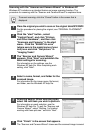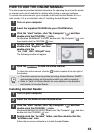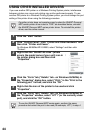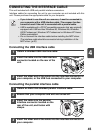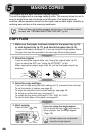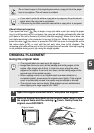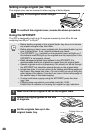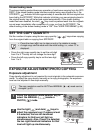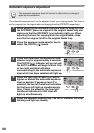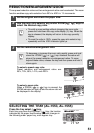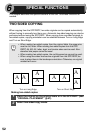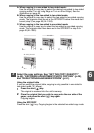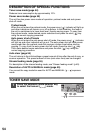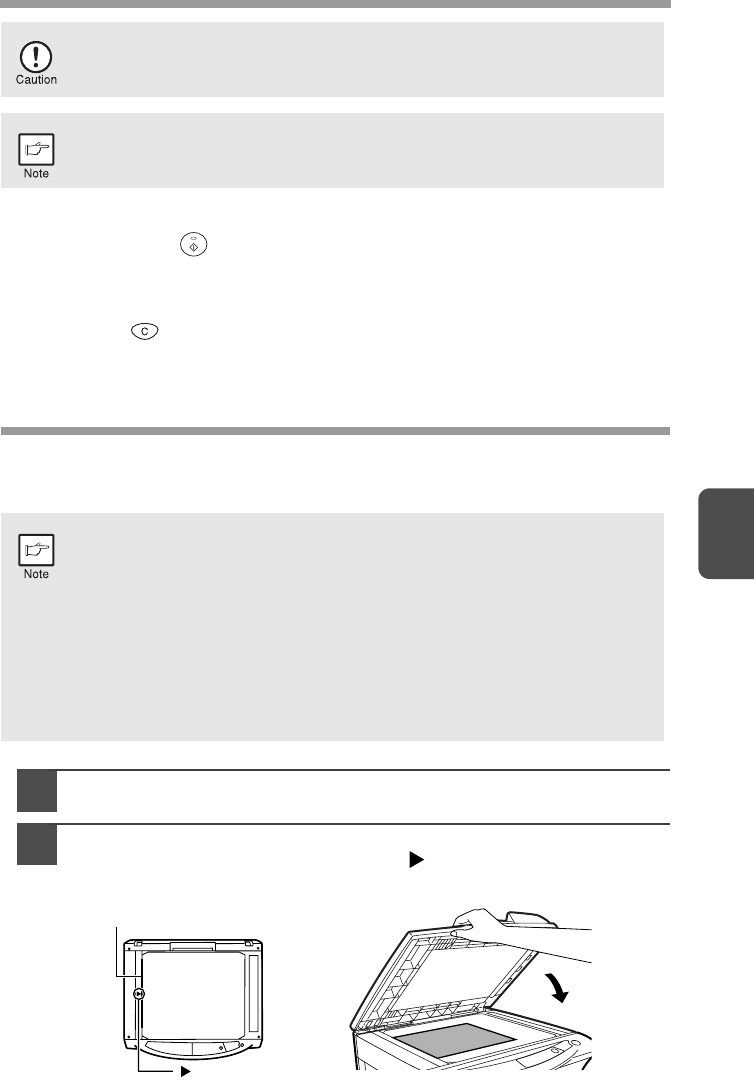
47
5
About interrupt copying
If you press the start ( ) key to begin a copy job while a print job using the paper
tray or multi-bypass tray is in progress, the copy job will begin automatically after the
print data in the unit's memory is printed (interrupt copying). When this is done, the
print data remaining in the computer is not sent to the unit. When the copy job ends,
press the clear ( ) key twice, or press the ON LINE key once to change the unit to
the online state (p.32), or wait until the set auto clear time (p.55) elapses. The
remaining print data will be sent to the unit and printing will resume. Interrupt copying
is not possible during a print job using the single bypass.
ORIGINAL PLACEMENT
Using the original table
1
Open the original cover/SPF/RSPF, and place the original.
2
Place an original face down on the original table. Align it with
the original scale and the centring ( ) mark. Gently close the
original cover/SPF/RSPF.
Do not insert paper in the single bypass when a copy job from the paper
tray is in progress. This will cause a misfeed.
• If you start a print job while a copy job is in progress, the print job will
begin when the copy job is completed.
• The scanning function cannot be used while a copy job is in progress.
• The original table can read up to A4 original.
• Image loss 4mm can occur at the leading and trailing edges of the
copies. Also image loss 4.5mm in total can occur along the other
edges of the copies. It can be 6 mm (max.) at the trailing edge of the
second copy of two-sided copying.
• When copying a book or an original which has been folded or a
crumpled original, press down the original cover lightly. If the original
cover is not securely closed, the copies may be striped or blurred.
• The original cover can be simply lifted straight up and reattached to
allow copying of a large original (AL-1552)
mark
Original scale