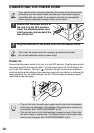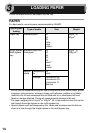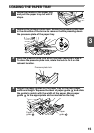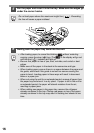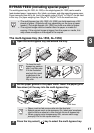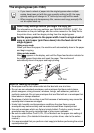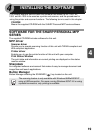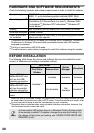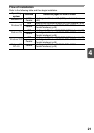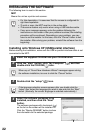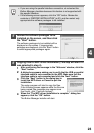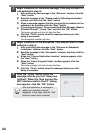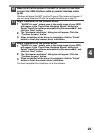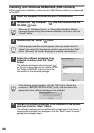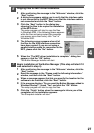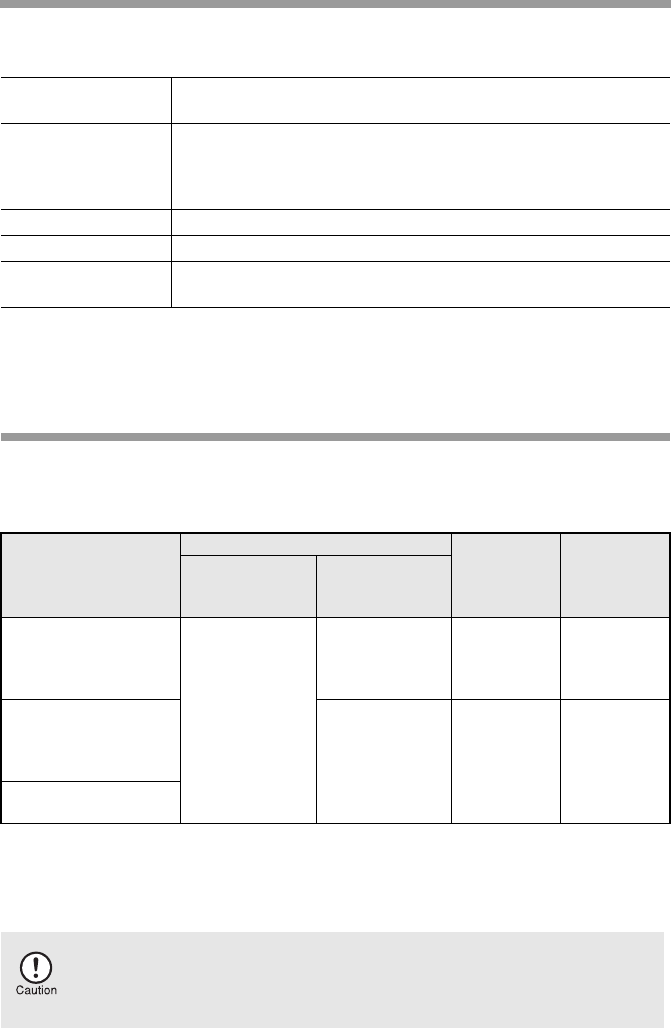
20
HARDWARE AND SOFTWARE REQUIREMENTS
Check the following hardware and software requirements in order to install the software.
*
1
Compatible with Windows 98, Windows Me, Windows 2000 Professional, Windows XP
Professional or Windows XP Home Edition preinstalled model with USB interface
equipped as standard.
*
2
Printing is unavailable in MS-DOS mode.
*
3
The administrator's authorisation is required to install this software using this installer.
BEFORE INSTALLATION
The following table shows the drivers and software that can be installed for each
version of Windows and interface connection method.
*
1
When the unit is connected through the parallel port, the Print Status Window can only
be used when the parallel port is set to ECP mode. To set the parallel port mode, refer
to your computer manual or ask the manufacturer of your computer.
*
2
Sharpdesk can be installed when using a parallel interface connection, however, the
unit’s scanner function cannot be used.
Computer type IBM PC/AT or compatible computer equipped with a
USB1.1*
1
or bi-directional parallel interface (IEEE 1284)
Operating system*
2
Windows 95, Windows 98, Windows Me, Windows NT
Workstation 4.0 (ServicePack 5 or later)*
3
, Windows 2000
Professional*
3
, Windows XP Professional*
3
, Windows XP
Home Edition*
3
Display 800 x 600dots (SVGA) display with 256 colours (or better)
Hard disk free space
150MB or more
Other requirement
for hardware
An environment on which any of the operating systems listed
above can fully operate
MFP Driver
Button
Manager
Sharpdesk
Printer driver/
Print Status
Window
Scanner driver
Users of Windows
98/Me/2000/XP who
will use the USB
interface connection
Available*
1
Available Available Available
Users of Windows
98/Me/2000/XP who
will use the parallel
interface connection
Not Available
Not
Available
Available*
2
Windows 95/NT 4.0
users
Is there another GDI printer driver or a Windows Printing System printer
driver already installed? If installed, change the printer port setting. For
the change of the printer port setting, see "USING OTHER INSTALLED
DRIVERS" (p.44).