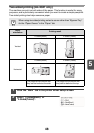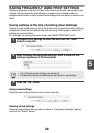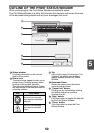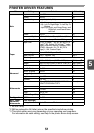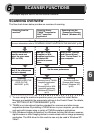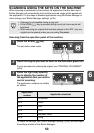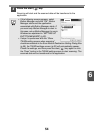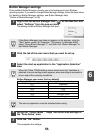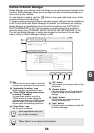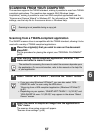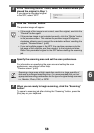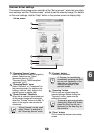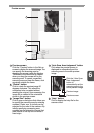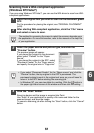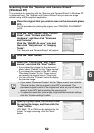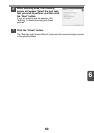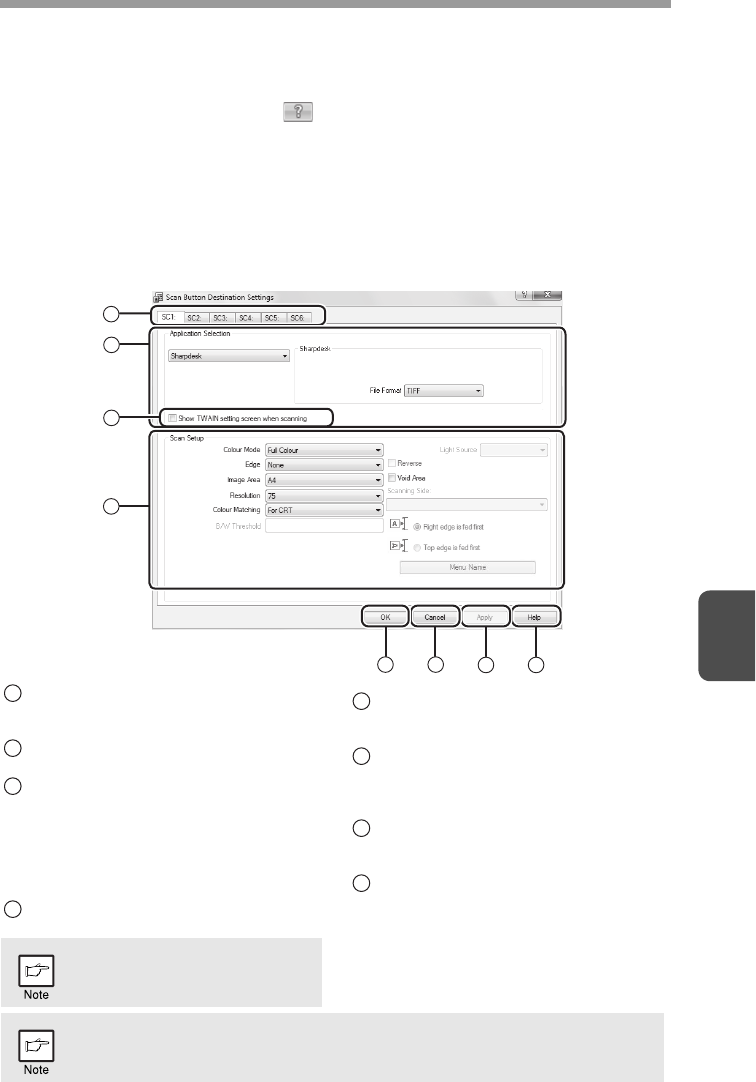
6
56
Outline of Button Manager
Button Manager is a software utility that allows you to use the scanner function at the
machine. Button Manager allows you to configure six sets of scanning settings as a
scan menu on the machine.
To view Help for a setting, click the button in the upper right-hand corner of the
window and then click the setting.
To begin scanning using the machine's operation panel, settings must be established
in the Control Panel after Button Manager is installed. For information on installing
Button Manager and establishing the Control Panel settings, see "SETTING UP
BUTTON MANAGER" (p.23). For information on scanning using the machine's
operation panel, see "SCANNING USING THE KEYS ON THE MACHINE" (p.53).
You can use Button Manager to select and change the functions of the six scan
menus. Refer to "Button Manager settings" (p.55).
Tab
Click to set scan menu options. Each tab
contains scan settings for the scan menu.
"Application Selection" area
Select the start-up application here.
"Show TWAIN setting screen when
scanning" Checkbox
You can select whether or not the
TWAIN screen is shown. When the
checkbox is selected, the TWAIN screen
appears when scanning is executed to
let you adjust the scanning conditions.
"Scan Setup" area
Set the scan conditions.
"OK" button
Click to save your settings and exit the
dialog box.
"Cancel" button
Click this button to exit the dialog box
without making any changes to the
settings.
"Apply" button
Click to save your settings without
closing the dialog box.
"Help" button
Click this button to display the help file
for Button Manager.
2
3
4
5 6
7
8
1
Some applications may limit
your choice of settings.
1
2
3
4
5
6
7
8
"Menu Name" is not used on this machine.